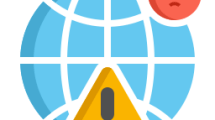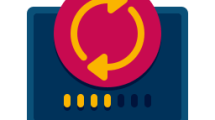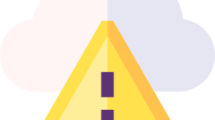Are you getting Anydesk ID not showing the issue?
AnyDesk is a software that stands out in the field of remote access with its easy use and high performance.
In this guide, we will provide information on how to fix the Anydesk ID not showing issue.
Why Is Anydesk ID Not Showing?
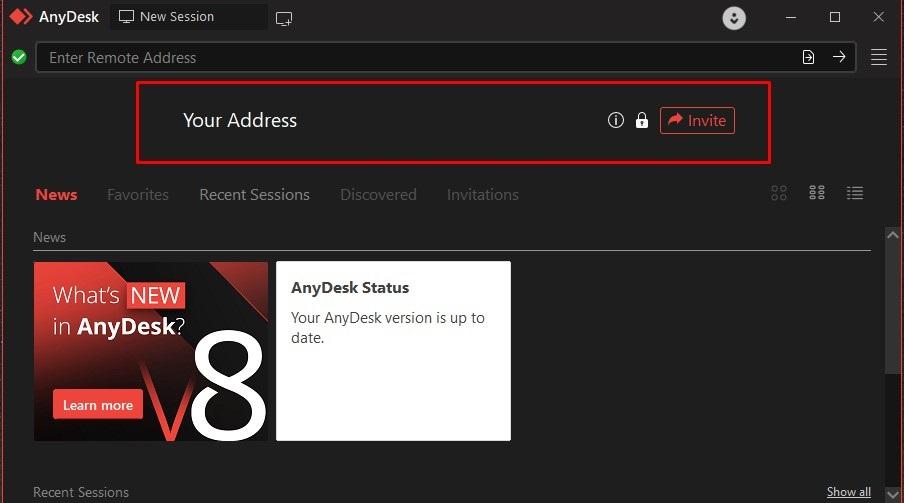
This error may occur due to Anydesk service not working properly or Anydesk not being installed.
Additionally, if you are experiencing internet problems, your chances of encountering Anydesk errors will increase.
How To Fix Anydesk ID Not Showing?
Under this heading, we will give information on how to fix the Anydesk error.
1. Install Anydesk
Users who have not installed Anydesk usually state that their ID address is not showing.
Therefore, you can eliminate the problem by installing Anydesk.
- Open Anydesk.
- Click “Install Anydesk on this device“.
- Click the “Accept and Install” button.

Check after the installation is completed.
2. Start Anydesk Service
Failure to start the Anydesk service will cause you to encounter many connection errors.
- Type “Services” in the Start search and open it.
- Find “AnyDesk Service” and double-click it.
- Set the startup type to “Automatic“.
- If the service status appears as “Stopped“, click the “Start” button below.
- Click the “Apply” button and save.
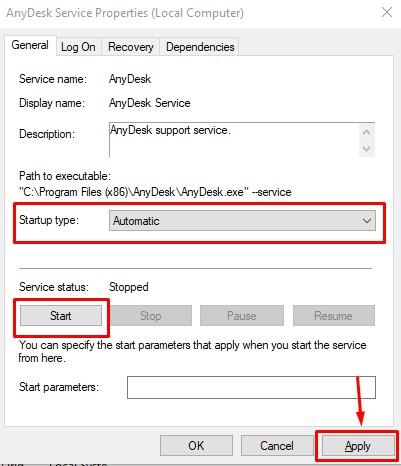
Then run Anydesk and check.
3. Reinstall Anydesk
The problem that occurs in the Anydesk program will cause you to encounter many errors.
We can eliminate the problem by reinstalling it to fix the damage to Anydesk files.
- Go to the Anydesk site.
- Click the “Downloads” button and download.
- Uninstall the Anydesk program installed on your computer.
- Run the installation file you downloaded and install Anydesk.
Run Anydesk and check if the issue still occurs.