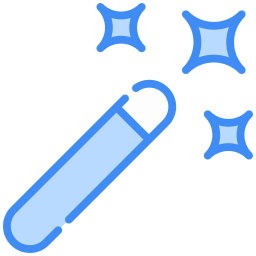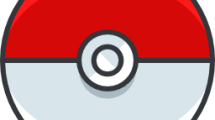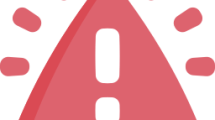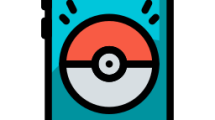Are you getting a “0xc000007b” error when running Hogwarts Legacy?
Hogwarts Legacy started to be played by many players on February 10, 2023.
But for some players, playing the game was a nightmare.
This was because players were encountering the “0xc000007b” error after running the game.
In this guide, we will provide information on how to fix the Hogwarts Legacy “0xc000007b” error.
- What is Hogwarts Legacy 0xc000007b Error?
- How To Fix Hogwarts Legacy Error 0xc000007b
- Fix 1: Install .Net Framework
- Fix 2: Verify Game File Integrity
- Fix 3: Repair Damaged Windows Files
- Fix 4: Update Windows Operating System
What is Hogwarts Legacy 0xc000007b Error?
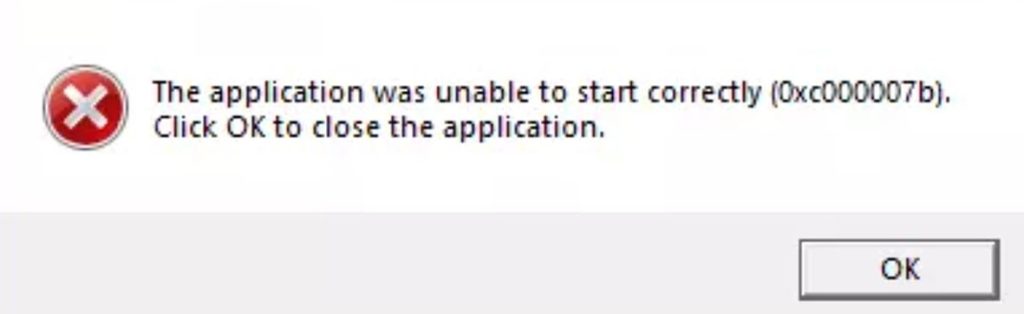
The 0xc000007b error occurs when the VC Runtime library is not installed in the Windows operating system.
Not only because it is not installed, but also because the library is hosted in a damaged way can cause you to encounter various problems like this.
Damage or missing Windows files can cause you to encounter the 0xc000007b error.
How To Fix Hogwarts Legacy Error 0xc000007b
Under this heading, we will provide suggestions on how to fix the Hogwarts Legacy “0xc000007b” error.
Fix 1: Install .Net Framework
Since many games developed make use of the .Net Framework library, we need to provide control.
The lack of .Net Framework on the device can cause us to encounter various problems like this.
To install .Net Framework, you can download and install it by clicking the link listed below.
- Microsoft Visual C++ Redistributable (X86)
- Microsoft Visual C++ Redistributable (X64)
- DirectX End-User Runtime Web Installer
Click on the 3 links we left above and perform the download process.
After the download is complete, run the setup files and perform the installation process.
If it is already installed on your device, you can repair it by clicking the “Repair” button.
After the installation is complete, restart the computer and check.
Fix 2: Verify Game File Integrity
Loss or corruption in game files can cause us to encounter various errors like this.
Verifying game file integrity will help fix various in-game errors.
You can follow the step below for us to verify the game files.
File Verification for Steam;
- Run the Steam application.
- Access the library menu.
- Right click on the Hogwarts Legacy game and access the “Properties” menu.
- Click on “Local Files” on the left.
- Click the “Verify integrity of game files” button and verify.
Wait until the verification process is complete. After the process is complete, run the game and check.
File Verification for Epic Games;
- Run the Epic Games Launcher application.
- Access the library menu.
- Click on the three dots at the bottom of the game.
- Then click “Manage” to access the management tool.
- Start the verification process by clicking the “Verify” button in the window that opens.
After the verification process is complete, run the game and check.
Fix 3: Repair Damaged Windows Files
Damage to Windows files will cause you to encounter various error codes like these.
You can follow the step below to repair damaged files.
- Type “cmd” in the start search screen and run as administrator.
- Then type the following lines of code in order and press enter.
- DISM /Online /Cleanup-Image /CheckHealth
- DISM /Online /Cleanup-Image /ScanHealth
- DISM /Online /Cleanup-Image /RestoreHealth
- sfc /scannow
Important Note: Never restart your computer or close the command prompt until the scan is complete.
After the processes are complete, restart the computer and check.
Fix 4: Update Windows Operating System
Not keeping the Windows operating system up-to-date can cause you to encounter various issues like this.
You can perform the update process by following the steps below.
- Type “Check for updates” in the start search screen and open it.
- In the new window that opens, click the “Check for updates” button and start the scanning process.
If a new update is available, update it and then check.