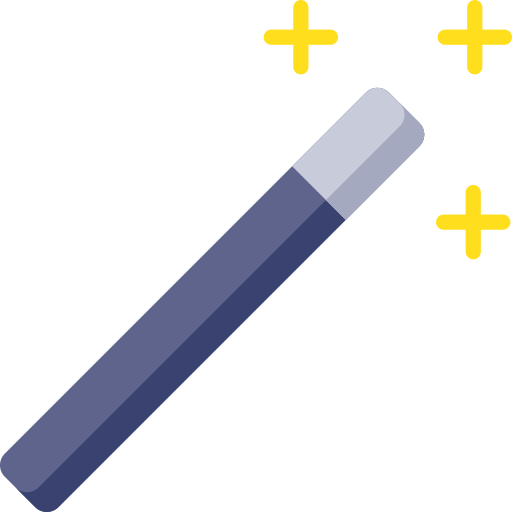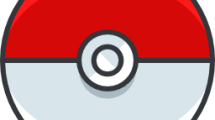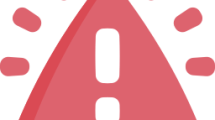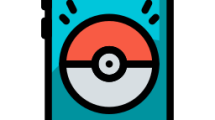Are you getting a “Couldn’t Start CreateProcess() returned 2e4” error after running Hogwarts Legacy game on Steam?
Users who encounter the error receive it after running the Hogwarts Legacy game through the Steam program.
Hogwarts Legacy drags many gamers into action in the wizarding world.
However, although the game drags the player into action, this adventure is short for other players.
In this guide, we will provide information on how to fix Hogwarts Legacy “Couldn’t Start” error on Steam.
- What is Hogwarts Legacy Couldn’t Start Error on Steam?
- How To Fix Hogwarts Legacy Couldn’t Start Error on Steam
- Fix 1: Don’t Run The Game As Administrator
- Fix 2: Verify Game File Integrity
- Fix 3: Clear the Steam Cache
- Fix 4: Move Game to Other Disk
What is Hogwarts Legacy Couldn’t Start Error on Steam?
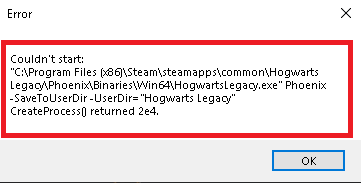
Hogwarts Legacy players state that they encountered a “Couldn’t Start CreateProcess() returned 2e4” error after running the game.
One of the main reasons for encountering the error is due to running the game as an administrator.
Reddit users state that they do not encounter such an error again when they do not run the game as an administrator.
How To Fix Hogwarts Legacy Couldn’t Start Error on Steam
In this topic, we gave you some suggestions on how to fix the error.
Fix 1: Don’t Run The Game As Administrator
Hogwarts Legacy players state that they do not encounter such an error again when they do not run the game as an administrator.
It can be caused not only by running the game as an administrator, but also by running the Steam application as an administrator.
So we can eliminate the problem by following the below step.
- Access the file location of the Hogwarts Legacy game.
- Right-click on the “HogwartsLegacy.exe” application in the folder and select “Properties“.
- In the new window that opens, select the “Compatibility” option and disable the “Run this program as an administrator” option.
- Then click the “Apply” button to save the transactions.
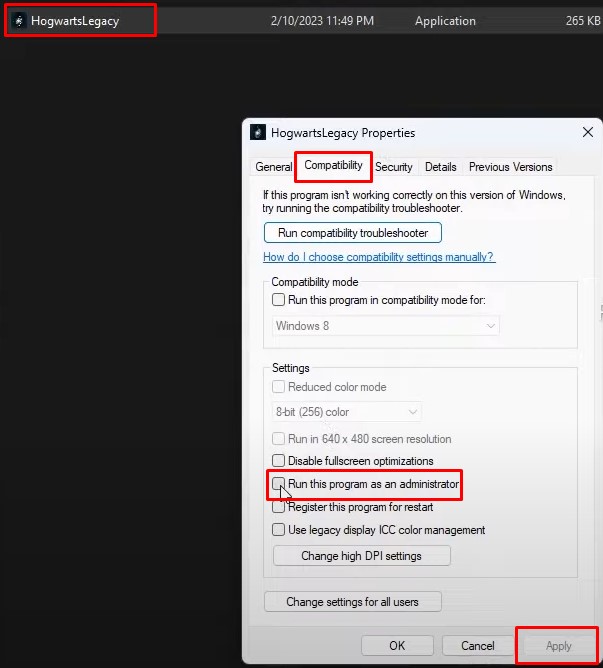
After performing this process, go to the folder where the Steam application is installed, follow the same step, disable the “Run this program as an administrator” option and click the “Apply” button.
After the processes are completed, open the task manager and end the task of the Steam application.
Then run the game and check if the problem persists.
Fix 2: Verify Game File Integrity
Loss or corruption in game files can cause us to encounter various errors like this.
Verifying game file integrity will help fix various in-game errors.
You can follow the step below for us to verify the game files.
- Run the Steam application.
- Access the library menu.
- Right click on the Hogwarts Legacy game and access the “Properties” menu.
- Click on “Local Files” on the left.
- Click the “Verify integrity of game files” button and verify.
Wait until the verification process is complete. After the process is complete, run the game and check.
Fix 3: Clear the Steam Cache
A corrupted backup of the Steam cache can cause many errors.
You can follow the below step to clear corrupted cache files.
Before performing this operation, close the Steam application completely with the help of the task manager.
- Type “%localappdata%” in the start search screen and open it.
- Delete the “Steam” folder in the new window that opens.
Once the deletion is complete, run the Steam application and check if the issue still persists.
Fix 4: Move Game to Other Disk
If none of these steps are the solution for you, you can try to move the game folder to a different disk.
We can use the Steam Storage Manager tool for this.
- Run the Steam application.
- Click on Steam > Settings at the top left.
- Click “Downloads” and then “Steam Library Folders” on the left side of the screen that opens.
- If your other disk is not visible, click the “+” icon and add your disk.
- After the disc is inserted, select the disc where the game is installed and mark the game “Hogwarts Legacy”.
- Click the “Move” button below and perform the move to the other disk.
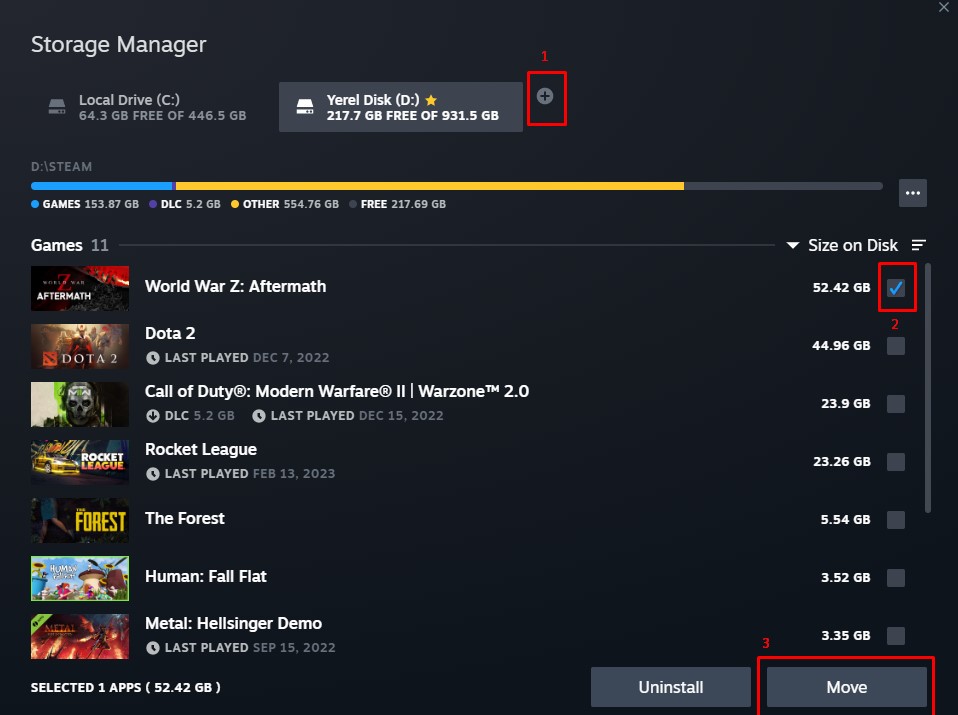
After the move to the other disk is complete, you can check if the problem persists.