Are you getting the “We Couldn’t Send An SMS To Your Number” followed by “Please check your number and try again in 1 hour” error on WhatsApp?
WhatsApp is a messaging application used worldwide; provides instant messaging, calling, and file sharing.
In this guide, we will solve the Whatsapp “We Couldn’t Send An SMS To Your Number” error by giving information on how to fix it.
- What is WhatsApp We Couldn’t Send An SMS To Your Number Error?
- How To Fix WhatsApp We Couldn’t Send An SMS To Your Number Error?
What is WhatsApp We Couldn’t Send An SMS To Your Number Error?
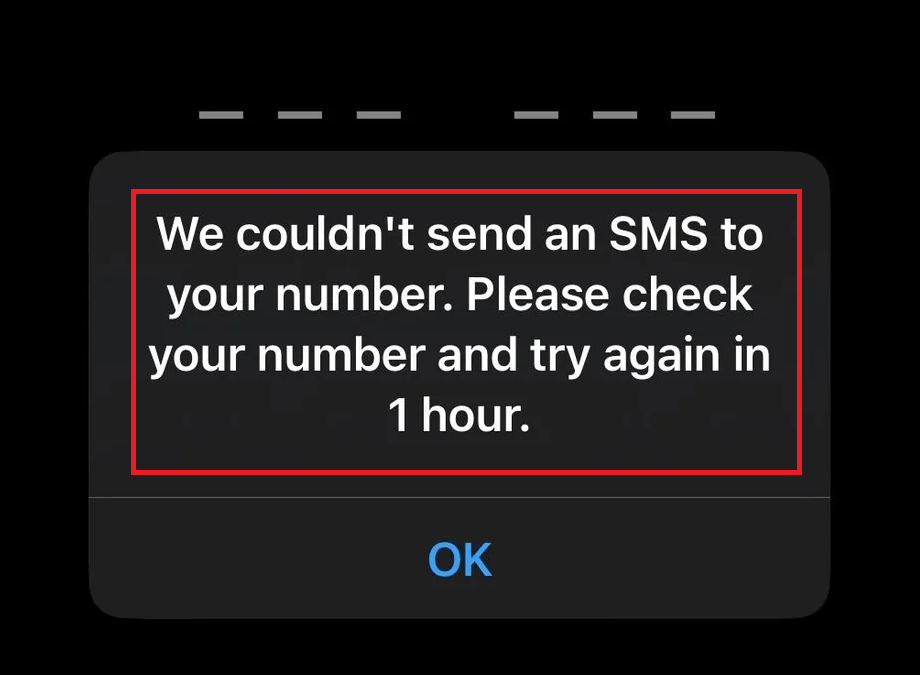
This error usually occurs because WhatsApp restricts the user.
This is because it constantly sends a code to the number.
Continuously sending a code to the number may result in a ban or restriction for some time.
Additionally, you may encounter such an error due to an internet connection problem, cache problem, or update error.
How To Fix WhatsApp We Couldn’t Send An SMS To Your Number Error?
Under this heading, we will give suggestions on how to fix the WhatsApp error.
1. Clear Cache
The problem with the cache files can cause us to encounter many errors.
To fix the cache issue, we can clear it so that it is configured.
For Android users;
- Access the settings menu.
- Go to Applications>WhatsApp>Storage menu respectively.
- Tap the “Clear Data” button in the menu.
For IOS users;
- Access the settings menu.
- Go to General>iPhone Storage>WhatsApp menu respectively.
- Tap the “Offload App” button in the menu and confirm.
After clearing the data, run the application and check.
2. Update the App
The fact that the application is not up to date can cause us to encounter various errors like this.
You can check for us to update the application by searching “WhatsApp” from the Google Play Store or App Store.
If a new update is available, you can check if the problem persists by performing the update process.
3. Reinstall the App
The problem that occurs in the application can cause us to encounter various problems like this.
We may need to reinstall the app for us to fix in-app errors.
Completely uninstall the WhatsApp app from your device to reinstall the app.
Run the Google Play and App Store application, type “WhatsApp” in the search screen, and check if the problem persists by reinstalling the application.
4. You May Have Received Restrictions
WhatsApp imposes some restrictions to protect its security policy.
We can call one of these as spam.
For example; Sending a code to the phone as multiple SMS will be detected as spam by WhatsApp and will be restricted for a short time.
Therefore, you may be restricted for 1-2 hours or 24 hours.
5. Rooted Phone May Not Be Accepted
Since WhatsApp wants to protect the security of users, it may restrict rooted phones.
If your phone is rooted and you continue to encounter this error, this may be the reason for the error.
Therefore, you can check the problem by trying it with a non-rooted phone.
6. Check Server
The crash on the WhatsApp server can cause us to encounter various errors like this.
Of course, not only the crash but also the maintenance work on the server can cause us to encounter various errors like this.
Because of this, we may need to check the servers.
By checking the servers via Downdetector, we can observe what is causing the problem.
Check Downdetector WhatsApp Server


