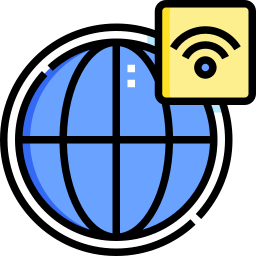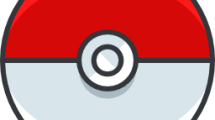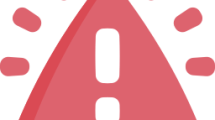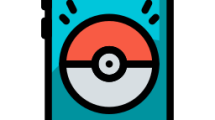Are you getting a “Could Not Enter Matchmaking” error in Valorant?
Valorant is a first-person tactical hero shooter developed and published by Riot Games.
Players state that they encounter the “Could Not Enter Matchmaking” error when they want to connect to any match in the game.
In this guide, we will provide information on how to fix Valorant “Could Not Enter Matchmaking” error.
- What is Valorant Could Not Enter Matchmaking Error?
- How To Fix Valorant Could Not Enter Matchmaking Error?
- Fix 1: Check Server
- Fix 2: Use a Wired Connection
- Fix 3: Turn Off Safe Internet
- Fix 4: Restart Your Modem
- Fix 5: Use Default DNS
- Fix 6: Clear Internet Cache
What is Valorant Could Not Enter Matchmaking Error?
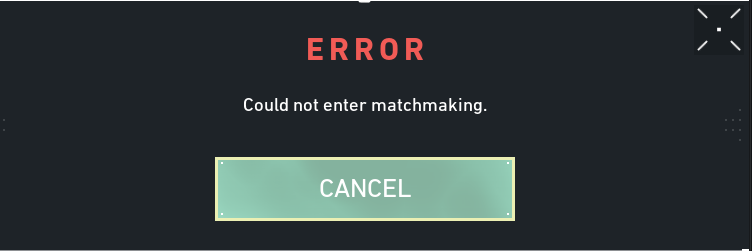
Valorant “Could Not Enter Matchmaking” error can occur with a poor connection to the internet.
In addition, having secure internet turned on may cause you to encounter various in-game connection errors.
Maintenance work on Valorant servers can also cause you to encounter in-game connection problems.
How To Fix Valorant Could Not Enter Matchmaking Error?
In order for us to fix this error, you first need to check if you are facing the internet problem.
We may also need to check if the servers are working properly.
Fix 1: Check Server
In case of connection errors, our first priority is to check the game server.
Maintenance work or crashes on the game server will cause you to encounter various connection errors like this.
You can check the Valorant server by accessing the link we will leave below.
If the servers are undergoing any maintenance, you will have to wait for the maintenance work to finish.
Fix 2: Use a Wired Connection
Wi-Fi connection can cause problems with internet reception.
This may be because your proximity to the modem may be remote.
Also, the problem with your Wi-Fi connection can cause excessive ping spikes and in-game connection problems.
Therefore, you can eliminate the problem by providing a wired connection instead of a Wi-Fi connection.
Fix 3: Turn Off Safe Internet
Having secure internet turned on may prevent you from accessing some game servers.
You can contact your internet service provider to turn off secure internet.
If secure internet is on, turn it off and you can check by running Valorant again.
Fix 4: Restart Your Modem
Problems in the modem cache can cause you to encounter various connection errors like this.
Therefore, you can eliminate the problem by clearing the modem cache.
First, turn off your modem by pressing the power button and wait 20 seconds.
After 20 seconds, turn it on again by pressing the power button of the modem.
Once you have access to the internet, run Valorant and check.
Fix 5: Use Default DNS
We can avoid connection request problems by using the default Google DNS server.
- If Valorant is on as a priority, turn it off.
- Type “Control Panel” in the start search screen and open it.
- Click on the “Network and Internet” category title.
- Then click on the “Network and Sharing Center” heading.
- Click on the internet information next to “Connections:” on the screen that opens.
- Then click the “Properties” button.
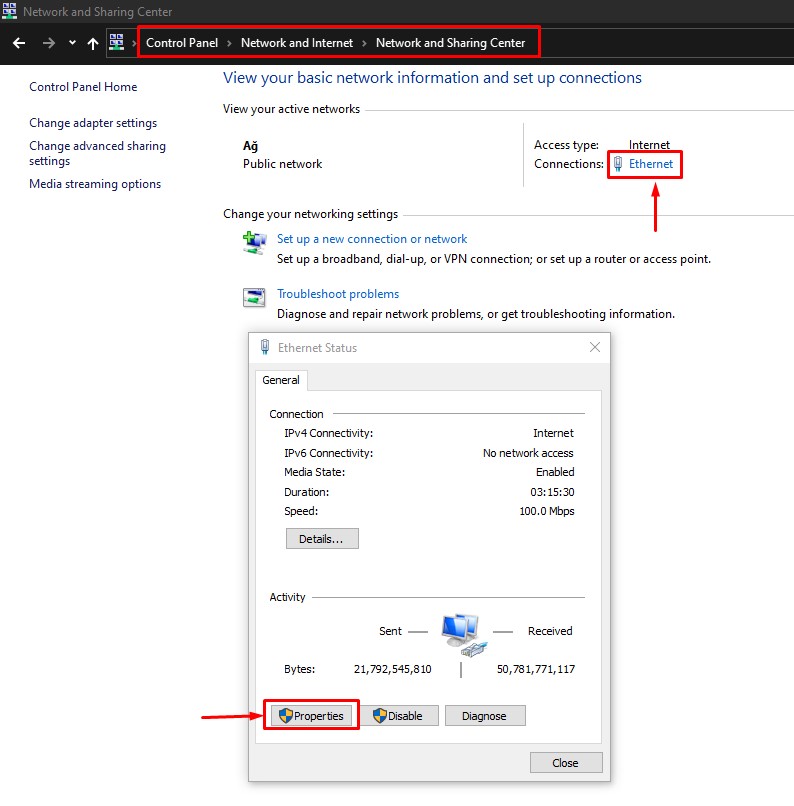
- Double-click “Internet Protocol Version 4 (TCP/IPv4)“.
- Then check the “Use the following DNS server address:” option and type the address we left below.
- Preferred DNS server: 8.8.8.8
- Alternate DNS server: 8.8.4.4
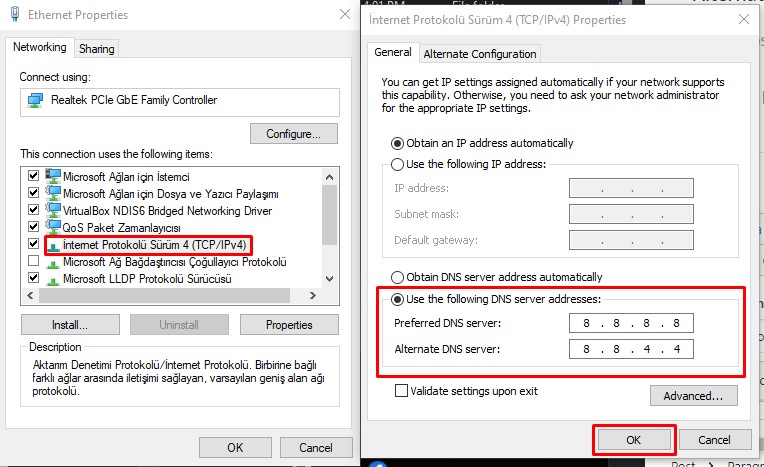
Click the “OK” button to save the setting and check.
Fix 6: Clear Internet Cache
Problems with the internet cache can cause us to encounter various errors like this.
You can follow the below step to clear the internet cache.
- Type “cmd” in the start search screen and run as administrator.
- Paste the following codes in the command prompt window that opens and press enter.
- ipconfig /renew
- ipconfig /flushdns
- netsh int ipv4 reset
- netsh int ipv6 reset
- netsh winhttp reset proxy
- netsh winsock reset
- ipconfig /registerdns
After the process is complete, you can restart the computer and check if the problem persists.