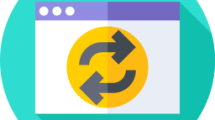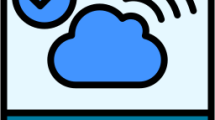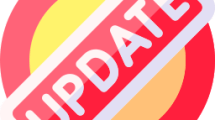Are you facing a TranslucentTB not working on Windows 11?
TranslucentTB is a tool with which you can easily customize the taskbar in Windows 10 and Windows 11.
With this tool you can change your taskbar to normal, opaque, transparent, blurry and acrylic.
However, some users state that the TranslucentTB tool does not work on Windows 11.
In this guide, we will provide information on how to fix TranslucentTB not working issue in Windows 11.
- Why is TranslucentTB Not Working on Windows 11?
- How To Fix TranslucentTB Not Working on Windows 11
- 1. Download ViveTool
- 2. Install ViveTool
Why is TranslucentTB Not Working on Windows 11?
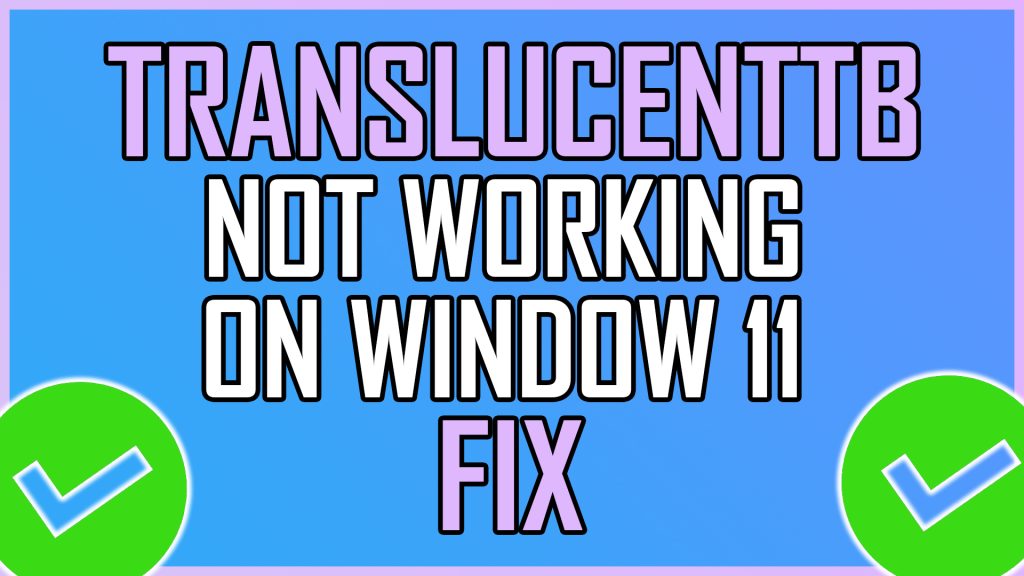
The fact that the TranslucentTB tool does not work occurs because Windows is restricting some features.
We can fix the problem by adding the ViveTool open source code to the Windows version so that we can unlock the restricted features.
ViveTool will help you enable certain features on your Windows computer and run the TranslucentTB tool.
How To Fix TranslucentTB Not Working on Windows 11
In this topic, we will provide information on how to fix TranslucentTB Not Working in Windows 11.
1. Download ViveTool
First of all, we need to download the ViveTool tool to completely eliminate this problem.
You can download the ViveTool tool by following the step below.
- Reach ViveTool GitHub. https://github.com/thebookisclosed/ViVe/releases
- Then click on the latest version title.
- Then download the “.zip” file in the “Assets” menu below the latest version.
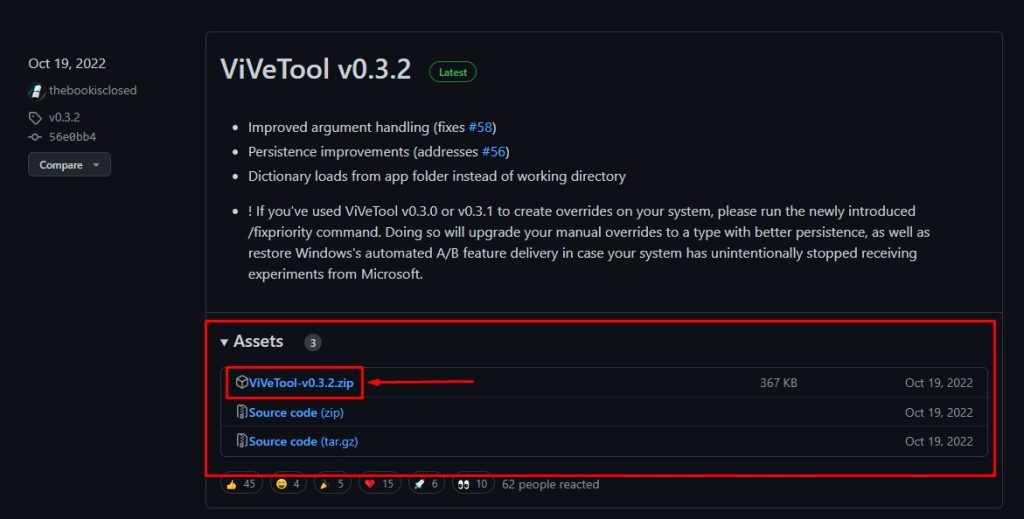
2. Install ViveTool
Under this heading, we will provide information on how to install the ViveTool tool you downloaded.
- First, access the “C:\” folder.
- Then create a new folder and rename it to “zVIVE“.
- After creating the folder, extract the “.zip” file you downloaded to the folder named “zVIVE” that we created on the “C:\” path.
- The files you extracted will look like the attachment we left below.
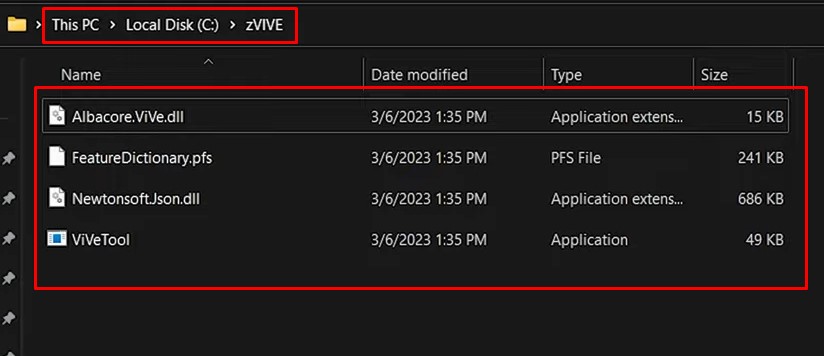
- Then type “cmd” in the start search screen, right click and run as administrator.
- Paste the following code in the command prompt window that opens and press enter.
- cd C:\zVIVE
- vivetool /disable /id:26008830
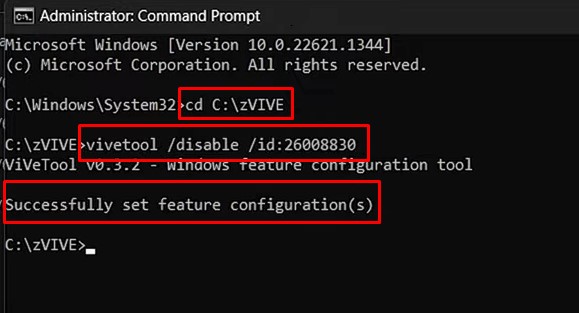
After the process is complete, restart the computer and check if the problem persists.