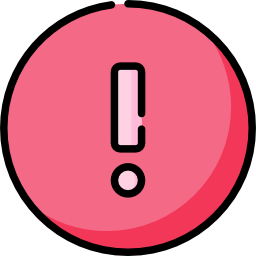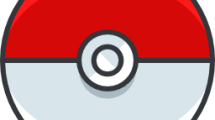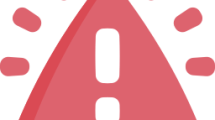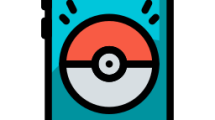Are you getting a crashing issue in Sons of the Forest?
The survival horror video game Sons of the Forest was created by Endnight Games and released by Newnight.
With the release of this guide on the PC platform, we will try to resolve the Sons of the Forest crashing issue experienced by the players.
- Why Is Sons of the Forest Crashing on PC?
- How To Fix Sons of the Forest Crashing On PC
- Fix 1: System Requirement May Be Insufficient
- Fix 2: Verify Game File Integrity
- Fix 3: Update Graphics Driver
- Fix 4: Edit Launch Options
- Fix 5: Increase Virtual Memory
- Fix 6: Run as Administrator
- Fix 7: Add Game Folder as Exclude
- Fix 8: Turn off Graphics Card Overclocking
- Fix 9: Install .Net Framework
Why Is Sons of the Forest Crashing on PC?
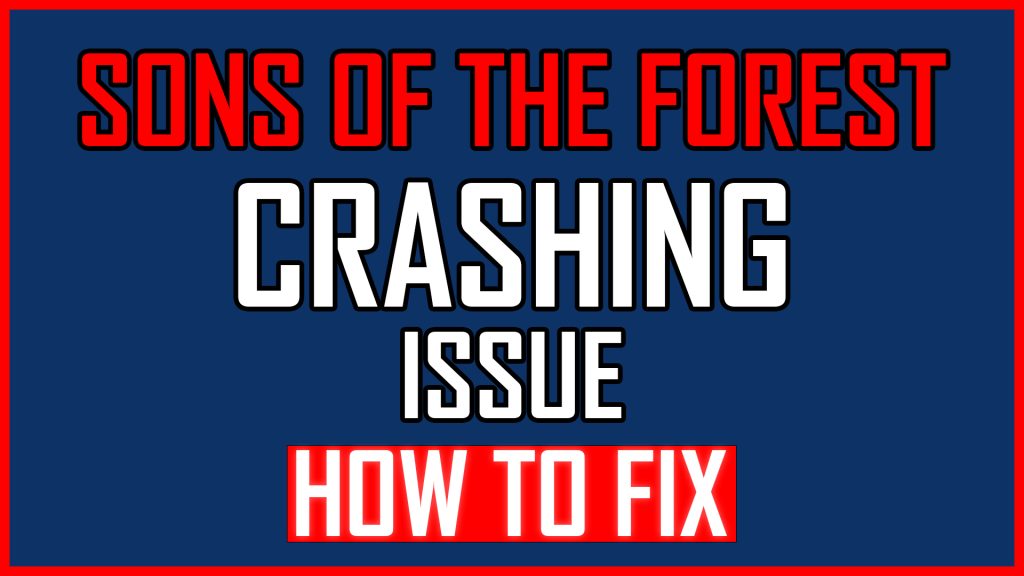
The game file being corrupted is one of the potential causes of the crashing problem.
In addition, not performing some driver updates can cause various problems like this.
You can fix the encountered error by following the suggestions listed below.
How To Fix Sons of the Forest Crashing On PC
You can perform the steps under this heading to fix the crash error.
Fix 1: System Requirement May Be Insufficient
Your computer’s system requirement may not meet the game.
Therefore, we need to check the Sons of the Forest minimum and recommended system requirements.
Minimum/Low Specs
| OS | 64-bit Windows 10 |
|---|---|
| CPU | INTEL CORE I5-8400 or AMD RYZEN 3 3300X |
| RAM | 12 GB |
| GPU | NVIDIA GeForce GTX 1060 3GB or AMD Radeon RX 570 4GB |
| DX VERSION | DX 11 |
| STORAGE | 20 GB HDD |
| NOTES | SSD (Preferred) |
Recommended/High Specs
| OS | 64-bit Windows 10 |
|---|---|
| CPU | INTEL CORE I7-8700K or AMD RYZEN 5 3600X |
| RAM | 16 GB |
| GPU | NVIDIA GeForce 1080Ti or AMD Radeon RX 5700 XT |
| DX VERSION | DX 11 |
| STORAGE | 20 GB SSD |
| NOTES | SSD (Preferred) |
Check if your computer meets the system requirement we listed above.
If your computer meets the system requirements comfortably, let’s move on to our other suggestion.
Fix 2: Verify Game File Integrity
Loss or corruption in game files can cause us to encounter various errors like this.
Verifying game file integrity will help fix various in-game errors.
You can follow the step below for us to verify the game files.
- Run the Steam application.
- Access the library menu.
- Right click on the Sons of the Forest game and access the “Properties” menu.
- Click on “Local Files” on the left.
- Click the “Verify integrity of game files” button and verify.
Wait until the verification process is complete. After the process is complete, run the game and check.
Fix 3: Update Graphics Driver
The fact that the graphics driver is not up-to-date causes the version to be unsupported for the newly released game and many errors are encountered in the game.
Therefore, we will need to check if the graphics driver is up to date.
You can follow the step below to check if the graphics driver is up to date.
If You Are Using AMD Graphics Card;
- Access the AMD Radeon Software site by clicking the link I left on the side. Click to access AMD Radeon Software site.
- Select the “Graphics” option in the link, select the video card model, and click the “Submit” button.
- Then download the driver and perform the installation process.
- Restart your computer after the installation is complete.
- Right click on the desktop and select “AMD Radeon Software“.
- Check if your graphics card driver is up to date in the application that opens.
- If a new update is available, download and install it.
If You Are Using NVIDIA Graphics Card;
- Access the Geforce Experience site by clicking the link I left on the side. Click to access Geforce Experience site.
- Click the “Download Now” button in the link and download the application and perform the installation process.
- After the installation is complete, run the application and register and log in.
- Click on “Drivers” at the top.
- Then click “Check for Updates” to check if your driver is up to date.
- If a new update is available, the current update version will appear.
- After downloading the current update version, perform the installation process and restart the computer.
If You Have an Intel Processor;
- Access the Intel Driver & Support Assistant site by clicking the link I left on the side. Click to access Intel Driver & Support Assistant site.
- Click the “Download Now” button in the link and download the application and perform the installation process.
- Then run the setup and if a new update is available, download and install it.
- After downloading the current update version, perform the installation process and restart the computer.
After following the steps, run the game and check.
Fix 4: Edit Launch Options
You can eliminate the error by using the “Launch Options” in the Steam application.
- Run the Steam application.
- Access the library menu and right click on the “Sons of the Forest” game and click “Properties“.
- Access the “General” menu in the new window that opens.
- Then save the code below in order in the box under the “Launch Options” heading.
- -dx11
- -dx12
- -d3d11
For example; You ran the game after typing “-dx11” and if the problem persists, try the other code, “-dx12”. If it still keeps getting the error save “-d3d11” and check.
Fix 5: Increase Virtual Memory
It states that users who increase virtual memory do not encounter such a problem again.
If you do not know how to increase the virtual memory, you can follow the step below.
- Type “Run” in the start search screen and open it.
- Type “sysdm.cpl” into the search screen and click the “OK” button.
- Click on the “Advanced” option on the top tab.
- Click the “Settings” button under the “Performance” heading.
- Select the “Advanced” option in the new window that opens and click the “Change” button in the “Virtual Memory” sub-title.
- Uncheck “Automatically manage paging file size for all drives” in the new window.
- Then select the system disk and check the “Custom size” option.
If your RAM is 8GB, multiply by 1.5 in megabytes. For example: 8192 x 1.5 = 12288
If your RAM is 16GB, multiply by 1.5 in megabytes. For example: 16384 x 1.5 = 24576
Since my RAM memory is 8GB, I multiplied by 8 in megabytes and wrote the result as “Initial size” and “Maximum size“.
Let’s press “Set” and then “OK” button to save the process.
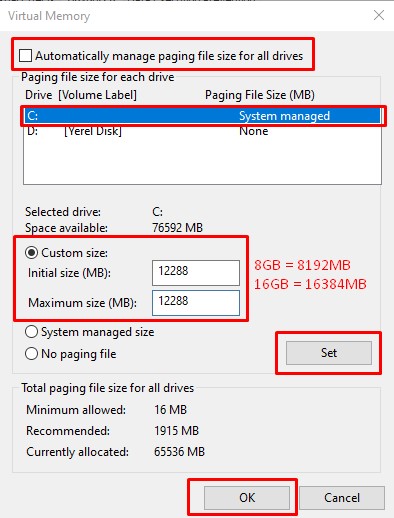
After the save process is complete, let’s restart the computer and check if the problem persists.
Fix 6: Run as Administrator
Failure of Steam to run with administrator privileges can lead to various errors like this.
Before running the application as administrator, close it completely with the help of a task manager.
Then right-click on “Steam” application and click “Run as administrator“.
After the application is run as administrator, you can open the game and check if the problem persists.
If the problem persists, do the same for the game file.
Go to the Sons Of The Forest game folder and right-click on the “SonsofTheForest.exe” application and access the “Properties” menu.
In the new window that opens, reach the “Compatibility” menu, tick the “Run this program as an administrator” box, click the “Apply” button and save.
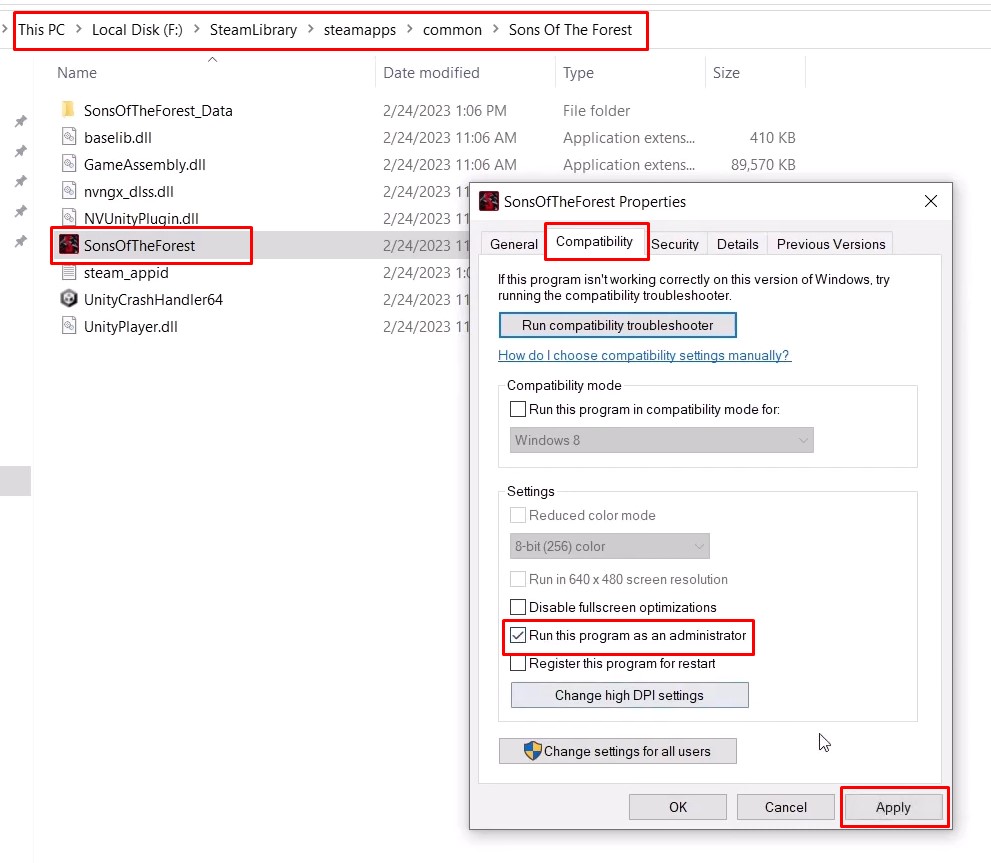
Then run Sons Of The Forest game on Steam and check if the problem persists.
Fix 7: Add Game Folder as Exclude
Game files may be blocked due to Windows Defender.
We can use the exclusion plugin included in Windows Defender to prevent game files from being blocked.
- Type “Virus & threat protection” in the start search screen and open it.
- Click on “Manage Settings“.
- Then scroll down the menu and click “Add or remove exclusions“.
- Click the “Add an exclusion” button and select the “Folder” option.
- After this process, select the folder where the Sons Of The Forest game is installed and save it.
Verify the game’s file integrity after the process is complete. You can check step 2 to verify the file integrity of the game.
After the verification process is complete, run the game and check.
Fix 8: Turn off Graphics Card Overclocking
This recommendation applies to users who have already overclocked their graphics card.
If you have overclocked your graphics card with the help of MSI Afterburner, we recommend disabling it.
Follow the step below to disable graphics card overclocking.
- Run MSI Afterburner.
- Then set “Core Clock” and “Memory Clock” to “0“.
- Save by clicking the confirm button below.
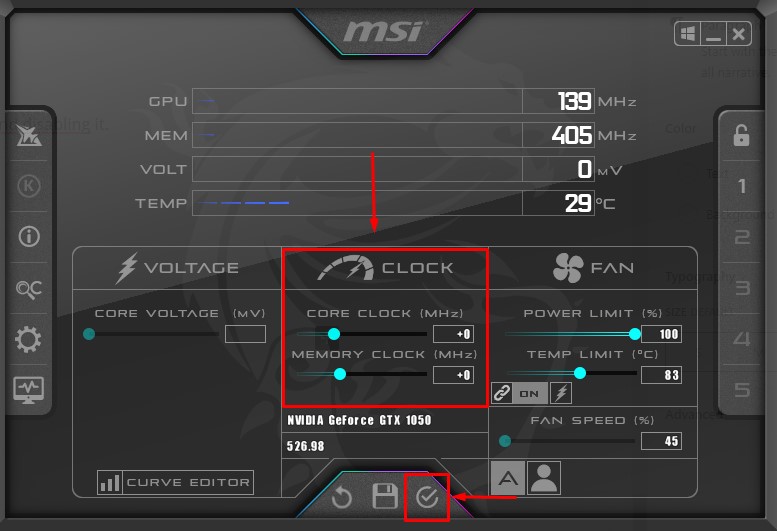
After the process is complete, run the game and check.
Fix 9: Install .Net Framework
Since many games developed make use of the .Net Framework library, we need to provide control.
The lack of .Net Framework on the device can cause us to encounter various problems like this.
To install .Net Framework, you can download and install it by clicking the link listed below.
- Microsoft Visual C++ Redistributable (X86)
- Microsoft Visual C++ Redistributable (X64)
- DirectX End-User Runtime Web Installer
Click on the 3 links we left above and perform the download process.
After the download is complete, run the setup files and perform the installation process.
If it is already installed on your device, you can repair it by clicking the “Repair” button.
After the installation is complete, restart the computer and check.