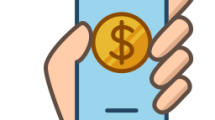Are you getting “Error Code 1204” followed by “We’re sorry, but we can’t play this video right now” on Paramount Plus?
Paramount Plus is an independent streaming service that shares movies, live TV shows, etc. with its users.
In this guide, we tried to solve Paramount Plus Error Code 1204 by providing information on how to fix it.
What is Error Code 1204 on Paramount Plus?
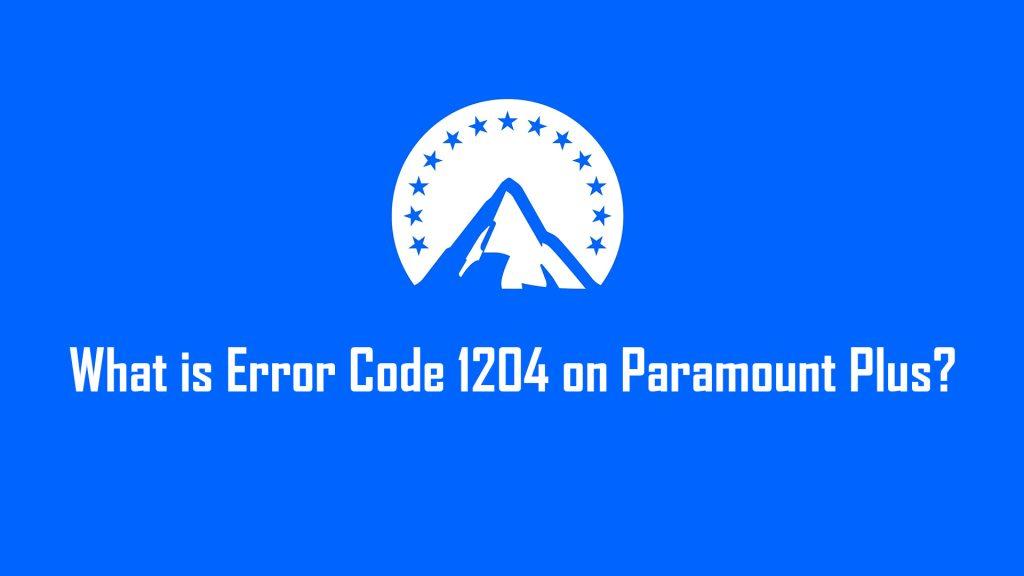
When users want to play any video, they encounter “Error Code 1204” followed by “We’re sorry, but we can’t play this video right now” error in Paramount Plus.
This error usually occurs when the internet connection is lost, preventing users from watching movies.
The problem with the application cache will also cause you to encounter various error codes and errors like this.
Problems with the application cache will not allow you to play the movie on Paramount Plus.
How to Fix Error Code 1204 on Paramount Plus?
Under this heading, you will get information on how to fix the Paramount Plus Error Code 1204 problem on TV, mobile, and web.
1. Clear Cache
One of the main reasons for errors occurring in applications is the cache problem.
If some cached files are damaged or cannot be loaded, it will cause many errors and your access to the application will be restricted.
To fix the Paramount Plus Error Code 1204 issue, we will need to check the cache first.
In the Browser:
- Go to the Paramount Plus site.
- Right-click any blank page and click “Inspect“.
- Click on “Application>Storage“.
- Click on the “Clear site data” button.
Then refresh the page and log in to your Paramount Plus account to check.
On iOS/Android Device:
Users with iOS devices can clear cache files by following the steps below.
- Access the settings menu.
- Go to General>iPhone Storage>Paramount Plus menu respectively.
- Tap the “Offload App” button in the menu and confirm.
For Android users, you can follow the step below.
- Go to the settings menu.
- Go to Apps > Paramount Plus > Storage.
- Tap the Clear Data button.
After clearing the data, run the application and check.
2. Update the App
Since Paramount Plus is not up-to-date, it will cause you to encounter many errors in the application and your access to the application will be restricted.
Paramount Plus Mobile and TV users should check to see if the app is up to date.
If you see that there is a new update, you can check it by updating the application.
3. Check Server
The crash on the Paramount Plus server can cause us to encounter various errors like this.
Of course, not only the crash but also the maintenance work on the server can cause us to encounter various errors like this.
Because of this, we may need to check the servers.
By checking the servers via Downdetector, we can observe what is causing the problem.
Check Downdetector Paramount Plus Server
4. Disable VPN
With the VPN enabled you will not be able to play any video player in the Paramount Plus app by getting access blocked.
Therefore, if any VPN application is open and enabled in the background, it needs to be disabled and checked.