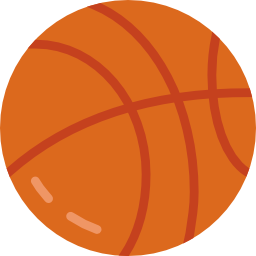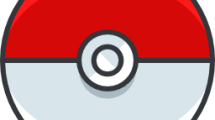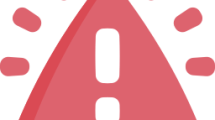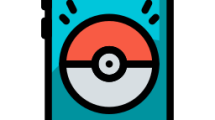Are you facing a crashing issue in NBA 2K23?
NBA 2K23 is a sports game developed by Visual Concepts and published by 2K.
Some unfortunate players are facing crashing issue in NBA 2K23 while running the game.
In this guide, we will provide information on how to fix NBA 2K23 keeps crashing on startup on PC.
- Why is NBA 2K23 Crashing?
- How To Fix NBA 2K23 Keeps Crashing on Startup on PC?
- Fix 1: Check Your System Requirements
- Fix 2: Repair the Corrupted Game File
- Fix 3: Run the Game As Administrator
- Fix 4: Update Graphics Card
- Fix 5: Install Microsoft Visual C++ Runtime
- Fix 6: Reinstall DirectX
- Fix 7: Use Launch Options
- Fix 8: Update Windows
- Fix 9: Restore Default to Overclocked
Why is NBA 2K23 Crashing?
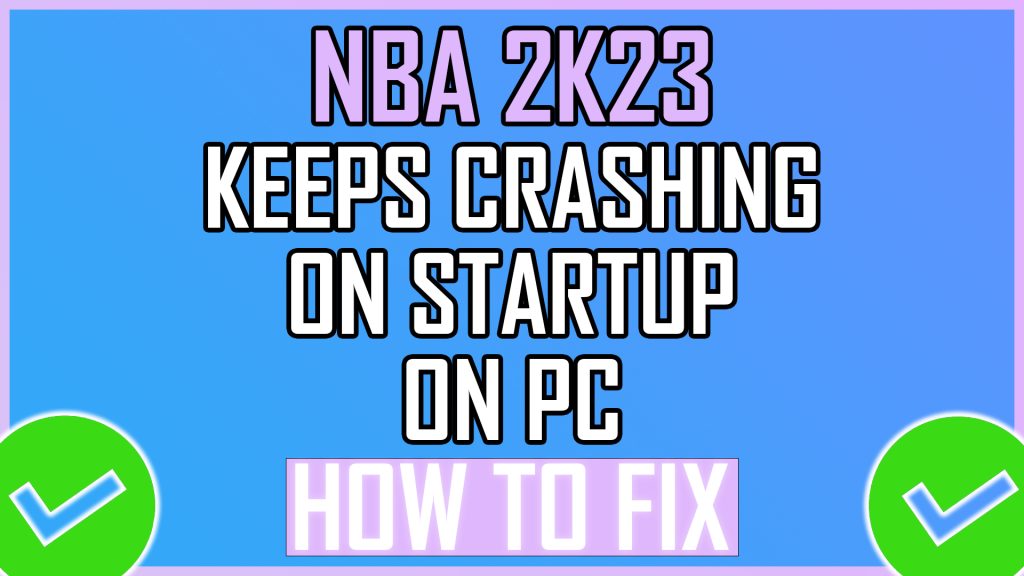
NBA 2K23 crashing issue occurs due to corruption in game files.
Also, the Windows firewall blocking some game files also causes NBA 2K23 to keep crashing.
We will try to get you to the solution by giving suggestions on how to fix the NBA 2K23 crashing issue.
How To Fix NBA 2K23 Keeps Crashing on Startup on PC?
You can follow the suggestions listed below to fix the NBA 2K23 crashing issue.
Although these suggestions are seen as a common solution, they can lead you to a solution.
Fix 1: Check Your System Requirements
Our priority recommendation is to check your system requirement.
The fact that the system requirement cannot fully meet the game may cause you to encounter the crashing problem of the NBA 2K23 game.
You can check the “Minimum” and “Maximum” system requirements, which we will leave below.
Minimum/Low Requirements
- OS: Windows 7 64-bit, Windows 8.1 64-bit or Windows 10 64-bit
- Processor: Intel® Core™ i3-2100 @ 3.10 GHz/ AMD FX-4100 @ 3.60 GHz or better
- Memory: 4 GB RAM
- Graphics: NVIDIA® GeForce® GT 450 1GB/ ATI® Radeon™ HD 7770 1 GB or better
- DirectX: Version 11
- Network: Broadband Internet connection
- Storage: 110 GB
- Sound Card: Directx 9.0x
- NOTES: Dual-analog Gamepad recommended
Recommended/High Specs
- OS: Windows 7 64-bit, Windows 8.1 64-bit or Windows 10 64-bit
- Processor: Intel® Core™ i5-4430 @ 3 GHz/ AMD FX-8370 @ 3.4 GHz or better
- Memory: 8 GB RAM
- Graphics: NVIDIA® GeForce® GTX 770 2GB/ ATI® Radeon™ R9 270 2GB or better
- DirectX: Version 11
- Network: Broadband Internet connection
- Storage: 110 GB
- Sound Card: Directx 9.0x
- NOTES: Dual-analog Gamepad recommended
If the system requirement is not enough for the game, you may encounter frequent crashes.
The system requirement we listed above is taken from Steam data.
Fix 2: Repair the Corrupted Game File
Damage to the NBA 2K23 game file can cause the game to crash.
We can use Steam to repair damaged NBA 2K23 game files.
- Run Steam.
- Access the “Library” menu.
- Right-click the game “NBA 2K23” and click “Properties“.
- Click on “Local Files” on the left.
- Then click the “Verify integrity of game files…” button.
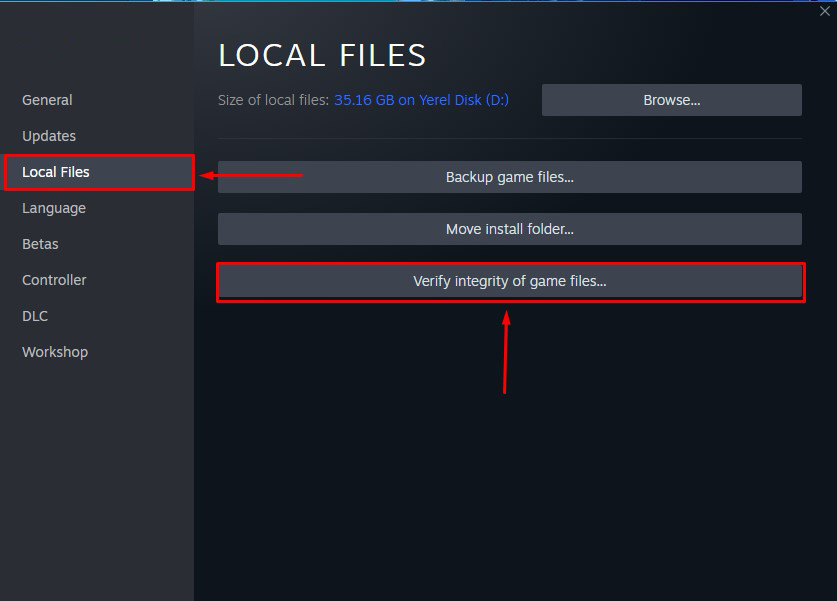
Don’t close Steam while the game files are being verified.
After the verification is complete, run the game and check.
Fix 3: Run the Game As Administrator
Windows may request permission for some applications to run.
We can run the NBA 2K23 game as an administrator and have it checked in order for us to accept the requested permission.
- Go to the folder where the NBA 2K23 game is installed.
- Right-click on the NBA 2K23 application file.
- Then click Properties > Compatibility tab.
- Check the “Run this program as an administrator” checkbox.
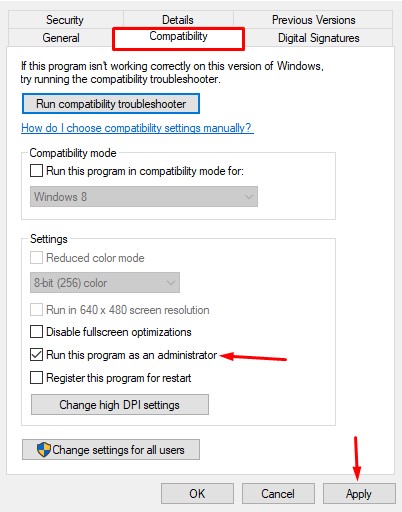
- Then click the “Apply” button and save.
The last step is to run and control the NBA 2K23 game via the Steam app.
Fix 4: Update Graphics Card
If the graphics driver is out of date, you may encounter a crashing issue in NBA 2K23.
Therefore, we can eliminate the problem by updating the graphics driver.
You can download the GPU driver by reaching the appropriate link, which we will leave below.
Fix 5: Install Microsoft Visual C++ Runtime
If the Microsoft Visual C++ Runtime is not installed on your Windows or is damaged, you may encounter a crash issue.
We can eliminate the problem by repairing or installing the Microsoft Visual C++ Runtime.
First of all, click on the link we left below to download it.
Run the downloaded file and perform the installation process.
If you already have Microsoft Visual C++ Runtime installed, you can perform the repair.
After the installation is complete, you can check by restarting the computer.
Fix 6: Reinstall DirectX
If the DirectX library is damaged or not installed, it can cause you to crash.
You can eliminate the crashing problem by reinstalling the DirectX library.
First of all, click on the link we left below and download the DirectX library.
DirectX End-User Runtime Web Installer
Then perform the installation process and restart your computer and check.
Fix 7: Use Launch Options
We can force the DirectX library to run in-game by using the Launch Options option in Steam.
- Go to the Steam app.
- Access the “Library” menu.
- Right-click on the NBA 2K23 game and click “Properties“.
- Then go to the “General” option.
- Type “-dx11” in the “Launch Options” box and close the window.
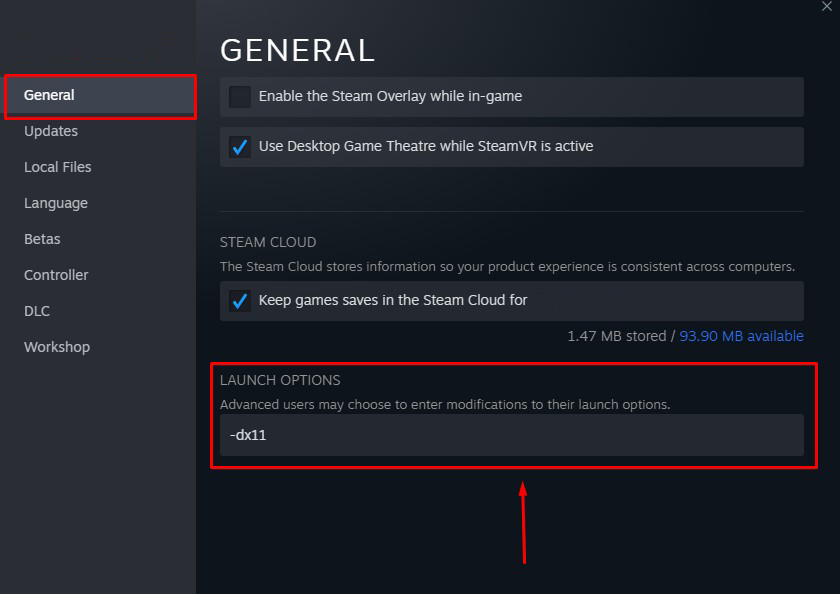
Then run the NBA 2K23 game from Steam and check.
Fix 8: Update Windows
Failure to keep Windows up-to-date may prevent you from using NBA 2K23 innovations, resulting in crashing issues.
You can fix potential crash issues by keeping Windows up to date.
- Press Windows + I and go to the Settings menu.
- Click on “Update & Security” or “Windows Update“.
- Then click the “Check for updates” button and check.
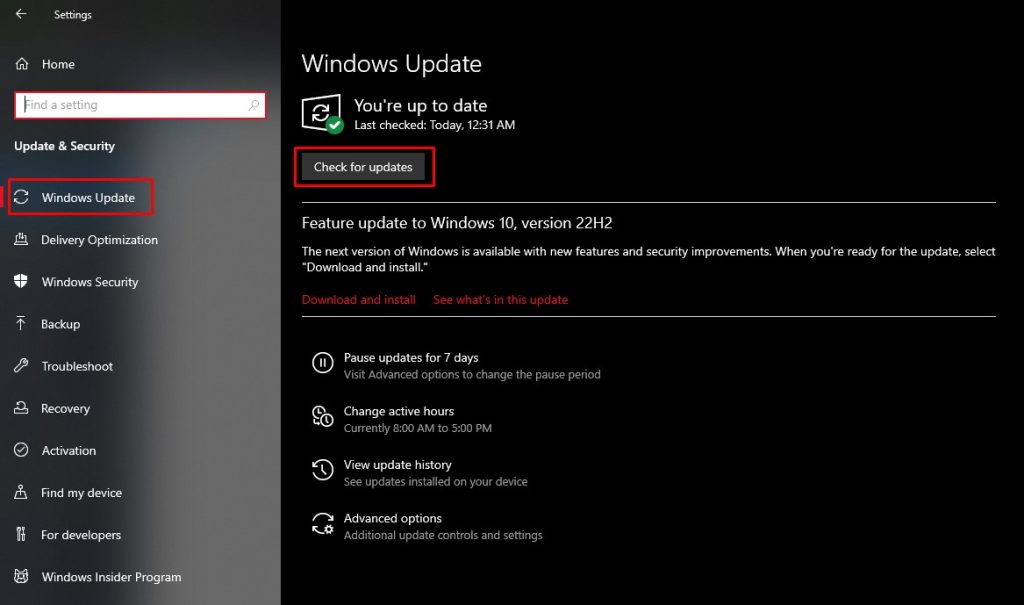
If a new update is available, you can check by performing the update request.
Fix 9: Restore Default to Overclocked
If you have overclocked the GPU or CPU, you may encounter bottleneck in games and get crashing.
If you have overclocked through utilities like MSI Afterburner, AMD Ryzen Master, EVGA Precision X, Riva Tuner, set them back to default and check.
Yes guys, in this guide, we have mentioned 9 solutions on how to fix NBA 2K23 crashing issue. I hope one of these suggestions has given you a solution.