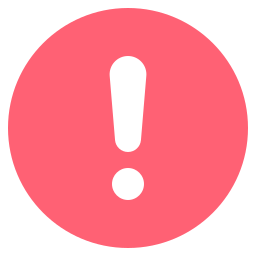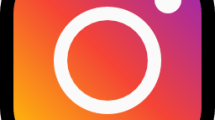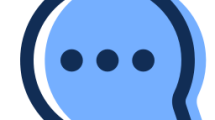Are you getting a “This page isn’t available at the moment” or “This may be because of a technical error that we’re working to get fixed” on Instagram?
Instagram is a social media platform used and loved by many.
However, some users encounter the error “Page isn’t available at the moment” in the application, and their access is restricted.
In this guide, we will provide information on how to fix the Instagram “Page isn’t available at the moment” error.
- Why am I getting the Instagram “Page isn’t available at the moment” Error?
- How To Fix Instagram “Page isn’t available at the moment” Error?
Why am I getting the Instagram “Page isn’t available at the moment” Error?
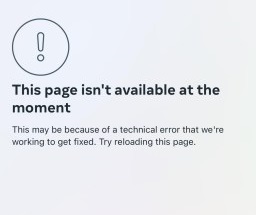
The Instagram “Page isn’t available right now” error can occur when the last update of the app is faulty.
Various problems with cache files will cause you to encounter this error.
Maintenance work on Instagram servers may affect servers in some countries.
You may encounter this error for many reasons. We will provide information on how to fix the error by performing the suggestions we will leave below.
How To Fix Instagram “Page isn’t available at the moment” Error?
You can find the solution to this error by using the Instagram Lite application.
Also, clearing the cache, installing an old version or performing a vpn connection will also help us solve such errors.
Fix 1: Check Server
The crash on the Instagram server can cause us to encounter various errors like this.
Of course, not only the crash, but also the maintenance work on the server can cause us to encounter various errors like this.
Because of this, we may need to check the servers.
By checking the servers via Downdetector, we can observe what is causing the problem.
Check Downdetector Instagram Server
Fix 2: Install Instagram Lite
The problem with the new update of Instagram will cause you to encounter this error.
You can temporarily install the Instagram Lite application and eliminate the problem.
But Instagram Lite is only installed on android devices.
This recommendation thread is for users with android devices only.
Open the Google Play Store application and search for “Instagram Lite” on the search screen.
Then install “Instagram Lite” app and check.
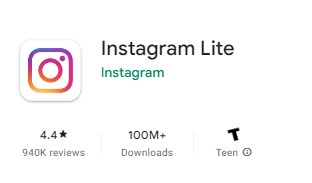
You can quickly download the Instagram Lite application by clicking the link below.
Click to Download Instagram Lite
Fix 3: Make a VPN Connection
Problems with some servers may prevent Instagram from being used.
You can eliminate the error by performing a vpn connection to quickly connect to the Instagram servers.
You can download the vpn application by clicking the link we will leave below.
Click To Download Vpn Connection (Android)
Click to Install Vpn Connection (IOS)
After installing the VPN application, connect to any location and check it by running the Instagram application.
Fix 4: Clear Cache
The problem with the cache files can cause us to encounter many errors.
To fix the cache issue, we can clear it so that it is configured.
For Android users;
- Access the settings menu.
- Go to Applications>Instagram>Storage menu respectively.
- Tap the “Clear Data” button in the menu.
For IOS users;
- Access the settings menu.
- Go to General>iPhone Storage>Instagram menu respectively.
- Tap the “Offload App” button in the menu and confirm.
After clearing the data, run the application and check.
Fix 5: Update the App
The fact that the application is not up to date can cause us to encounter various errors like this.
You can check for us to update the application by searching “Instagram” from Google Play Store or App Store.
If a new update is available, you can check if the problem persists by performing the update process.
Fix 6: Reinstall the App
The problem that occurs in the application can cause us to encounter various problems like this.
We may need to reinstall the app for us to fix in-app errors.
Completely uninstall the Instagram app from your device to reinstall the app.
Run the Google Play and App Store application, type “Instagram” in the search screen and check if the problem persists by reinstalling the application.
Fix 7: Use Old Version
Software problems in the new version can cause us to encounter various errors like this.
We can fix the bug by getting the old version so that we can fix the software problems in the new version.
Download the old version of the Instagram app by clicking the link below.
Click to Download Old Version Instagram App
Download the old version available in the link.
First, uninstall the Instagram app installed on your device.
Run the “.apk” file you downloaded and start the installation process.
After the installation is complete, check if the problem persists.