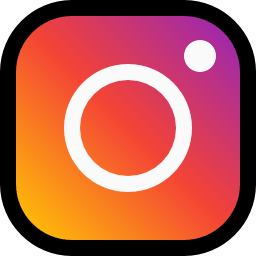Are you getting An Unexpected Error Occurred on Instagram?
Instagram users encounter this error when they want to log in to their account.
In this guide, we will try to solve it by giving information on how to fix Instagram An Unexpected Error Occurred.
What is Instagram An Unexpected Error Occurred?
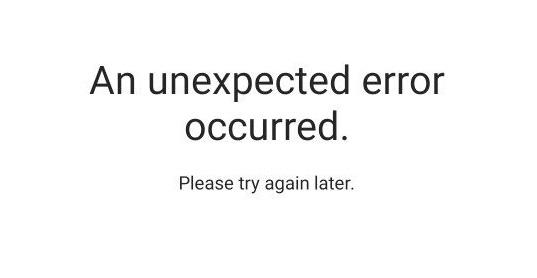
This error is caused by suspicious behavior on Instagram, restricting users’ access to the account.
The problem, cache, and update issue in the Instagram application will also cause you to encounter such an error.
In addition, the problem with the internet network connection will cause you to be unable to log in to Instagram.
How To Fix Instagram An Unexpected Error Occurred?
Under this heading, we will try to resolve the error by making suggestions on how to fix it.
1. Check Your Account
Suspicious behavior on your Instagram account will cause a verification check by artificial intelligence.
The validation check may not appear in any application.
Therefore, we can observe the validation check with the help of any browser.
- Open any browser. (Google Chrome, Opera e.g.)
- Access Instagram.com.
- Login to your account and check.
If you see any warning message after opening the account, confirm it and check it by logging into your account again through the application.
2. Check Internet
Any problem on the internet you are connected to will cause you to encounter many errors.
Therefore, if you are connecting to the Internet via Wi-Fi, you can check by turning on mobile data.
If you are connecting to the internet via mobile data, connect to the internet via Wi-Fi and check if the problem persists.
As the problem persists, finally turn the airplane mode on and off and connect to the internet again and check.
3. Update Instagram
The new update brought by Instagram developers may cause you to encounter many errors in old versions.
So, you need to check by getting the Instagram app to the latest update.
Check if the Instagram app has received a new update with the help of the Google Play Store or App Store.
4. Clear Instagram Cache
Damage to Instagram cache will cause you to encounter many errors.
Therefore, we can clear the cache of Instagram so that it is reconfigured.
For Android users;
- Go to the settings menu.
- Go to Apps > Instagram > Storage.
- Tap the Clear Data button.
For IOS users;
- Access the settings menu.
- Go to General>iPhone Storage>Instagram menu respectively.
- Tap the “Offload App” button in the menu and confirm.
After clearing the data, run the application and check.
5. Reinstall Instagram
Various problems in the Instagram application will cause you to encounter an error.
Therefore, you will have to completely uninstall the Instagram application and reinstall it.
6. Install Instagram Lite
The problem with the new update of Instagram will cause you to encounter this error.
You can temporarily install the Instagram Lite application and eliminate the problem.
But Instagram Lite is only installed on Android devices.
This recommendation thread is for users with Android devices only.
Open the Google Play Store application and search for “Instagram Lite” on the search screen.
Then install “Instagram Lite” app and check.
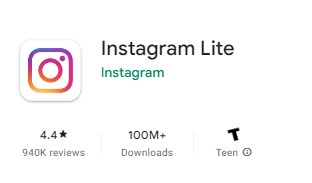
You can quickly download the Instagram Lite application by clicking the link below.
Click to Download Instagram Lite
7. Use Old Version
Software problems in the new version can cause us to encounter various errors like this.
We can fix the bug by getting the old version so that we can fix the software problems in the new version.
Download the old version of the Instagram app by clicking the link below.
Click to Download Old Version Instagram App
Download the old version available in the link.
First, uninstall the Instagram app installed on your device.
Run the “.apk” file you downloaded and start the installation process.
After the installation is complete, check if the problem persists.