Are you getting a “{message “, “”, ” status”;”fail”}” error on Instagram?
Instagram users are unable to access their account by encountering the “Message Status Fail” error when trying to access it.
In this article, we will provide information on how to fix Instagram “Message Status Fail” error.
- What Does Instagram Message Status Fail Error Mean?
- How To Fix Instagram Message Status Fail Error
- Fix 1: Check Your Account
- Fix 2: Reset Your Password
- Fix 3: Reinstall the App
- Fix 4: Use Old Version
- Fix 5: Don’t Use 3rd Party Software
What Does Instagram Message Status Fail Error Mean?
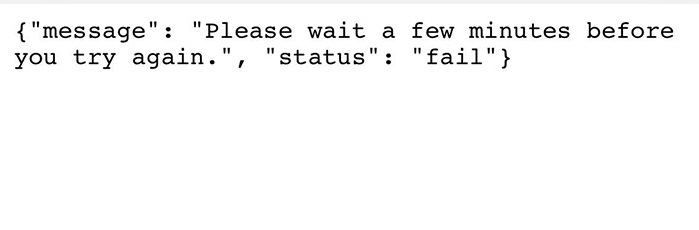
The Instagram “Message Status Fail” error is caused by a short-term access restriction by artificial intelligence as a result of the account behaving suspiciously.
For example; Spamming likes or comments may result in a temporary ban on the Instagram account.
By accessing the Instagram account with VPN, you can get access restriction by Instagram artificial intelligence for a short time due to suspicious behavior.
The use of 3rd party software is not accepted by Instagram. Therefore, in the case of using 3rd party software, it may be detected by artificial intelligence and your account may receive a short-term restriction.
How To Fix Instagram Message Status Fail Error
Under this heading, we will provide information on how to fix the Instagram “Message Status Fail” error.
Fix 1: Check Your Account
Check your account with the help of a browser and see if it has received any restrictions.
- Go to https://www.instagram.com.
- Then log in to your Instagram account.
- If you receive any warnings after logging into your account, read and confirm.
After confirming the warning, you can try to access your account from the Instagram app.
Fix 2: Reset Your Password
You can access your account by resetting your password via the Instagram app.
We will need to completely delete the cache files before performing this action.
Note: This will cause you to log out of all your accounts.
For Android users;
- Access the settings menu.
- Go to Applications>Instagram>Storage menu respectively.
- Tap the “Clear Data” button in the menu.
For IOS users;
- Access the settings menu.
- Go to General>iPhone Storage>Instagram menu respectively.
- Tap the “Offload App” button in the menu and confirm.
After clearing the cache files, launch the Instagram application and click on the “Forgot Password?” option.
Type your phone number in the box on the screen that opens and click the “Next” button and wait for the sms to arrive.
Click on the link in the incoming sms and wait for the account to be accessed.
After this process, your account will be automatically accessed.
Fix 3: Reinstall the App
The problem that occurs in the application can cause us to encounter various problems like this.
We may need to reinstall the app for us to fix in-app errors.
Completely uninstall the Instagram app from your device to reinstall the app.
Run the Google Play and App Store application, type “Instagram” in the search screen and check if the problem persists by reinstalling the application.
Fix 4: Use Old Version
Software problems in the new version can cause us to encounter various errors like this.
We can fix the bug by getting the old version so that we can fix the software problems in the new version.
Download the old version of the Instagram app by clicking the link below.
Click to Download Old Version Instagram App
Download the old version available in the link.
First, uninstall the Instagram app installed on your device.
Run the “.apk” file you downloaded and start the installation process.
After the installation is complete, check if the problem persists.
Fix 5: Don’t Use 3rd Party Software
Using 3rd party software will cause your account to be blocked by Instagram.
If Instagram++ etc. If you have used applications and logged into your account, your account may have been restricted for a short time.
For this, your account may be banned for 1-7 days.
Do not try to log into your account in any way during this day. You can try to log in again after the day interval has passed.




