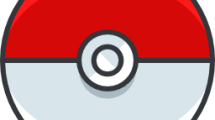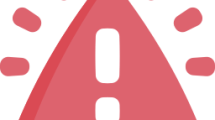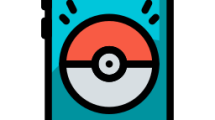Are you getting a “Vanguard user mode service high cpu” error in Valorant?
Valorant brings new updates to block cheat software.
The Vanguard software they developed to prevent cheating software can cause high CPU usage for many players.
In this guide, we will provide suggestions on how to fix Valorant “User Mode Service High Cpu” error.
- Why Am I Having High CPU Usage Issues in Valorant?
- How to Fix High CPU Usage Issues in Valorant
- Fix 1: Close Unnecessary Apps
- Fix 2: Set Vanguard Priority
- Fix 3: Reinstall Vanguard
- Fix 4: Install Valorant on Different Disk
Why Am I Having High CPU Usage Issues in Valorant?
With the new Vanguard update in Valorant, many players state that they are experiencing “high CPU usage“.
This is because with the new and powerful update, Vanguard is straining the CPU.
You can find out how much of the processor Vanguard is using by checking the CPU percentage of the “Vanguard user mode service” through the task manager application.
How to Fix High CPU Usage Issues in Valorant
Under this title, we will provide information on how to fix the Valorant “Vanguard user mode service high cpu” issue.
Fix 1: Close Unnecessary Apps
Unnecessary apps that are open in the background can cause Vanguard to run harder.
You can eliminate the problem by closing unnecessary applications running in the background.
Open task manager and close any unnecessary applications.
Then check if the problem persists.
Fix 2: Set Vanguard Priority
We can eliminate the problem by prioritizing the Vanguard application with the help of the task manager.
- Open task manager.
- “Vanguard tray notification.” Right-click on the app and click “Go to details“.
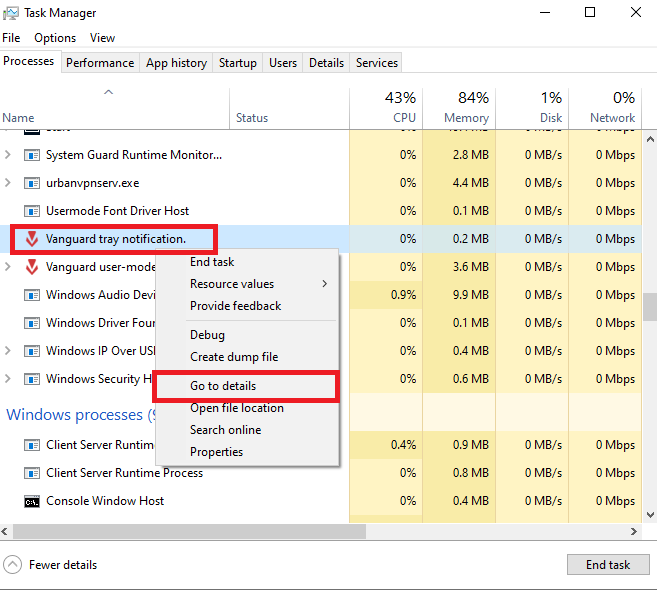
- Then right-click on the “vgtray.exe” application and select “Set priority” and click “Low“.
- In the new window that opens, click the “Change priority” button and save.
- Then right-click on “vgtray.exe” again and click on “Set affinity“.
- In the new window that opens, just tick “CPU 0” click the “OK” button and save.
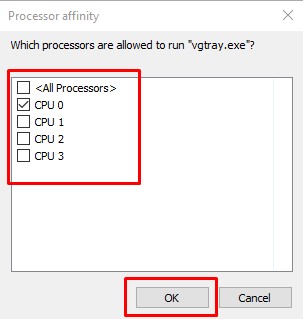
After this procedure, you can check if the problem still persists.
Fix 3: Reinstall Vanguard
We can eliminate the problem by reinstalling the Vanguard application.
- First of all, type “Services” in the start search screen and open it.
- In the new window that opens, find the “vgc” service and right-click and click “Stop“.
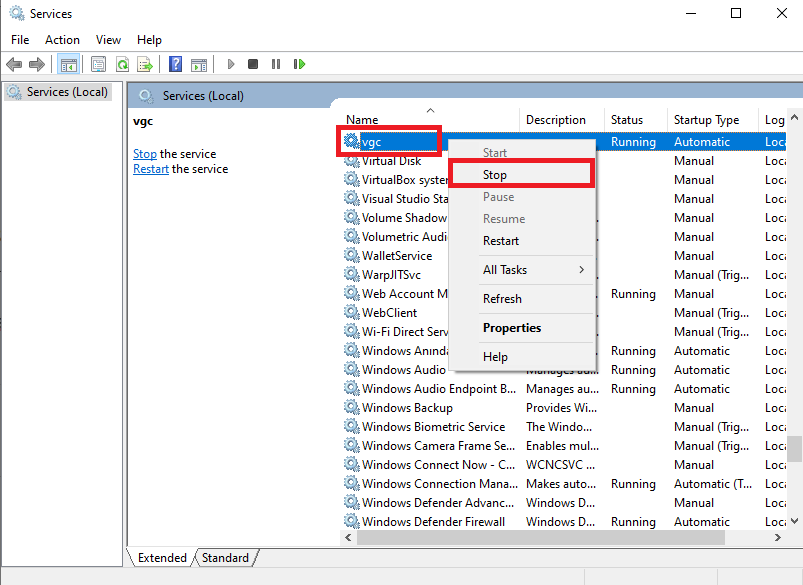
- Then type “Add or remove programs” in the start search screen and open it.
- In the new window that opens, type “Riot Vanguard” in the search screen and click on it and click “Uninstall“.
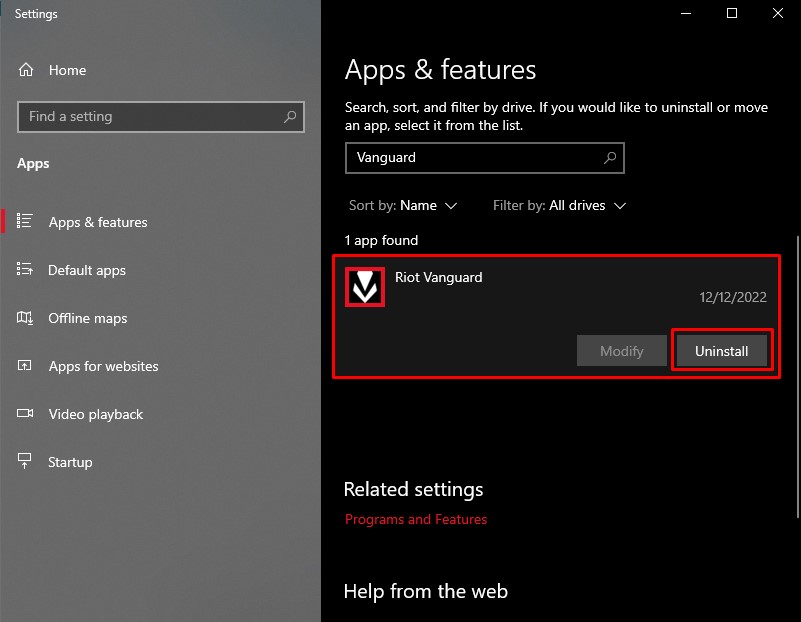
- Click the “Yes” button on the warning screen that appears during the uninstallation process.

After the uninstall is complete, run the “Riot Client” application and wait for the Vanguard application to be installed.
After the Vanguard application is installed, you can check it by restarting the computer.
Fix 4: Install Valorant on Different Disk
Reddit users who installed the Valorant game on a different disk state that they have never encountered such an error again.
- To uninstall Valorant, type “Add or remove programs” in the start search screen and open it.
- Then type “Valorant” in the search screen and click on it and click “Uninstall“.
After removing the Valorant game, go to the official site and download it again and run the setup program.
Then perform the installation to the disk that you have not installed before.
For example, if you have previously installed Valorant on the “C:\” disk, install it on the “D:\” disk.