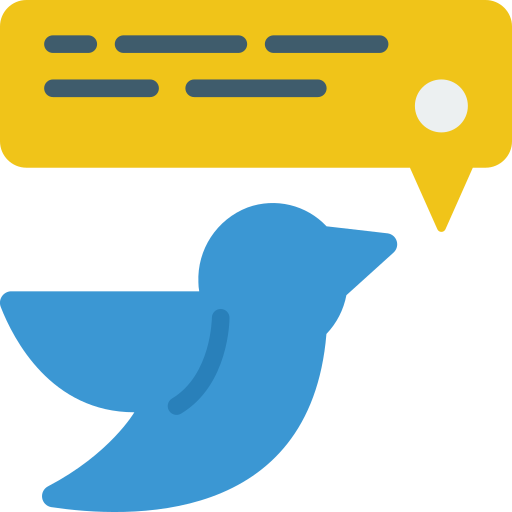Are you getting “Tweet not sent” error when tweeting any post on Twitter?
Twitter is a social media platform known for providing access to many audiences along with its agendas.
However, when users want to share any post, “Tweet Not Sent” followed by “We’re sorry we weren’t able to send your tweet. Would you like to retry or save this tweet in drafts?” encountering the error.
In this guide, we’ll cover how to fix the “Tweet Not Sent” error on Twitter.
- What is the “Tweet Not Sent” Error on Twitter?
- How to Fix “Tweet Not Sent” Error on Twitter
- Fix 1: Check Your Connection
- Fix 2: Try again
- Fix 3: Restart the App
- Fix 4: Clear Cache
- Fix 5: Update the App
- Fix 6: Reinstall the App
- Fix 7: Use Old Version
- Fix 8: Use From Browser
What is the “Tweet Not Sent” Error on Twitter?
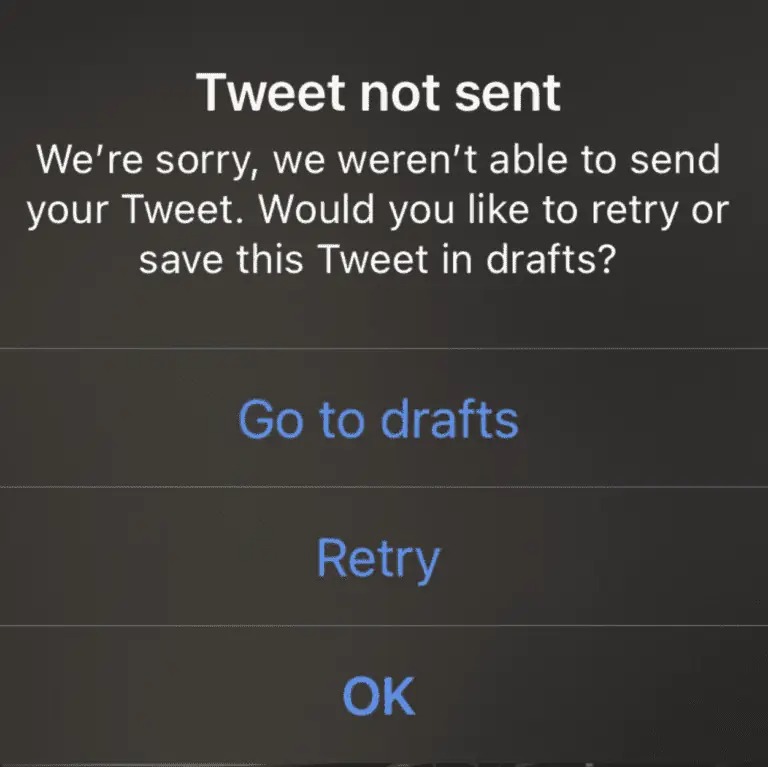
One of the possible reasons for encountering the Twitter “Tweet Not Sent” error is due to the unstable operation of the internet.
In addition, maintenance work on Twitter servers may also cause us to encounter various errors like this.
Since we will encounter such an error due to many problems like this, we will give you information on how to fix the error by mentioning a few suggestions.
How to Fix “Tweet Not Sent” Error on Twitter
Under this topic, we will try to solve the Twitter “Tweet Not Sent” error by mentioning a few suggestions.
Fix 1: Check Your Connection
Unstable network connection can cause you to encounter various issues like this.
For us to fix the unstable network connection, you need to restart the internet.
If you are connecting to the network with mobile data, turn mobile data off and on again and check.
If you are connecting to the network via Wi-Fi, disconnect and reconnect to the Wi-Fi and check.
Fix 2: Try again
You can try to repost by clicking the “Retry” button below the “Tweet not sent” error output.
This action we have taken may resolve the issue by connecting to the Tweeter server again and allowing it to send the request.
Fix 3: Restart the App
Restart the application, it can lead to the solution of possible errors that occur in the background.
If you are encountering the error output, close the Twitter app completely and open it again.
Then check if the issue persists by performing the action you want to perform.
Fix 4: Clear Cache
The problem with the cache files can cause us to encounter many errors.
To fix the cache issue, we can clear it so that it is configured.
For Android users;
- Access the settings menu.
- Go to Applications>Twitter>Storage menu respectively.
- Tap the “Clear Data” button in the menu.
For IOS users;
- Access the settings menu.
- Go to General>iPhone Storage>Twitter menu respectively.
- Tap the “Offload App” button in the menu and confirm.
After clearing the data, run the application and check.
Fix 5: Update the App
The fact that the application is not up to date can cause us to encounter various errors like this.
You can check for us to update the application by searching “Twitter” from Google Play Store or App Store.
If a new update is available, you can check if the problem persists by performing the update process.
Fix 6: Reinstall the App
The problem that occurs in the application can cause us to encounter various problems like this.
We may need to reinstall the app for us to fix in-app errors.
Completely uninstall the Twitter app from your device to reinstall the app.
Run the Google Play and App Store application, type “Twitter” in the search screen and check if the problem persists by reinstalling the application.
Fix 7: Use Old Version
Software problems in the new version can cause us to encounter various errors like this.
We can fix the bug by getting the old version so that we can fix the software problems in the new version.
Download the old version of the Twitter app by clicking the link below.
Click to Download Old Version Twitter App
Download the old version available in the link.
First, uninstall the Twitter app installed on your device.
Run the “.apk” file you downloaded and start the installation process.
After the installation is complete, check if the problem persists.
Fix 8: Use From Browser
Various software problems that occur within the application can cause us to encounter such errors.
Therefore, we may use the website instead of the application.
You can use the website while waiting for a new update to fix the app.
You can access the Twitter website by clicking the link below.