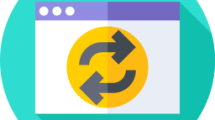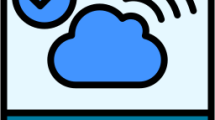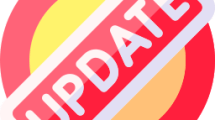Are you getting a “Error Code: 50” in the Steam app?
Steam is used by many active users.
However, some users state that they encountered the “Error Code: 50” problem in the Steam application.
In this guide, we will provide information on how to fix the Steam “Error Code: 50” issue.
- Why is Steam Error Code 50?
- How To Fix Steam Error Code 50
- Fix 1: Clear Internet Cache
- Fix 2: Use a Wired Connection
- Fix 3: Run as Administrator
- Fix 4: Clear the Steam Cache
Why is Steam Error Code 50?
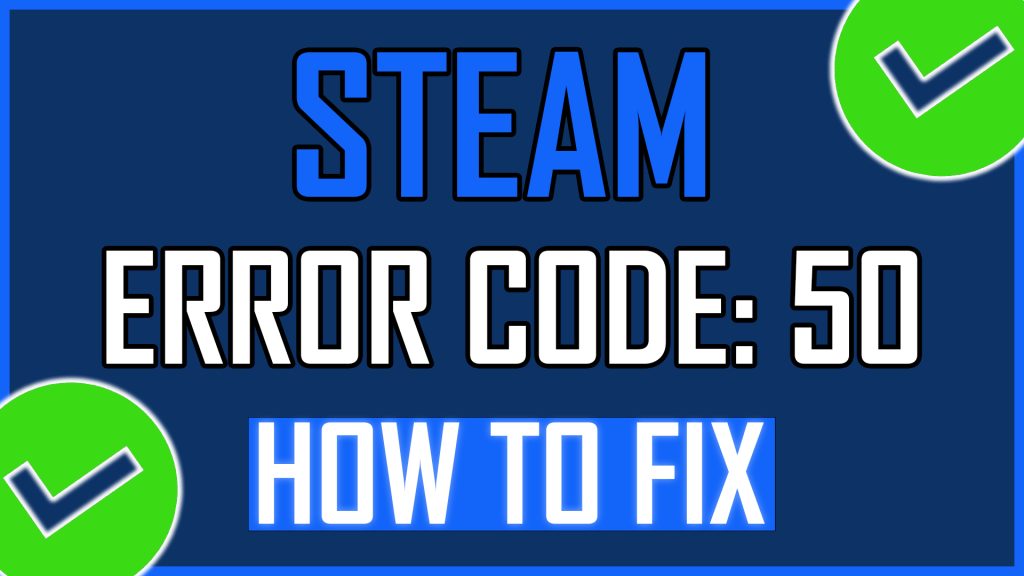
Possible reason for encountering Steam “Error Code 50” is due to failed HTTP requests.
An unstable network connection issue causes us to encounter such connection errors.
Also, the issue with the Steam cache can give rise to various errors like this.
How To Fix Steam Error Code 50
Under this heading, we will provide suggestions on how to fix Steam “Error Code: 50“.
Fix 1: Clear Internet Cache
Problems with the internet cache can cause us to encounter various errors like this.
You can follow the below step to clear the internet cache.
- Type “cmd” in the start search screen and run as administrator.
- Paste the following codes in the command prompt window that opens and press enter.
- ipconfig /renew
- ipconfig /flushdns
- netsh int ipv4 reset
- netsh int ipv6 reset
- netsh winhttp reset proxy
- netsh winsock reset
- ipconfig /registerdns
After the process is complete, you can restart the computer and check if the problem persists.
Fix 2: Use a Wired Connection
Signal weakness in the Wi-Fi connection can cause you to encounter various problems like this.
You can check it by making a wired connection to reduce signal weakness.
Fix 3: Run as Administrator
Running the Steam application as an administrator can prevent us from encountering many errors.
To perform this operation, first close the Steam application with the help of the task manager.
Then right-click on the Steam application and click “Run as Administrator“.
Then you can check if the problem still persists.
Fix 4: Clear the Steam Cache
Steam app stores cache files in the background for faster and more active operation.
The user account and many data are stored in the cache file.
If the cache files cannot be backed up due to any problem, it will cause us to encounter various errors like this.
To fix cache files that have been backed up damaged or corrupted, we can clear the Steam cache files.
- First of all, let’s close the Steam application completely with the help of a task manager.
- Type “Run” in the start search screen and open it.
- Type “%localappdata%” into the box and click the “OK” button.
- Delete the “Steam” folder in the new window that opens.
After deleting the folder, you can check if the problem persists by running the Steam application.