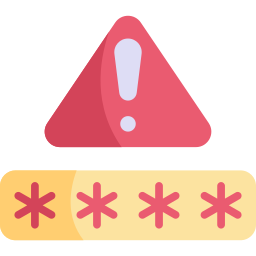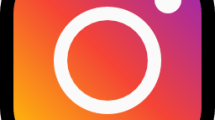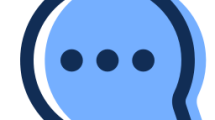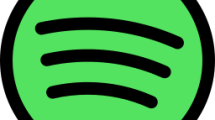Kik Messenger started to be used by many people by releasing its first version on October 10, 2010.
Using the application on IOS and Android operating systems, users can be connected by transmitting messages, photos, videos.
However, some users state that they encounter the “Login Failed Something Went Wrong. Please Please Give It Another Whirl” error when they want to log in to their account.
- Why is KiK “Login Failed Something Went Wrong” Error?
- How To Fix KiK “Login Failed Something Went Wrong” Error?
- Fix 1: Check Server
- Fix 2: Clear Cache
- Fix 3: Update the App
- Fix 4: Reinstall the App
- Fix 5: Use Old Version
- Fix 6: Check Your Connection
Why is KiK “Login Failed Something Went Wrong” Error?
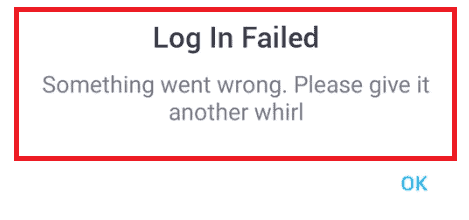
Kik Messenger “Login Failed Something Went Wrong. Please Please Give It Another Whirl” error can occur when the servers are undergoing maintenance or crashing due to congestion.
In addition, problems with the application cache can also cause you to encounter such an error.
Poor internet can cause the application to time out when trying to connect to the server.
How To Fix KiK “Login Failed Something Went Wrong” Error?
Under this topic, we will provide information on how to fix the Kik “Login Failed” error.
Fix 1: Check Server
The crash on the KiK server can cause us to encounter various errors like this.
Of course, not only the crash, but also the maintenance work on the server can cause us to encounter various errors like this.
Because of this, we may need to check the servers.
By checking the servers via Downdetector, we can observe what is causing the problem.
Fix 2: Clear Cache
The problem with the cache files can cause us to encounter many errors.
To fix the cache issue, we can clear it so that it is configured.
For Android users;
- Access the settings menu.
- Go to Applications>KiK>Storage menu respectively.
- Tap the “Clear Data” button in the menu.
For IOS users;
- Access the settings menu.
- Go to General>iPhone Storage>KiK menu respectively.
- Tap the “Offload App” button in the menu and confirm.
After clearing the data, run the application and check.
Fix 3: Update the App
The fact that the application is not up to date can cause us to encounter various errors like this.
You can check for us to update the application by searching “KiK” from Google Play Store or App Store.
If a new update is available, you can check if the problem persists by performing the update process.
Fix 4: Reinstall the App
The problem that occurs in the application can cause us to encounter various problems like this.
We may need to reinstall the app for us to fix in-app errors.
Completely uninstall the KiK app from your device to reinstall the app.
Run the Google Play and App Store application, type “KiK” in the search screen and check if the problem persists by reinstalling the application.
Fix 5: Use Old Version
Software problems in the new version can cause us to encounter various errors like this.
We can fix the bug by getting the old version so that we can fix the software problems in the new version.
Download the old version of the KiK app by clicking the link below.
Click to Download Old Version KiK App
Download the old version available in the link.
First, uninstall the KiK app installed on your device.
Run the “.apk” file you downloaded and start the installation process.
After the installation is complete, check if the problem persists.
Fix 6: Check Your Connection
Unstable network connection can cause you to encounter various issues like this.
For us to fix the unstable network connection, you need to restart the internet.
If you are connecting to the network with mobile data, turn mobile data off and on again and check.
If you are connecting to the network via Wi-Fi, disconnect and reconnect to the Wi-Fi and check.