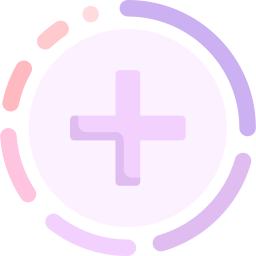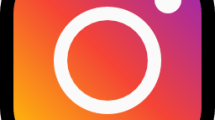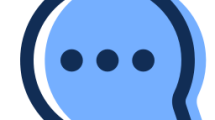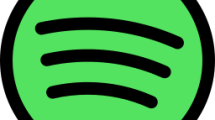Are you getting a “Highlights Not Showing” issue on Instagram?
Instagram is a social media platform used by many people.
Activities can be done using many features such as story, reels, video, messaging.
However, some Instagram users state that they have encountered the Highlights Not Showing issue.
In this guide, we will provide information on how to fix Highlights Disappeared or Highlights Not Showing issue on Instagram.
- Why Are My Instagram Highlights Disappearing?
- How To Fix Instagram Highlights Not Showing?
- Fix 1: Clear Cache
- Fix 2: Update the App
- Fix 3: Reinstall the App
- Fix 4: Switch to Professional Account
- Fix 5: Use Old Version
Why Are My Instagram Highlights Disappearing?
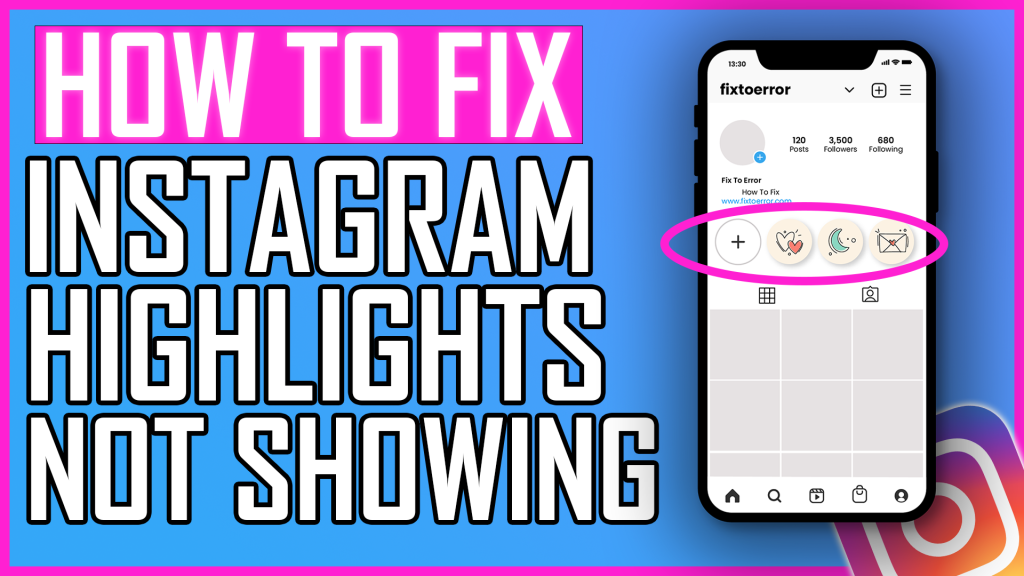
Instagram story highlights not loading issue occurs due to a problem with the in-app cache.
Also, an outdated app will cause you to encounter Instagram Highlights Disappeared, Instagram highlights not showing and Instagram highlights not working issues.
We will suggest a few solutions for users who encounter Instagram Highlights Not Working issue.
How To Fix Instagram Highlights Not Showing?
Under this title, we have made suggestions for friends who encounter Instagram Highlights Not Showing problem.
Fix 1: Clear Cache
The problem with the cache files can cause us to encounter many errors.
To fix the cache issue, we can clear it so that it is configured.
For Android users;
- Access the settings menu.
- Go to Applications>Instagram>Storage menu respectively.
- Tap the “Clear Data” button in the menu.
For IOS users;
- Access the settings menu.
- Go to General>iPhone Storage>Instagram menu respectively.
- Tap the “Offload App” button in the menu and confirm.
After clearing the data, run the application and check.
Fix 2: Update the App
The fact that the application is not up to date can cause us to encounter various errors like this.
You can check for us to update the application by searching “Instagram” from Google Play Store or App Store.
If a new update is available, you can check if the problem persists by performing the update process.
Fix 3: Reinstall the App
The problem that occurs in the application can cause us to encounter various problems like this.
We may need to reinstall the app for us to fix in-app errors.
Completely uninstall the Instagram app from your device to reinstall the app.
Run the Google Play and App Store application, type “Instagram” in the search screen and check if the problem persists by reinstalling the application.
Fix 4: Switch to Professional Account
Some Reddit users state that after switching their Instagram account to a professional account, they didn’t encounter such a problem again.
- Go to Instagram.
- Tap on your Instagram profile.
- Tap on the menu bar at the top right.
- Then tap on the “Settings” option.
- Tap on the “Account” option.
- Scroll down the menu and tap “Switch to professional account“.
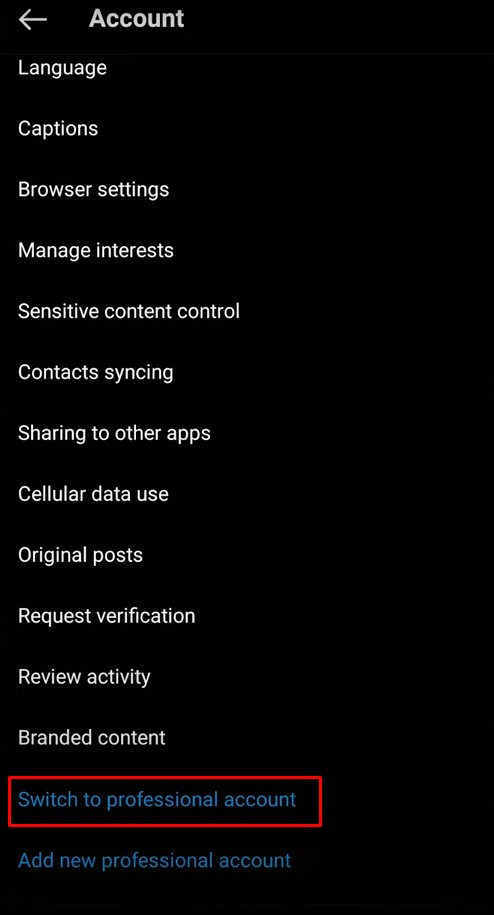
After this procedure, you can check if the problem still persists.
Fix 5: Use Old Version
Software problems in the new version can cause us to encounter various errors like this.
We can fix the bug by getting the old version so that we can fix the software problems in the new version.
Download the old version of the Instagram app by clicking the link below.
Click to Download Old Version Instagram App
Download the old version available in the link.
First, uninstall the Instagram app installed on your device.
Run the “.apk” file you downloaded and start the installation process.
After the installation is complete, check if the problem persists.