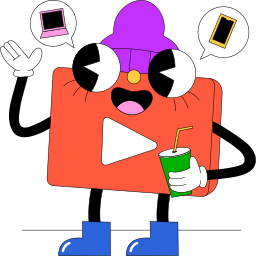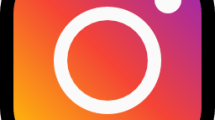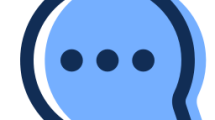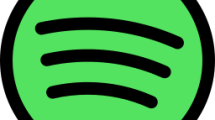Youtube Vanced provides the Youtube Premium application for free use.
The application offers users by removing ads and other restrictions for free.
When users want to open the application, they encounter the error “The following content is not available on this app“.
In the second part of the error, “Watch on the latest version of Youtube” error is seen.
- What is Youtube Vanced “The Following Content Is Not Available on This App” Error?
- How to Fix “The Following Content Is Not Available On This App” on Youtube Vanced
- Fix 1: Restart Phone
- Fix 2: Sign In To Your Google Account Again
- Fix 3: Clear Cache
- Fix 4: Reinstall the App
What is Youtube Vanced “The Following Content Is Not Available on This App” Error?
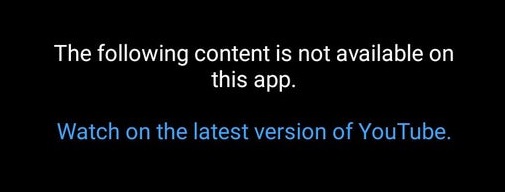
This error, which appears in front of users, is usually caused by a problem with the application cache.
Of course, we may encounter such an error not only because of this problem, but also because the application is out of date.
In this guide, we will give you information on how to fix the error by mentioning a few suggestions.
How to Fix “The Following Content Is Not Available On This App” on Youtube Vanced
As we said in the title above, we will tell you more than one suggestion, as we will encounter such an error due to many problems.
In our How to fix title, we will try to solve it by talking about 4 suggestions in total.
Fix 1: Restart Phone
Restarting the phone can help us fix the in-app error.
To do this, restart your device and run the Youtube Vanced application again to check if the problem persists.
Fix 2: Sign In To Your Google Account Again
The inability of your Google account to be read by the app can cause you to encounter various issues like this.
You can eliminate the problem by logging out of your Google account within the application and logging in again.
- Run the Youtube Vanced application.
- Click on your account profile in the upper right corner.
- Log out of your account in the menu that opens.
After logging out of your account, log in and check if the issue persists.
Fix 3: Clear Cache
The problem with the cache files can cause us to encounter many errors.
To fix the cache issue, we can clear it so that it is configured.
- Access the settings menu.
- Go to Applications>Youtube Vanced>Storage menu respectively.
- Tap the “Clear Data” button in the menu.
After clearing the data, run the application and check.
Fix 4: Reinstall the App
The fact that the application is not up to date can cause us to encounter various errors like this.
To update the application, let’s reach the link I will leave below.
Click to Reach Youtube Vanced Site
After reaching the link, go down and click the button that says “Vanced Manager” to download the file with the “.apk” extension.
After providing the download, follow the step below.
- Open the settings menu.
- Access the Applications menu and delete “Youtube Vanced“, “Vanced MicroG” and “Vanced Manager” respectively.
- Run and install the downloaded “.apk” file.
- After the installation is complete, run the “Vanced Manager” application.
- Install “Vanced MicroG” and “Youtube Vanced“.
Check after the installation processes are completed successfully.