Youtube Vanced provides free premium tools to many users.
However, when users want to use the application, they encounter the “You’re offline. Check your connection” problem and cannot use the application fully.
In this guide, we tried to solve the Youtube Vanced Offline Error by talking about suggestions on how to fix it.
- Why Am I Getting Youtube Vanced Offline Error?
- How To Fix Youtube Vanced Offline Error?
- Fix 1: Clear Cache
- Fix 2: Reinstall the App
- Fix 3: Restart Device
Why Am I Getting Youtube Vanced Offline Error?
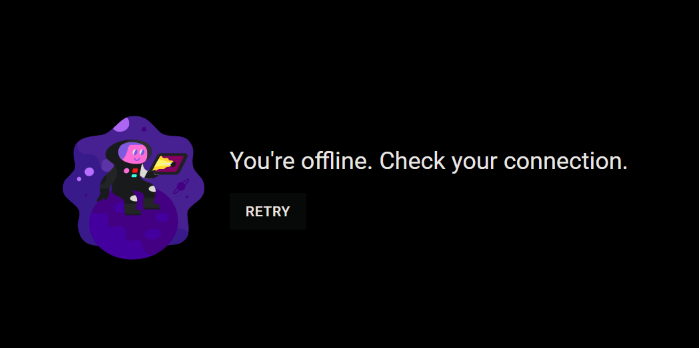
One of the reasons why such problems are encountered on Android devices is due to the problematic operation of cache files.
In addition, outdated application can bring many problems.
Therefore we will need to check the cache files and the update request.
How To Fix Youtube Vanced Offline Error?
Under this heading, we will give you information on how to fix the error by talking about 3 different suggestions.
Fix 1: Clear Cache
The problem with the cache files can cause us to encounter many errors.
To fix the cache issue, we can clear it so that it is configured.
- Access the settings menu.
- Go to Applications>Youtube Vanced>Storage menu respectively.
- Tap the “Clear Data” button in the menu.
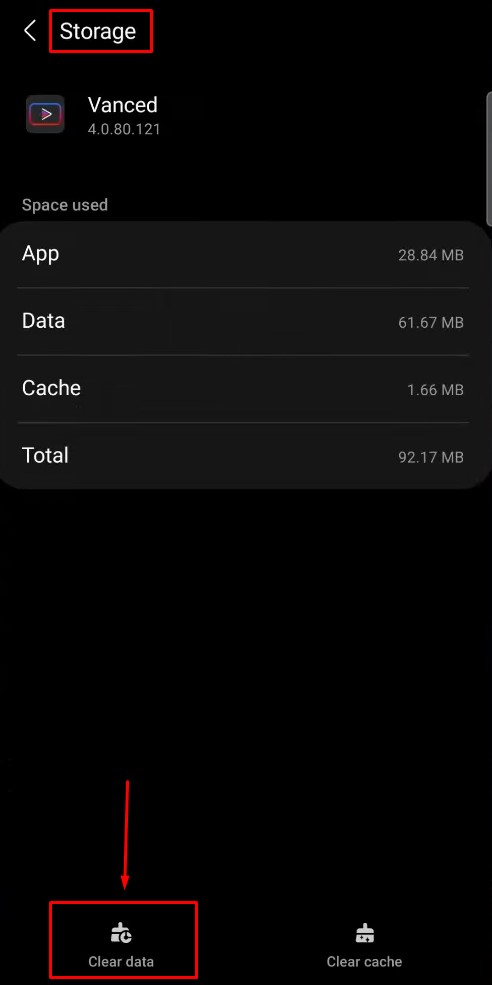
After clearing the data, run the application and check.
Fix 2: Reinstall the App
The fact that the application is not up to date can cause us to encounter various errors like this.
To update the application, let’s reach the link I will leave below.
Click to Reach Youtube Vanced Site
After reaching the link, go down and click the button that says “Vanced Manager” to download the file with the “.apk” extension.
After providing the download, follow the step below.
- Open the settings menu.
- Access the Applications menu and delete “Youtube Vanced“, “Vanced MicroG” and “Vanced Manager” respectively.
- Run and install the downloaded “.apk” file.
- After the installation is complete, run the “Vanced Manager” application.
- Install “Vanced MicroG” and “Youtube Vanced“.
Check after the installation processes are completed successfully.
Fix 3: Restart Phone
Restarting the phone can help us fix the in-app error.
To do this, restart your device and run the Youtube Vanced application again to check if the problem persists.




