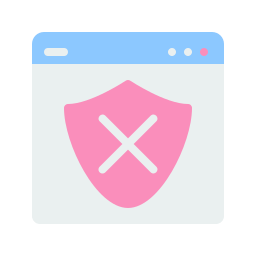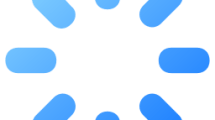Are you getting a Valorant VAN 9005 error code?
After Valorant brought a VBS (Virtualization-based security) update in July, many players cannot access the game.
Therefore, players without UEFI and TPM 2.0 enabled cannot run Valorant.
In this guide, we will provide suggestions on how to fix VAN 9005 error code in Valorant.
What is Valorant VAN9005 Error?
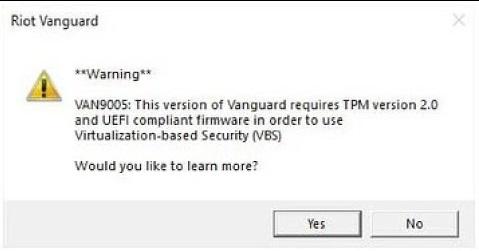
With the latest update, Valorant blocks users who do not enable UEFI and TPM 2.0 from entering the game.
UEFI and TPM 2.0 is a helpful identity for the Vanguard application to run properly and securely.
If your system does not support TPM 2.0, you need to disable VBS (Virtualization-based security).
How To Fix Valorant VAN9005 Error?
Under this title, we tried to find a solution by giving information on how to fix the error.
1. Enable TPM 2.0 and UEFI
To fix the Valorant VAN9005 error, we first need to enable TPM 2.0 and UEFI.
- First, access the BIOS menu. (If you don’t know the BIOS key, search the internet. E.g. F2 or DEL)
- Access “Boot > Boot Mode > UEFI” in BIOS menu and change “Secure Boot” to “Enabled“.
- Then go to “Security > Set Supervisor Password” and create a new password. (e.g. 1234)
- To enable TPM 2.0, go to “Security > Change TPM (TCM) State” and change it to “Enabled“.
- Then follow “Exit > Exit Saving Changes > Yes“.
After this process, run Valorant and check.
2. Disable Virtualization Based Security
If your computer does not support TPM 2.0, we can eliminate the problem by following this alternative suggestion.
- Type “cmd” in the start search screen and run as administrator.
- Then paste the code below and press enter.
- bcdedit /set hypervisorlaunchtype off
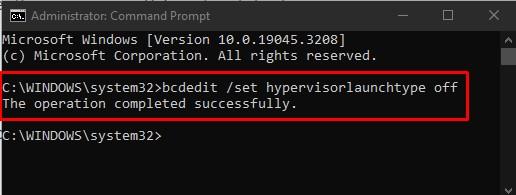
After this process, restart the computer and type “msinfo32” in the start search screen and open it.
Click on the “System Summary” menu on the screen that opens and check if the “Virtualization-based Security” option is “Not enabled” by scrolling down the window.
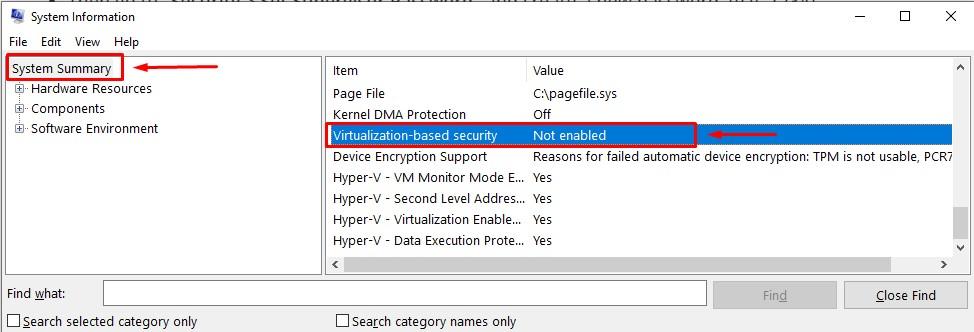
If the “Virtualization-based Security” option says “Running“, we need to disable the “Core Isolation” option.
- Type “Core Isolation” in the start search screen and open it.
- Disable the “Memory integrity” option in the window that opens.
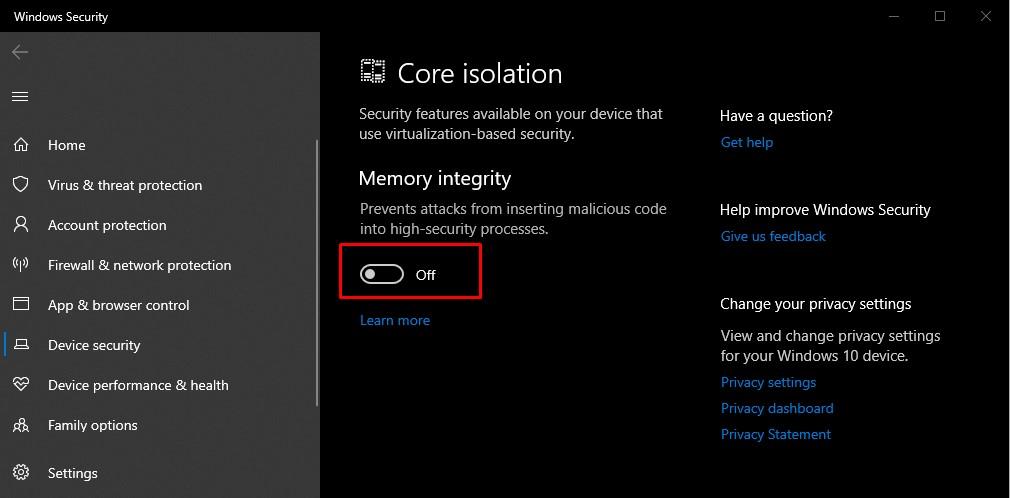
After this process, you can type “msinfo32” in the start search screen and check whether the “Virtualization-based Security” option writes “Not enabled” again.
You can also check out the article published by Riot Games: https://support-valorant.riotgames.com/…