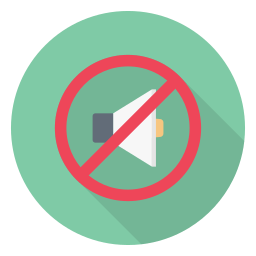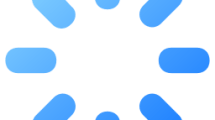Are you facing Agent Voice Lines Not Working issue in Valorant?
Valorant is a competitive tactical shooter using players’ 5v5 team skills.
As the game is fast, attacks and defenses can develop instantaneously.
Some players state that they can’t hear the Valorant agent voice and they feel something strange in the game.
In this guide, we will provide suggestions on how to fix Valorant agent voice lines not working or can’t hear agent voice lines issue.
- Why is Valorant Agent Voice Lines Not Working?
- How To Fix Valorant Agent Voice Lines Not Working?
- Update Audio Driver
- Delete “xaudio2_9redist.dll”
- Change Game Language
- Repair Valorant
Why is Valorant Agent Voice Lines Not Working?
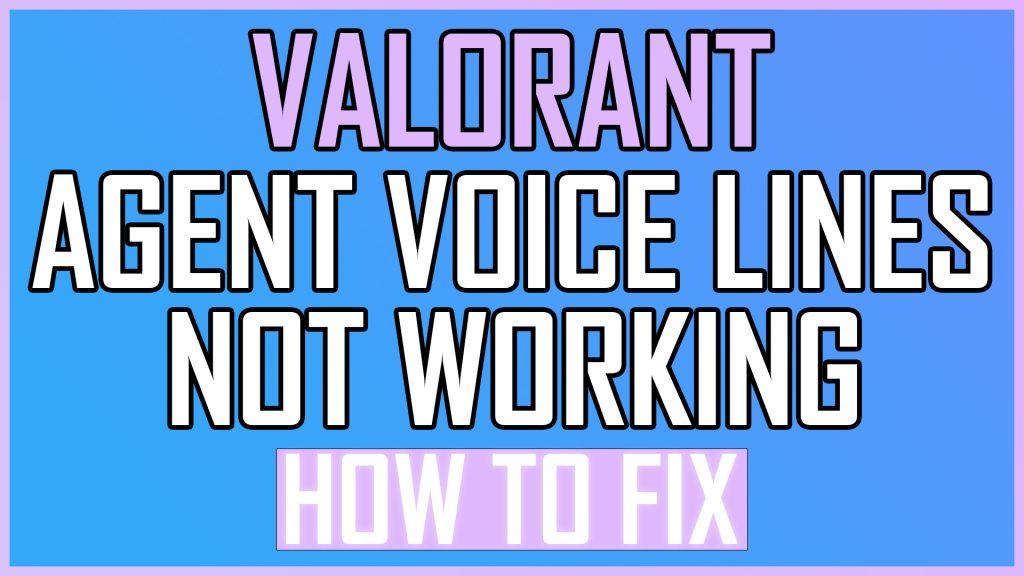
This issue occurs because the xaudio2_9redist audio driver is not working properly or is damaged.
Also, the damage to the game file will cause you to encounter various errors like this.
Therefore, we will try to solve it by mentioning a few suggestions in this guide.
How To Fix Valorant Agent Voice Lines Not Working?
Valorant Agent Audio Lines Not Working can be caused by an outdated audio driver or by the xaudio2_9redist.dll file not working properly.
1. Update Audio Driver
An outdated sound driver will cause you to encounter many sound problems.
You can follow the step below to update the audio driver.
- Type “Device Manager” in the start search screen and open it.
- Then expand “Sound, video, and game controllers“.
- Right-click on each audio driver present in the extended screen and select “Update driver“.
After updating all sound drivers, restart the computer and check.
2. Delete “xaudio2_9redist.dll”
The “xaudio2_9redist” audio driver running for Valorant may have been damaged for some reason.
Therefore, you can eliminate the problem by reconfiguring the audio driver.
- First of all, close Valorant and Riot Client with the help of task manager.
- Access the folder where the Valorant game is installed.
- Access the directory we have shown as an example within the folder. (C:\Riot Games\VALORANT\live\Engine\Binaries\ThirdParty\Windows\XAudio2_9\x64)
- Delete the “xaudio2_9redist.dll” file in the folder.
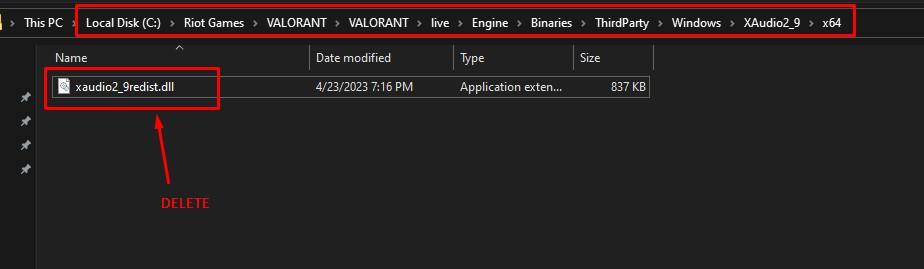
After deleting the file, run Riot Client and update Valorant to see if the issue persists.
3. Change Game Language
Players who change the game language and change the old language as default again say that they do not encounter sound problems again.
- Run the Riot Client and log in to your account.
- Click the account icon in the upper right corner and select “Settings“.
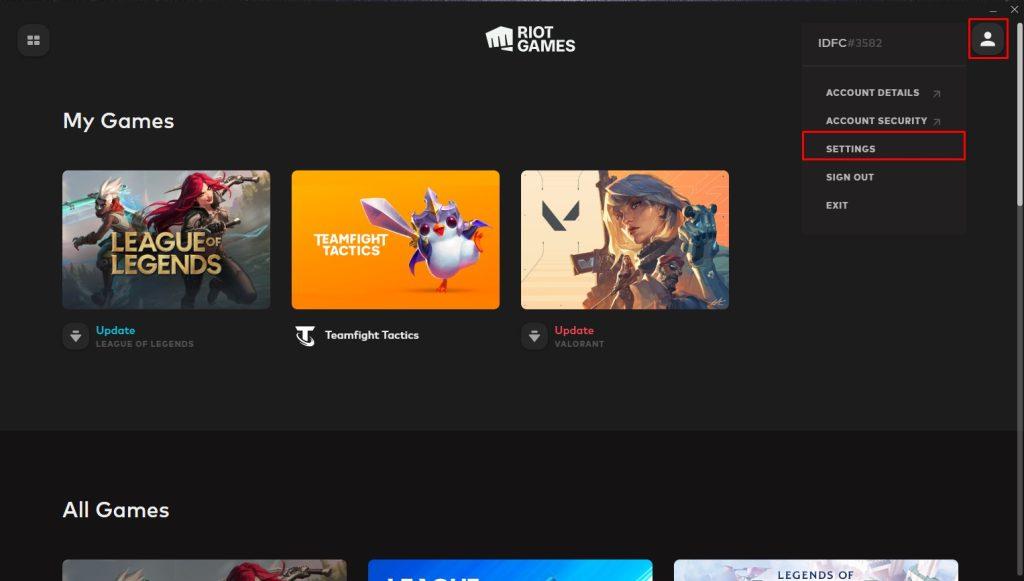
- Then select “Valorant” on the left and click “Game Text Language” to select any language and update Valorant.
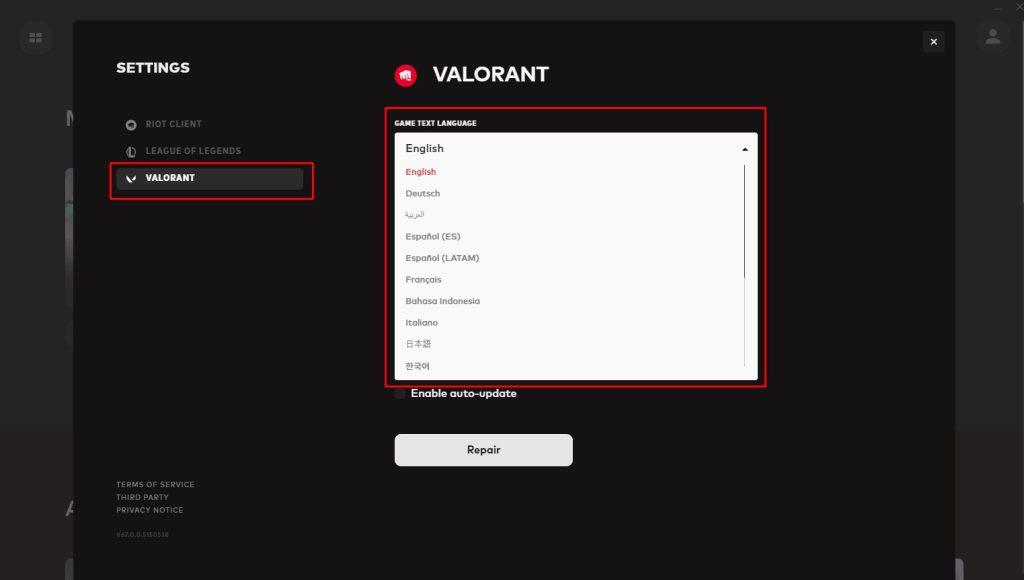
- After updating Valorant, access the settings menu again and change the “Game Text Language” option back to its default option.
After this process, you can run Valorant and check if the problem persists.
4. Repair Valorant
Damage to Valorant game files will cause you to encounter such sound problems.
- Run the Riot Client application and access the settings menu.
- Select “Valorant” on the left and click the “Repair” button.
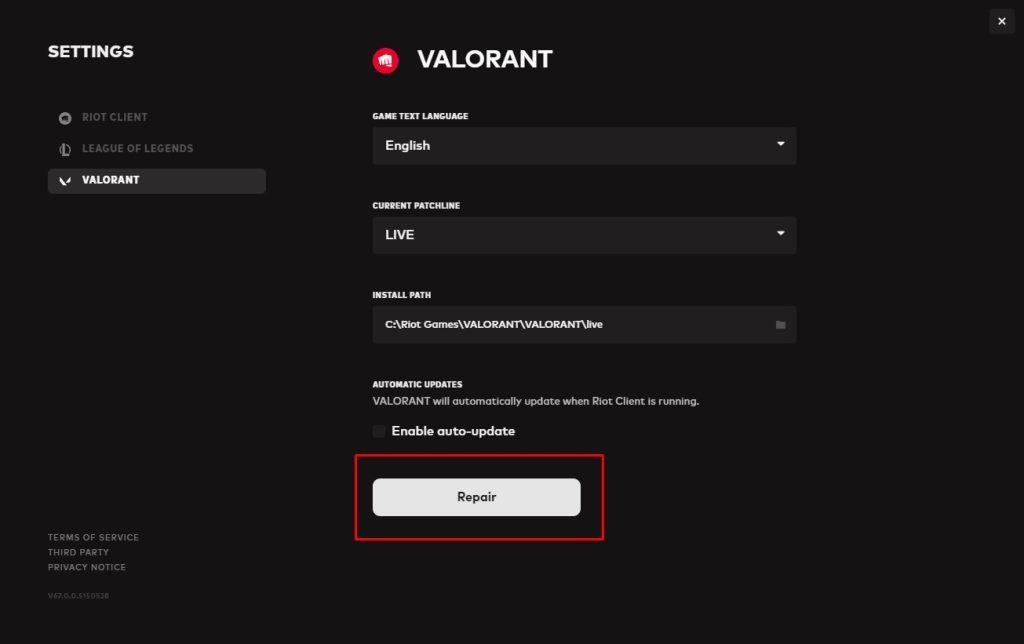
After this process, you can check by running the game.