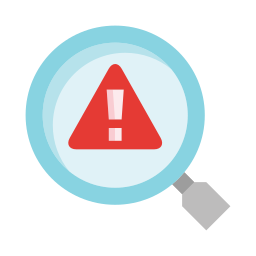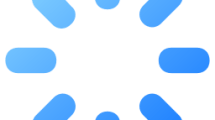Are you getting a “The Game Crashed” error after running The Forest game?
The Forest is a survival horror video game that Endnight Games created and released.
The game is played from a first-person perspective, prompting you to fight cannibalistic monsters and search for Timmy.
However, some players state that they encountered the “The Game Crashed” error after running The Forest game.
- Why Am I Getting The Forest “The Game Crashed” Error?
- How To Fix The Forest “The Game Crashed” Error?
- Fix 1: Verify Game File Integrity
- Fix 2: Run as Administrator
- Fix 3: Increase Virtual Memory
- Fix 4: Install .Net Framework
Why Am I Getting The Forest “The Game Crashed” Error?
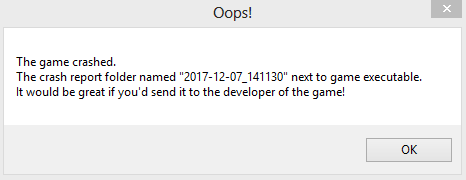
Corruption or deficiency in game files will cause you to encounter various errors like this.
Also, not running the steam application as an administrator may result in the “The game crashed” error output.
Running out of RAM memory for gaming can cause various issues like this.
How To Fix The Forest “The Game Crashed” Error?
Under this heading, we will provide information on how to fix The Forest “The Game Crashed” error.
Fix 1: Verify Game File Integrity
Loss or corruption in game files can cause us to encounter various errors like this.
Verifying game file integrity will help fix various in-game errors.
You can follow the step below for us to verify the game files.
- Run the Steam application.
- Access the library menu.
- Right-click on The Forest game and access the “Properties” menu.
- Click on “Local Files” on the left.
- Click the “Verify integrity of game files” button and verify.
Wait until the verification process is complete. After the process is complete, run the game and check.
Fix 2: Run as Administrator
Failure of Steam to run with administrator privileges can lead to various errors like this.
Before running the application as administrator, close it completely with the help of a task manager.
Then right-click on the “Steam” application and click “Run as administrator“.
After the application is run as administrator, you can open the game and check if the problem persists.
Fix 3: Increase Virtual Memory
It states that users who increase virtual memory do not encounter such a problem again.
If you do not know how to increase the virtual memory, you can follow the step below.
- Type “Run” in the start search screen and open it.
- Type “sysdm.cpl” into the search screen and click the “OK” button.
- Click on the “Advanced” option on the top tab.
- Click the “Settings” button under the “Performance” heading.
- Select the “Advanced” option in the new window that opens and click the “Change” button in the “Virtual Memory” sub-title.
- Uncheck “Automatically manage paging file size for all drives” in the new window.
- Then select the system disk and check the “Custom size” option.
If your RAM is 8GB, multiply by 1.5 in megabytes. For example: 8192 x 1.5 = 12288
If your RAM is 16GB, multiply by 1.5 in megabytes. For example: 16384 x 1.5 = 24576
Since my RAM memory is 8GB, I multiplied by 8 in megabytes and wrote the result as “Initial size” and “Maximum size“.
Let’s press “Set” and then “OK” button to save the process.
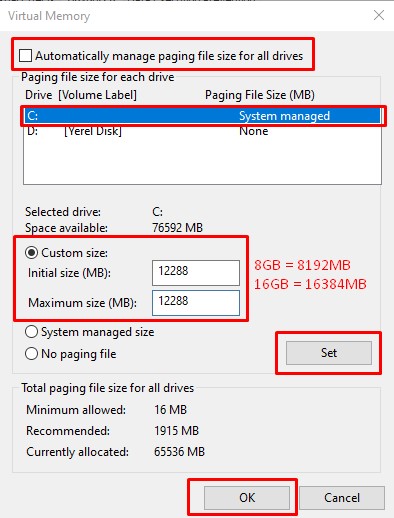
After the save process is complete, let’s restart the computer and check if the problem persists.
Fix 4: Install .Net Framework
Since many games developed make use of the .Net Framework library, we need to provide control.
The lack of .Net Framework on the device can cause us to encounter various problems like this.
To install .Net Framework, you can download and install it by clicking the link listed below.
- Microsoft Visual C++ Redistributable (X86)
- Microsoft Visual C++ Redistributable (X64)
- DirectX End-User Runtime Web Installer
Click on the 3 links we left above and perform the download process.
After the download is complete, run the setup files and perform the installation process.
If it is already installed on your device, you can repair it by clicking the “Repair” button.
After the installation is complete, restart the computer and check.