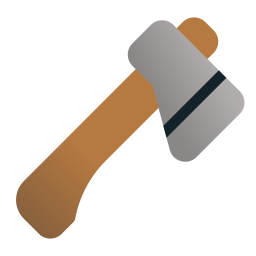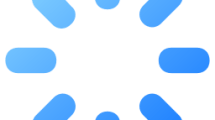Are you encountering the Sons Of The Forest “Progress Not Saving” issue?
Sons Of The Forest was expected by many before its release.
After it was released on February 23, 2023, it was downloaded and started to be played because it attracted the attention of many players.
However, Sons Of The Forest players are reporting a “Progress Not Saving” issue in the game and they cannot continue their in-game progress.
In this article, we will share information on how to fix Sons Of The Forest “Progress Not Saving” issue.
- Why Sons Of The Forest Progress Not Saving?
- How To Fix Sons Of The Forest Progress Not Saving?
- Fix 1: Backup and Delete Save File
- Fix 2: Add Game Folder as Exclude
- Fix 3: Verify Game File Integrity
- Fix 4: Run as Administrator
Why Sons Of The Forest Progress Not Saving?
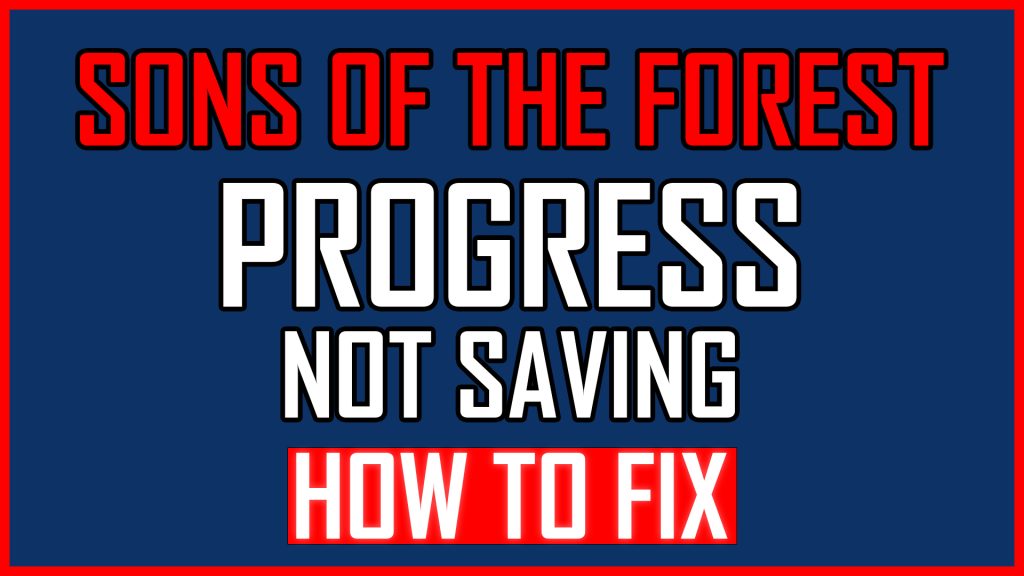
The Sons Of The Forest Progress Not Saving issue occurs if the save file is corrupted or blocked by antivirus.
Corruption of game files can also cause this problem.
Not running the game as an administrator can cause you to encounter various issues like this.
How To Fix Sons Of The Forest Progress Not Saving?
Under this topic, we will provide information on how to fix the Sons Of The Forest “Progress Not Saving” issue.
Fix 1: Backup and Delete Save File
Troubled loading of the save file can reveal various errors like this.
You can check by backing up and deleting save files.
- First, close the Sons Of The Forest game.
- Type “Run” in the start search screen and open it.
- Type “%localappdata%low/Endnight/SonsOfTheForest/Saves” in the search screen and press enter.
- Backup and delete the id folder in the opened folder.
After the folder is deleted, run the game and check.
Fix 2: Add Game Folder as Exclude
Game files blocked by Windows Defender can cause various problems like this.
We can use the exclusion plugin included in Windows Defender to prevent game files from being blocked.
- Type “Virus & threat protection” in the start search screen and open it.
- Click on “Manage Settings“.
- Then scroll down the menu and click “Add or remove exclusions“.
- Click the “Add an exclusion” button and select the “Folder” option.
- After this process, select the folder where the Sons Of The Forest game is installed and save it.
After saving, let’s turn off real-time protection.
Let’s go back to the previous menu and disable “Real-time protection” above.
Verify the game’s file integrity after the process is complete.
Fix 3: Verify Game File Integrity
Loss or corruption in game files can cause us to encounter various errors like this.
Verifying game file integrity will help fix various in-game errors.
You can follow the step below for us to verify the game files.
- Run the Steam application.
- Access the library menu.
- Right-click on the Sons Of The Forest game and access the “Properties” menu.
- Click on “Local Files” on the left.
- Click the “Verify integrity of game files” button and verify.
After the process is complete, run the game and check.
Fix 4: Run as Administrator
Failure of Steam to run with administrator privileges can lead to various errors like this.
Before running the application as administrator, close it completely with the help of a task manager.
Then right-click on “Steam” application and click “Run as administrator“.
After the application is run as administrator, you can open the game and check if the problem persists.
If the problem persists, do the same for the game file.
Go to the Sons Of The Forest game folder and right-click on the “SonsofTheForest.exe” application and access the “Properties” menu.
In the new window that opens, reach the “Compatibility” menu, tick the “Run this program as an administrator” box, click the “Apply” button and save.
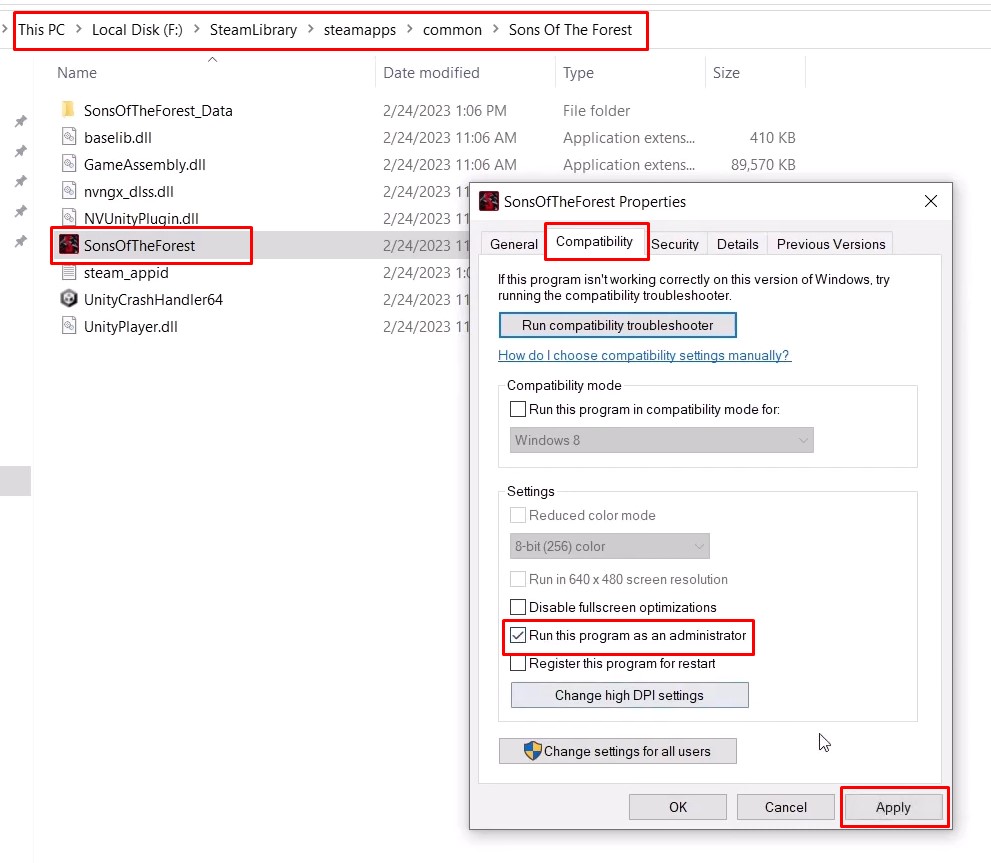
Then run Sons Of The Forest game on Steam and check if the problem persists.