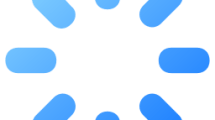Are you getting a “The code execution cannot proceed because EMP.dll was not found” error in Red Dead Redemption 2?
Red Dead Redemption 2 players are blocked from accessing the game after running the game, encountering an error output.
In this guide, we will provide suggestions on how to fix Red Dead Redemption 2 emp.dll error.
- What is Red Dead Redemption 2 EMP.dll Error?
- How To Fix Red Dead Redemption 2 EMP.dll Error?
- Check Security
- Add Game Folder as Exception
- Reinstall The Game
What is Red Dead Redemption 2 EMP.dll Error?
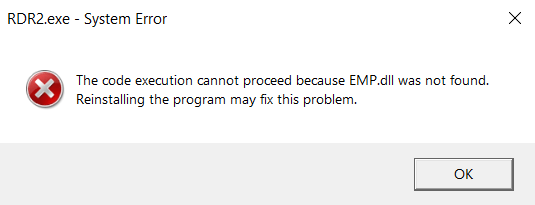
Red Dead Redemption 2 EMP.dll error occurs due to the antivirus blocking or quarantining the in-game file, restricting your access to the game.
In addition, failure to load the game properly will cause you to encounter various errors like this.
When players encounter this error, they usually disable the 3rd party antivirus application for a short time or Windows Defender eliminates the problem by checking the quarantine.
How To Fix Red Dead Redemption 2 EMP.dll Error?
Under this title, we have created 3 suggestions on how to fix the Red Dead Redemption 2 EMP.DLL error.
1. Check Security
Red Dead Redemption 2 game folders may be blocked due to the 3rd party or Windows Defender software you are using.
Therefore, we need to observe the blocked folders by checking the protection history contained within the antivirus software.
If you are using a 3rd party antivirus program, check the protection history by running the antivirus software.
If you only use Windows Defender, you can check the protection history by following the step below.
- Type “Virus & threat protection” in the start search screen and open it.
- Then click on the “Protection history” option.
- Click “Action” on the blocked file and click “Allow on device“.
After performing this action, run the game and check if the issue persists.
2. Add Game Folder as Exception
Your access may be denied by blocking the game folder due to the antivirus application.
Therefore, you can eliminate the problem by adding the RDR 2 game folder as an exception through a 3rd party or Windows Defender application.
If you are using 3rd party antivirus software, access the exception menu and add the game folder.
If you are only using Windows Defender, you can add the game folder as an exception by following the step below;
- Type “Virus & threat protection” in the start search screen and open it.
- Then click “Manage settings > Add or remove exclusions“.
- Click “Add an exclusion > Folder“.
- Then find and select the Red Dead Redemption 2 game folder.
After this process, install the game again in the same directory and check if the problem persists.
3. Reinstall the Game
This error is usually encountered by users who pirated the game.
This is because the antivirus application detects the game files as a virus and blocks the detected file.
For this reason, you may need to disable the antivirus application for a short time and reinstall the Red Dead Redemption 2 game.
If you have turned off the antivirus and reinstalled the game, run it and check.
When you restart your computer, you may need to disable the antivirus program for a short time again.
Otherwise, the antivirus application will detect viruses in the same way and block access to game files.