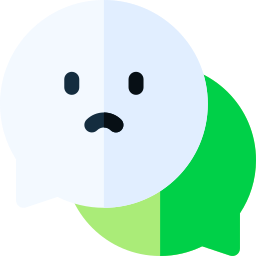Are you getting a “Failed To Create Conversation” and “Messages Not Working” issue on Pinterest?
Pinterest is a social media platform that engages users in discovering with video and image posts.
Comments or likes on video or image posts on Pinterest are reported by users.
However, some Pinterest users are encountering the issue of not working when they want to send a message.
In this guide, we will provide information on how to fix “Failed To Create Conversation” error on Pinterest.
- Why Pinterest Messages Not Working?
- How To Fix Pinterest Messages Not Working?
- Fix 1: Check Server
- Fix 2: Clear Cache
- Fix 3: Update the App
- Fix 4: Reinstall the App
- Fix 5: Use Old Version
- Fix 6: Use From Browser
Why Pinterest Messages Not Working?
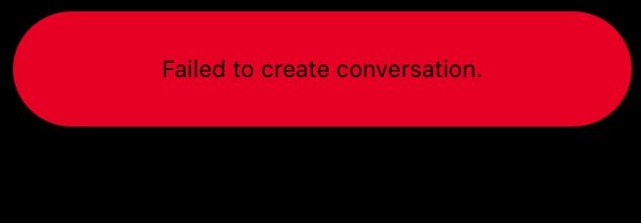
Pinterest users state that it does not work, encountering the error “Failed To Create Conversation” when they want to send a message.
The Pinterest Messages Not Working issue is usually caused by the app being out of date.
It can also cause us to encounter various errors like this when it comes to app cache issues.
Due to many issues like this, you may encounter “Pinterest Messages Not Working” or “Failed To Create Conversation” message.
How To Fix Pinterest Messages Not Working?
Fix 1: Check Server
The crash on the Pinterest server can cause us to encounter various errors like this.
Of course, not only the crash, but also the maintenance work on the server can cause us to encounter various errors like this.
Because of this, we may need to check the servers.
By checking the servers via Downdetector, we can observe what is causing the problem.
Check Downdetector Pinterest Server
Fix 2: Clear Cache
The problem with the cache files can cause us to encounter many errors.
To fix the cache issue, we can clear it so that it is configured.
For Android users;
- Access the settings menu.
- Go to Applications>Pinterest>Storage menu respectively.
- Tap the “Clear Data” button in the menu.
For IOS users;
- Access the settings menu.
- Go to General>iPhone Storage>Pinterest menu respectively.
- Tap the “Offload App” button in the menu and confirm.
After clearing the data, run the application and check.
Fix 3: Update the App
The fact that the application is not up to date can cause us to encounter various errors like this.
You can check for us to update the application by searching “Pinterest” from Google Play Store or App Store.
If a new update is available, you can check if the problem persists by performing the update process.
Fix 4: Reinstall the App
The problem that occurs in the application can cause us to encounter various problems like this.
We may need to reinstall the app for us to fix in-app errors.
Completely uninstall the Pinterest app from your device to reinstall the app.
Run the Google Play and App Store application, type “Pinterest” in the search screen and check if the problem persists by reinstalling the application.
Fix 5: Use Old Version
Software problems in the new version can cause us to encounter various errors like this.
We can fix the bug by getting the old version so that we can fix the software problems in the new version.
Download the old version of the Pinterest app by clicking the link below.
Click to Download Old Version Pinterest App
Download the old version available in the link.
First, uninstall the Pinterest app installed on your device.
Run the “.apk” file you downloaded and start the installation process.
After the installation is complete, check if the problem persists.
Fix 6: Use From Browser
Various software problems that occur within the application can cause us to encounter such errors.
Therefore, we may use the website instead of the application.
You can use the website while waiting for a new update to fix the app.
You can access the Pinterest website by clicking the link below.
Click to Reach Pinterest Site.