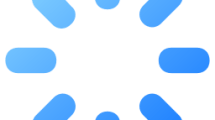Are you getting a “Unknown Error” or “Unknown Error 0” in Muse Dash?
Muse Dash players state that they have problems accessing the game after running the game.
In this guide, we will give suggestions on how to fix Muse Dash “Unknown Error” error on PC and mobile.
- What is Muse Dash Unknown Error on PC?
- How To Fix Muse Dash Unknown Error?
- How To Fix Muse Dash Unknown Error on Mobile?
What is Muse Dash Unknown Error?
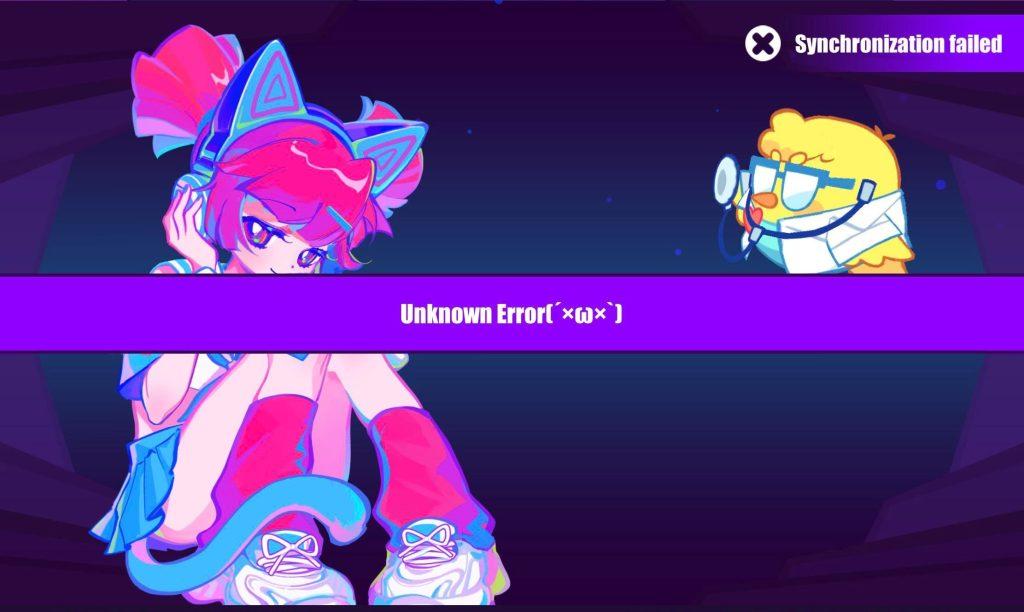
Muse Dash “Unknown Error” and “Synchronization failed” error occurs due to corruption or problem in the configuration file.
Therefore, we can clear the config file so it can be recreated.
In addition, the Steam application not working properly will also cause you to encounter the error.
Since you may encounter this error for many reasons, we will try to solve it by offering you a few suggestions.
How To Fix Muse Dash Unknown Error on PC?
Under this title, we talked about 2 solution suggestions and provided information on how to fix Muse Dash “Unknown Error” on PC.
1. Edit Registry
We can have it reconfigured by deleting the “GameConfig” record in the registry.
This is due to the game settings not loading properly or being corrupted.
- Type “Run” in the start search screen and open it.
- Type “regedit” in the search screen and click the “OK” button.
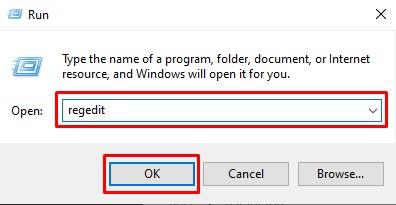
- In the new window that opens, reach the “HKEY_CURRENT_USER\SOFTWARE\PeroPeroGames\MuseDash” window.
- Find the save file starting with “GameConfig_h*” in the folder and right-click and delete it.
After deleting the save file, you can run Muse Dash and check if the problem persists.
2. Clear the Steam Cache
The problem with the Steam cache will cause you to encounter various in-game errors.
Therefore, you can clear the Steam cache so it can be reconfigured.
Before starting the process, completely close the Steam application running in the background with the help of the task manager.
- Type “Run” in the start search screen and open it.
- Type “%localappdata%” in the search screen and open it.
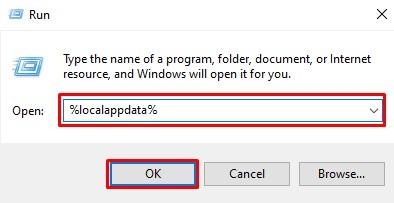
- In the new window that opens, find the “Steam” folder and delete it.
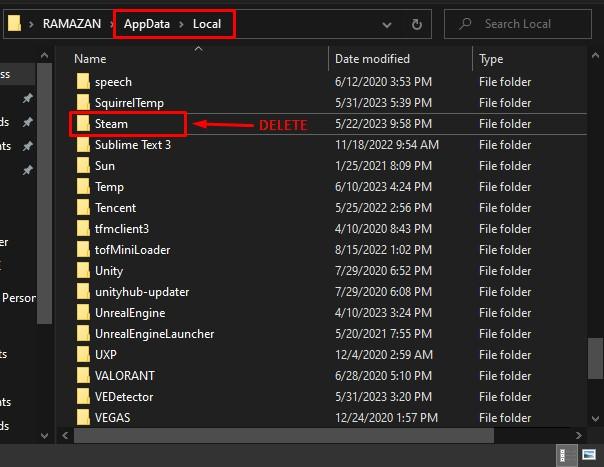
After deleting the folder, right-click on the Steam application and run it as administrator and check if the problem persists.
How To Fix Muse Dash Unknown Error on Mobile?
We tried to solve it by talking about 4 suggestions on how to fix the “Unknown Error” encountered in Muse Dash Mobile.
1. Restart Connection
Various problems in the connection will cause you to encounter “Unknown Error“.
Therefore, you can eliminate the problem by restarting your connection.
If you are accessing the internet with a Wi-Fi connection, turn your Wi-Fi connection off and on again and check.
If you are connecting to the internet with mobile data, you can check by applying the same process.
2. Restart the Modem
Restarting the modem will help you avoid various connection errors.
Therefore, wait 20-30 seconds by pressing the power button located on the back of the modem.
Then restart the modem by pressing the power button again.
Once you have access to the internet, run Muse Dash and check if the issue persists.
3. Login to Your Game Account Again
Inability to read your in-game account information by the game will cause you to encounter various errors like this.
Therefore, log out of your in-game account and log in again to check.
If you cannot log out of your account, you can clear the game cache.
Clear Muse Dash Cache for Android;
- Access the device’s settings menu.
- Then go to “Applications > Muse Dash > Storage” menu in order.
- Tap the “Clear Data” button on the screen that opens.
After the cache files are cleared, run the game and check.
Clear Muse Dash Cache for iOS;
- Access the settings menu.
- Then tap “General > iPhone Storage > Muse Dash“.
- Tap “Offload App” on the screen that opens.
After the cache file is cleared, go to the main menu, click on Muse Dash game and wait and check the files to be reconfigured.