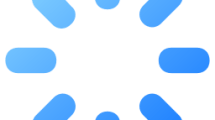Are you getting a “Error Code Hillcat” in Modern Warfare 2?
Call of Duty: Modern Warfare 2 is an FPS game loved by gamers.
However, some bugs encountered while playing games can make players frustrating.
One of these errors is the MW 2 Hillcat Error. In this guide, we will examine the causes of this error and how to fix it.
What is Modern Warfare 2 Error Code Hillcat?
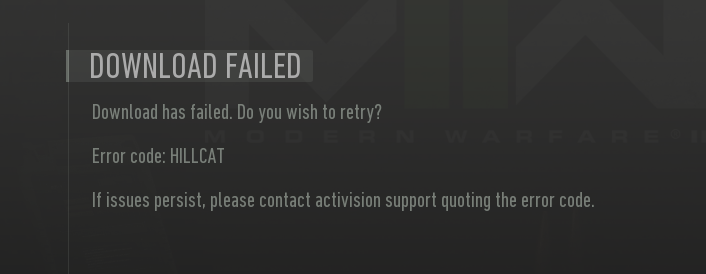
MW2 Error Code Hillcat is usually caused by server or network connection problems.
Modern Warfare 2’s servers can often crash due to high traffic or become inaccessible due to a network connection issue.
These issues are among the main causes of MW2 Error Code Hillcat.
How To Fix Modern Warfare 2 Error Code Hillcat?
There are several different methods for fixing MW2 Error Code Hillcat. Here are some methods you can try to fix this problem:
1. Check the Server
In case of connection errors, our first priority is to check the game server.
Maintenance work or crashes on the game server will cause you to encounter various connection errors like this.
You can check the Activision server by accessing the link we will leave below.
If the servers are undergoing any maintenance, you will have to wait for the maintenance work to finish.
2. Use Default DNS
We can avoid connection request problems by using the default Google DNS server.
- If MW 2 is on as a priority, turn it off.
- Type “Control Panel” in the start search screen and open it.
- Click on the “Network and Internet” category title.
- Then click on the “Network and Sharing Center” heading.
- Click on the internet information next to “Connections:” on the screen that opens.
- Then click the “Properties” button.
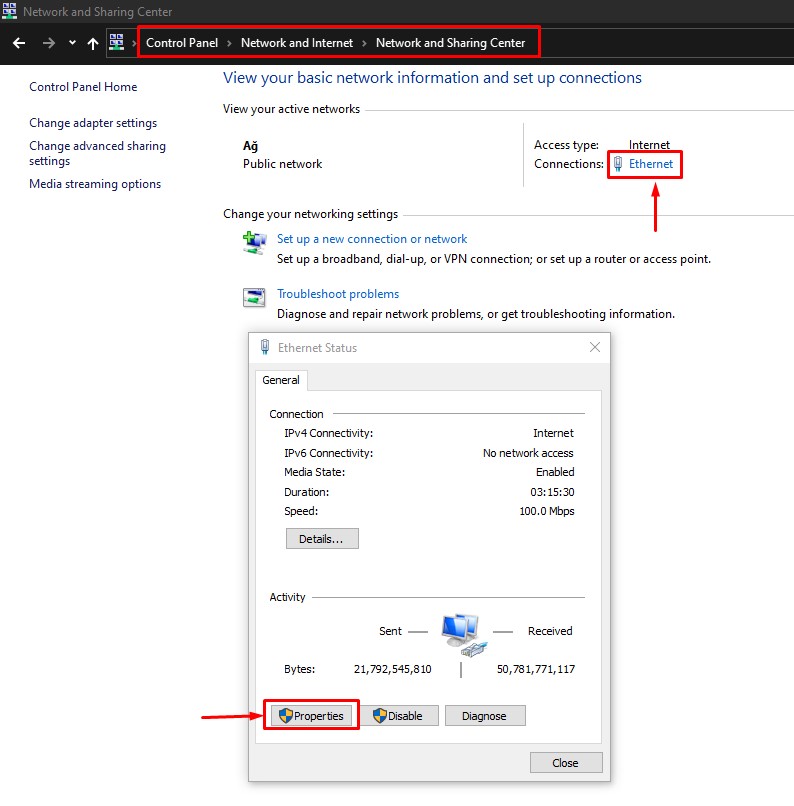
- Double-click “Internet Protocol Version 4 (TCP/IPv4)“.
- Then check the “Use the following DNS server address:” option and type the address we left below.
- Preferred DNS server: 8.8.8.8
- Alternate DNS server: 8.8.4.4
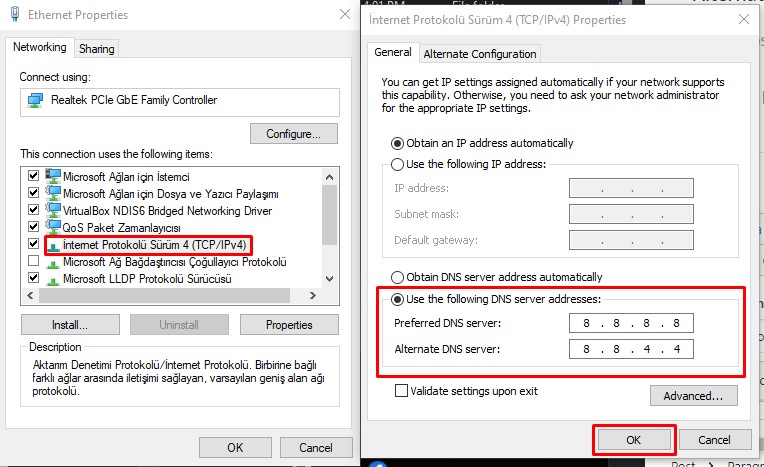
Click the “OK” button to save the setting and check.
3. Disable Internet Protocol Version 6
Users who encounter a connection error in the MW 2 game state that they do not encounter such an error when they disable the Internet Protocol Version 6 option.
We can perform this suggestion and check if the issue still occurs.
You can follow the below step for us to disable the Internet Protocol Version 6 option.
- Type “Control Panel” in the start search screen and open it.
- Click on “Network and Internet” > “Network and Sharing Center“.
- Click on “Change Adapter Settings” on the left.
- Right click on Ethernet and go to “Properties“.
- Disable the box to the left of the “Internet Protocol Version 6 (TCP/IPv6)” option.
After deactivating, click the “OK” button and save.
Then run the game and check if the problem persists.
4. Clear Internet Cache
The problem with the internet cache can cause you to encounter connection problems.
You can follow the steps below to fix the problems with the internet cache.
- Type “cmd” in the start search screen and run as administrator.
- Paste the following codes in the command prompt window and press enter.
- ipconfig /renew
- ipconfig /flushdns
- netsh int ipv4 reset
- netsh int ipv6 reset
- netsh winhttp reset proxy
- netsh winsock reset
- ipconfig /registerdns
After the process is complete, restart the computer and check.
5. Restart Your Modem
Restarting your network hardware such as the modem and router can help clear up any network issues that are causing connection failures. Turn off the devices, wait a few seconds, and turn them back on.
6. Verify Game File Integrity
Loss or corruption in game files can cause us to encounter various errors like this.
Verifying game file integrity will help fix various in-game errors.
You can follow the step below for us to verify the game files.
- Run the Steam application.
- Access the library menu.
- Right-click on MW 2 game and access the “Properties” menu.
- Click on “Local Files” on the left.
- Click the “Verify integrity of game files” button and verify.
Wait until the verification process is complete. After the process is complete, run the game and check.