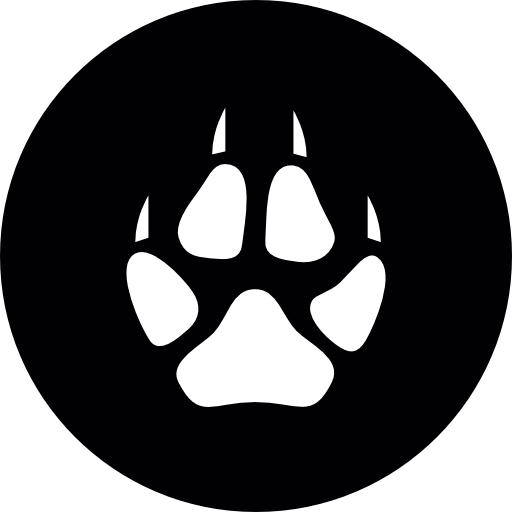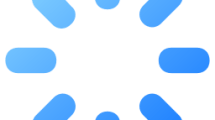Are you getting a “Your Game Failed To Launch” followed by “An Error On Our End Caused Your Launch To Fail” in Wild Hearts?
Players who want to run the game via EA Desktop cannot access the game by encountering an error screen.
In this guide, we will provide information on how to fix Wild Hearts “Your Game Failed To Launch” followed by “An Error On Our End Caused Your Launch To Fail” error.
- What is Wild Hearts Your Game Failed To Launch Error?
- How To Fix Wild Hearts Your Game Failed To Launch Error?
- Fix 1: Disable Full Game
- Fix 2: Verify Game File Integrity
- Fix 3: Use Origin To Launch The Game
What is Wild Hearts Your Game Failed To Launch Error?
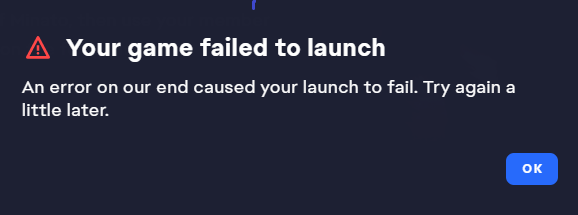
Wild Hearts “Your Game Failed To Launch” and “An Error On Our End Caused Your Launch To Fail” error is usually when the EA app saves the full purchased game first instead of the trial key on steam.
This causes an error when launching within the EA app as the games are not yet released.
How To Fix Wild Hearts Your Game Failed To Launch Error?
In this title, we will talk about a few suggestions and provide information on how to fix the error.
Fix 1: Disable Full Game
It is stated that people who play the game as a full version have encountered the “Your Game Failed To Launch” error.
It is stated that when we change the full game to a trial version, such an error is not encountered again.
You can temporarily eliminate the problem by following the steps below for us to set up the trial version.
- On your steam menu top left.
- Go to “HELP > steam support“
- Select the “Wild Hearts” game in the menu and click “i want to perma remove this game from my account”.
- Then “Standard edition > OK > Remove the listed game perma (you can restore after)”
- Then you have to go to the “EA app > 3 lines top left corner > Help > App recovery > clear cache > it’ll reboot“
Now let’s set up the full game and error-free trial version.
- First of all, close EA Desktop completely with the help of task manager.
- Run the Steam application without ever opening the EA application.
- Click “Help” in the top bar and select “Steam Support“.
- Then select the game “Wild Hearts” and click “It’s not in my library“.
- After this process, continue by clicking on the “Restore the full game” option.
After the process is complete, run the game on Steam and check it.
Fix 2: Verify Game File Integrity
Loss or corruption in game files can cause us to encounter various errors like this.
Verifying game file integrity will help fix various in-game errors.
You can follow the step below for us to verify the game files.
For Steam users;
- Run the Steam application.
- Access the library menu.
- Right click on the Wild Hearts game and access the “Properties” menu.
- Click on “Local Files” on the left.
- Click the “Verify integrity of game files” button and verify.
For EA Desktop users;
- Run the EA Desktop application.
- Select the game “Wild Hearts” located on the left.
- Click on the “Manage” option on the screen that opens.
- After this process, click the “Repair” button.
Wait until the verification process is complete. After the process is complete, run the game and check.
Fix 3: Use Origin To Launch The Game
If none of these suggestions is the solution for you, we can eliminate the problem by starting the game from Origin.
Download the Origin app by clicking the link we will leave below.
After installing the Origin application, run the game and check if the problem persists.