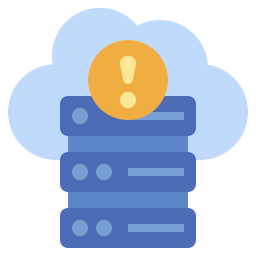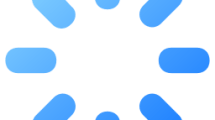Are you getting a “Server Connection Error” and “Error Code: 3-0x0001000B” in Rainbow Six Siege?
Rainbow Six Siege is a popular tactical shooter video game developed and published by Ubisoft.
However, players may encounter error codes sometimes, which can affect their gaming experience.
In this guide, we will talk about Rainbow Six Siege Error Code 3-0x0001000b and explain the causes and solutions for this error.
- What is Rainbow Six Siege Error Code 3-0x0001000b?
- How To Fix Rainbow Six Siege Error Code 3-0x0001000b
What is Rainbow Six Siege Error Code 3-0x0001000b?
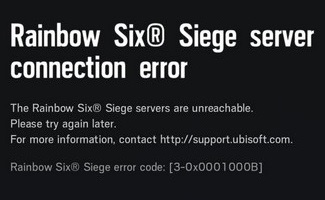
Rainbow Six Siege Error Code 3-0x0001000b is an error code that players encounter while connecting or playing the game.
This error code is usually caused by server issues or network connectivity problems. The error message is as follows:
“The Rainbow Six Siege servers are unreachable. Please try again later. Error Code: [3-0x0001000B]“
How To Fix Rainbow Six Siege Error Code 3-0x0001000b
Under this heading, we will provide information on how to fix the Rainbow Six Siege Server Connection Error.
1. Check the Server
In case of connection errors, our first priority is to check the game server.
Maintenance work or crashes on the game server will cause you to encounter various connection errors like this.
You can check the Ubisoft server by accessing the link we will leave below.
If the servers are undergoing any maintenance, you will have to wait for the maintenance work to finish.
2. Use Default DNS
We can avoid connection request problems by using the default Google DNS server.
- If Rainbow Six Siege and Ubisoft Connect are on as a priority, turn it off.
- Type “Control Panel” in the start search screen and open it.
- Click on the “Network and Internet” category title.
- Then click on the “Network and Sharing Center” heading.
- Click on the internet information next to “Connections:” on the screen that opens.
- Then click the “Properties” button.
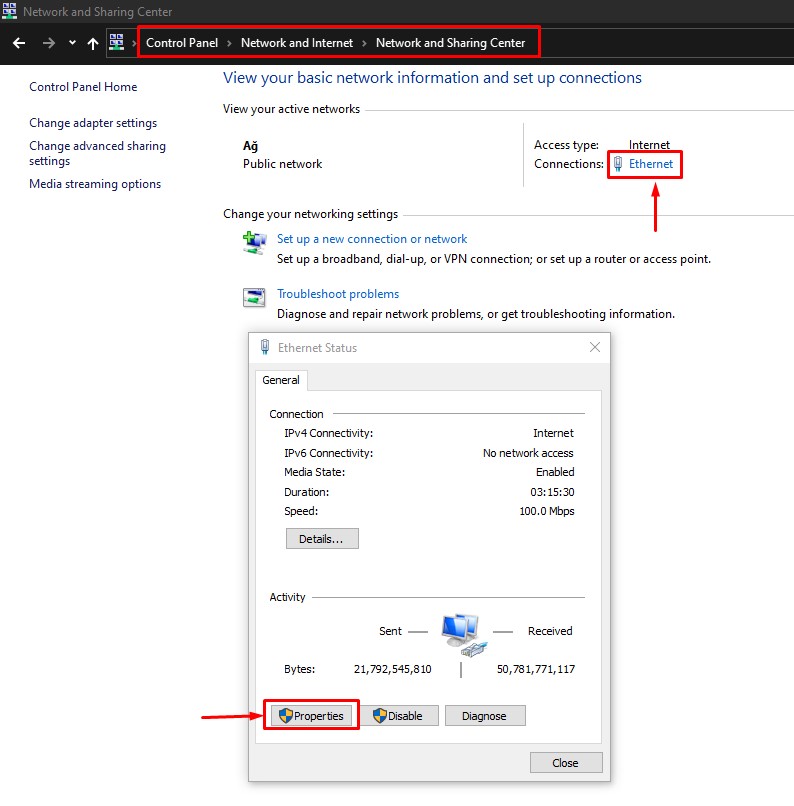
- Double-click “Internet Protocol Version 4 (TCP/IPv4)“.
- Then check the “Use the following DNS server address:” option and type the address we left below.
- Preferred DNS server: 8.8.8.8
- Alternate DNS server: 8.8.4.4
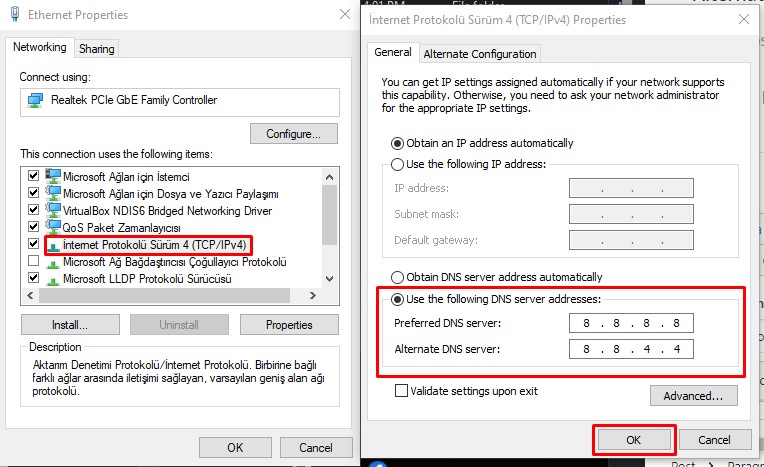
Click the “OK” button to save the setting and check.
3. Disable Internet Protocol Version 6
Users who encounter a connection error in the Ubisoft Connect app state that they do not encounter such an error when they disable the Internet Protocol Version 6 option.
We can perform this suggestion and check if the issue still occurs.
You can follow the below step for us to disable the Internet Protocol Version 6 option.
- Type “Control Panel” in the start search screen and open it.
- Click on “Network and Internet” > “Network and Sharing Center“.
- Click on “Change Adapter Settings” on the left.
- Right click on Ethernet and go to “Properties“.
- Disable the box to the left of the “Internet Protocol Version 6 (TCP/IPv6)” option.
After deactivating, click the “OK” button and save.
Then run the game and check if the problem persists.
4. Clear Internet Cache
The problem with the internet cache can cause you to encounter connection problems.
You can follow the steps below to fix the problems with the internet cache.
- Type “cmd” in the start search screen and run as administrator.
- Paste the following codes in the command prompt window and press enter.
- ipconfig /renew
- ipconfig /flushdns
- netsh int ipv4 reset
- netsh int ipv6 reset
- netsh winhttp reset proxy
- netsh winsock reset
- ipconfig /registerdns
After the process is complete, restart the computer and check.
5. Restart Your Modem
Restarting your network hardware such as the modem and router can help clear up any network issues that are causing connection failures. Turn off the devices, wait a few seconds, and turn them back on.
Conclusion
Rainbow Six Siege Error Code 3-0x0001000b can affect players’ gaming experience. However, by trying the solutions mentioned above, players can fix the problem. Troubleshooting internet connection issues, monitoring server status, changing firewall settings or contacting Ubisoft Support Center can help players resolve Error Code 3-0x0001000b.