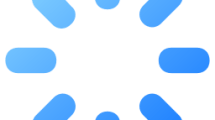Are you facing a Quick Play crashing in NBA 2K23?
Some players are reporting that they encountered Quick Play crashing issue in NBA 2K23.
In this guide, we will provide information on how to fix Quick Play crashing issue in NBA 2K23.
- Why Is NBA 2K23 Quick Play Crashing?
- How To Fix NBA 2K23 Quick Play Is Crashing?
- Fix 1: Play WNBA Career Mode
- Fix 2: Repair the Corrupted Game File
- Fix 3: Run the Game As Administrator
- Fix 4: Update Graphics Card
- Fix 5: Install Microsoft Visual C++ Runtime
- Fix 6: Reinstall DirectX
- Fix 7: Use Launch Options
- Fix 8: Update Windows
- Fix 9: Restore Default to Overclocked
Why Is NBA 2K23 Quick Play Crashing?
NBA 2K23 Quick Play crash can happen due to in-game issues.
For example, with the latest update, some features of the NBA 2K23 game may cause Quick Play crashing.
Also, damage to game files can lead to various errors like this.
To fix the NBA 2K23 Quick Play crashing problem, we will try to solve it by giving you a few suggestions.
How To Fix NBA 2K23 Quick Play Is Crashing?
We’re going to present some suggestions that Steam and Reddit users have tried, and provide information on how to fix the NBA 2K 23 Quick Play crashing issue.
Fix 1: Play WNBA Career Mode
On Reddit and the Steam community, some users state that they do not encounter the crashing issue when they enter Quick Play after playing the WNBA career mode in NBA 2K23 for 3-5 minutes.
First, open the WNBA career mode and play the game for 3-5 minutes.
Then exit the WNBA career mode and turn on Quick Play mode to check it out.
Fix 2: Repair the Corrupted Game File
Damage to the NBA 2K23 game file can cause the game to crash.
We can use Steam to repair damaged NBA 2K23 game files.
- Run Steam.
- Access the “Library” menu.
- Right-click the game “NBA 2K23” and click “Properties“.
- Click on “Local Files” on the left.
- Then click the “Verify integrity of game files…” button.
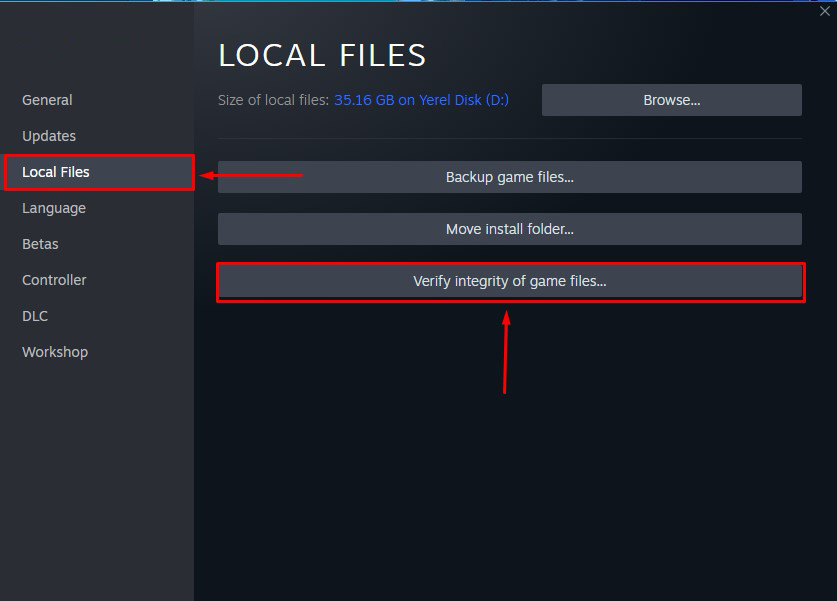
Don’t close Steam while the game files are being verified.
After the verification is complete, run the game and check.
Fix 3: Run the Game As Administrator
Windows may request permission for some applications to run.
We can run the NBA 2K23 game as an administrator and have it checked in order for us to accept the requested permission.
- Go to the folder where the NBA 2K23 game is installed.
- Right-click on the NBA 2K23 application file.
- Then click Properties > Compatibility tab.
- Check the “Run this program as an administrator” checkbox.
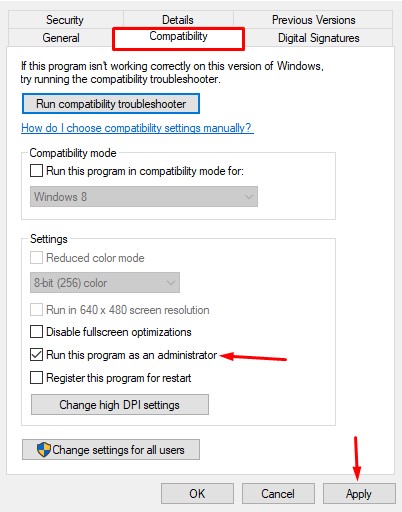
- Then click the “Apply” button and save.
The last step is to run and control the NBA 2K23 game via the Steam app.
Fix 4: Update Graphics Card
If the graphics driver is out of date, you may encounter a Quick Play crashing issue in NBA 2K23.
Therefore, we can eliminate the problem by updating the graphics driver.
You can download the GPU driver by reaching the appropriate link, which we will leave below.
Fix 5: Install Microsoft Visual C++ Runtime
If the Microsoft Visual C++ Runtime is not installed on your Windows or is damaged, you may encounter a crash issue.
We can eliminate the problem by repairing or installing the Microsoft Visual C++ Runtime.
First of all, click on the link we left below to download it.
Run the downloaded file and perform the installation process.
If you already have Microsoft Visual C++ Runtime installed, you can perform the repair.
After the installation is complete, you can check by restarting the computer.
Fix 6: Reinstall DirectX
If the DirectX library is damaged or not installed, it can cause you to crash.
You can eliminate the crashing problem by reinstalling the DirectX library.
First of all, click on the link we left below and download the DirectX library.
DirectX End-User Runtime Web Installer
Then perform the installation process and restart your computer and check.
Fix 7: Use Launch Options
We can force the DirectX library to run in-game by using the Launch Options option in Steam.
- Go to the Steam app.
- Access the “Library” menu.
- Right-click on the NBA 2K23 game and click “Properties“.
- Then go to the “General” option.
- Type “-dx11” in the “Launch Options” box and close the window.
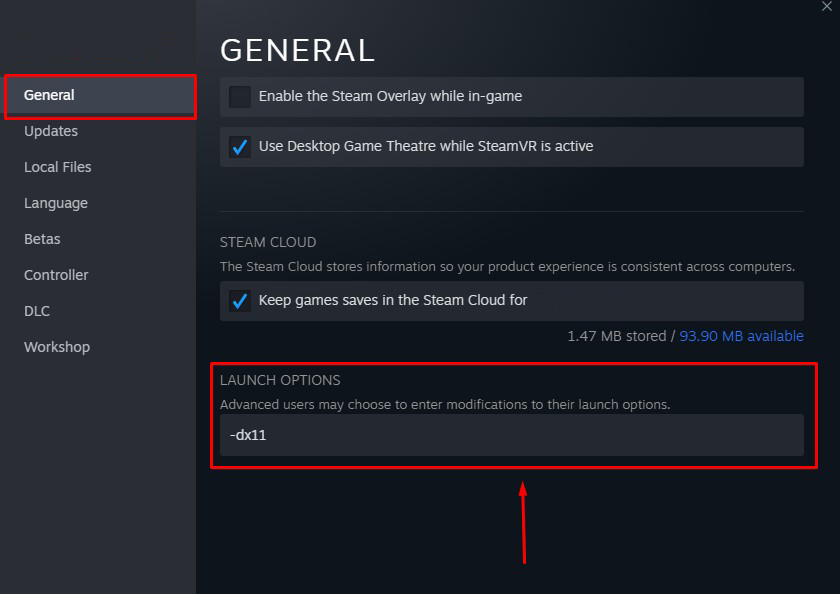
Then run the NBA 2K23 game from Steam and check.
Fix 8: Update Windows
Failure to keep Windows up-to-date may prevent you from using NBA 2K23 innovations, resulting in crashing issues.
You can fix potential crash issues by keeping Windows up to date.
- Press Windows + I and go to the Settings menu.
- Click on “Update & Security” or “Windows Update“.
- Then click the “Check for updates” button and check.
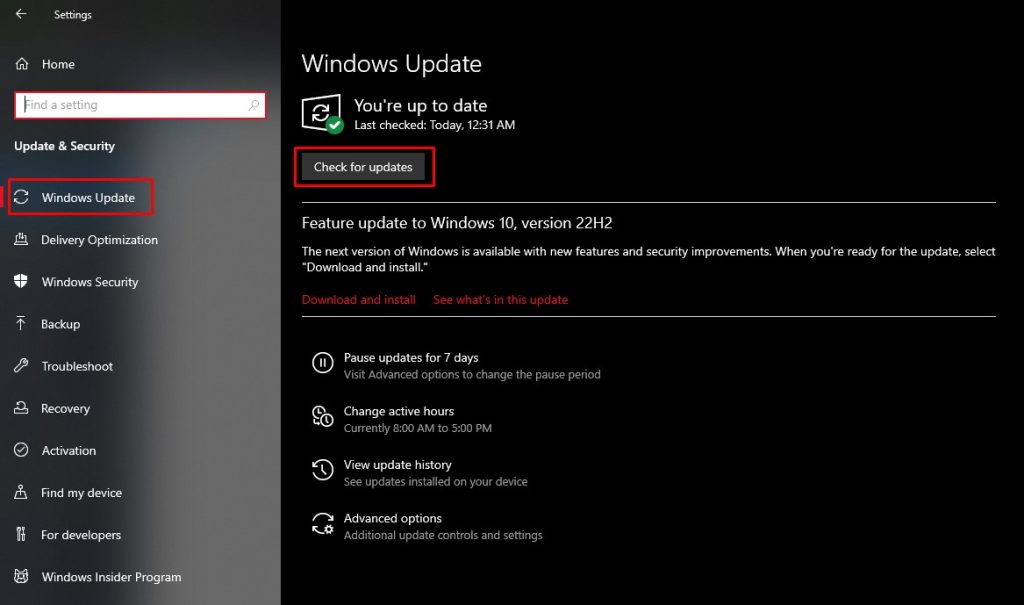
If a new update is available, you can check by performing the update request.
Fix 9: Restore Default to Overclocked
If you have overclocked the GPU or CPU, you may encounter bottleneck in games and get crashing.
If you have overclocked through utilities like MSI Afterburner, AMD Ryzen Master, EVGA Precision X, Riva Tuner, set them back to default and check.
Yes guys, in this guide, we have mentioned 9 solutions on how to fix NBA 2K23 Quick Play crashing issue. I hope one of these suggestions has given you a solution.