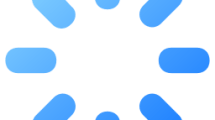Are you getting an “Error Code: 727e66ac” in NBA 2K23?
NBA 2K23 is a basketball simulation game that players love.
One of these problems is the “There is a problem with your connection to our online services” followed by “Error Code: 727e66ac“. This error code indicates a problem communicating with the game server.
What is NBA 2K23 Error Code 727e66ac?
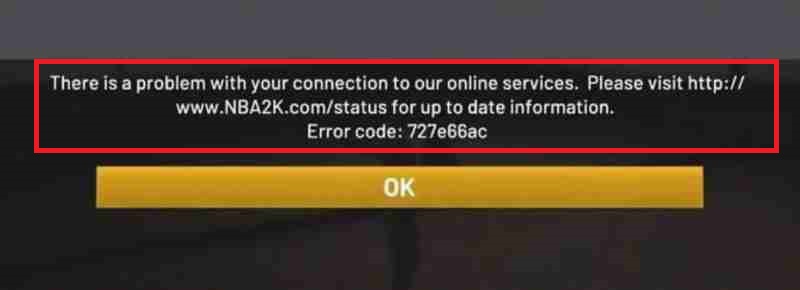
NBA 2K23 Error Code 727e66ac can often appear as an error caused by maintenance work on game servers.
Also, it is possible to encounter such connection errors if your internet connection is experiencing any disconnection or unstable network connection.
How To Fix NBA 2K23 Error Code 727e66ac?
Under this heading, we will provide suggestions on how to fix the NBA 2K23 “There is a problem with your connection to our online services” error.
1. Check the Server
In case of connection errors, our first priority is to check the game server.
Maintenance work or crashes on the game server will cause you to encounter various connection errors like this.
You can check the NBA 2K23 server by accessing the link we will leave below.
If the servers are undergoing any maintenance, you will have to wait for the maintenance work to finish.
2. Use Default DNS
We can avoid connection request problems by using the default Google DNS server.
- If NBA 2K23 are on as a priority, turn it off.
- Type “Control Panel” in the start search screen and open it.
- Click on the “Network and Internet” category title.
- Then click on the “Network and Sharing Center” heading.
- Click on the internet information next to “Connections:” on the screen that opens.
- Then click the “Properties” button.
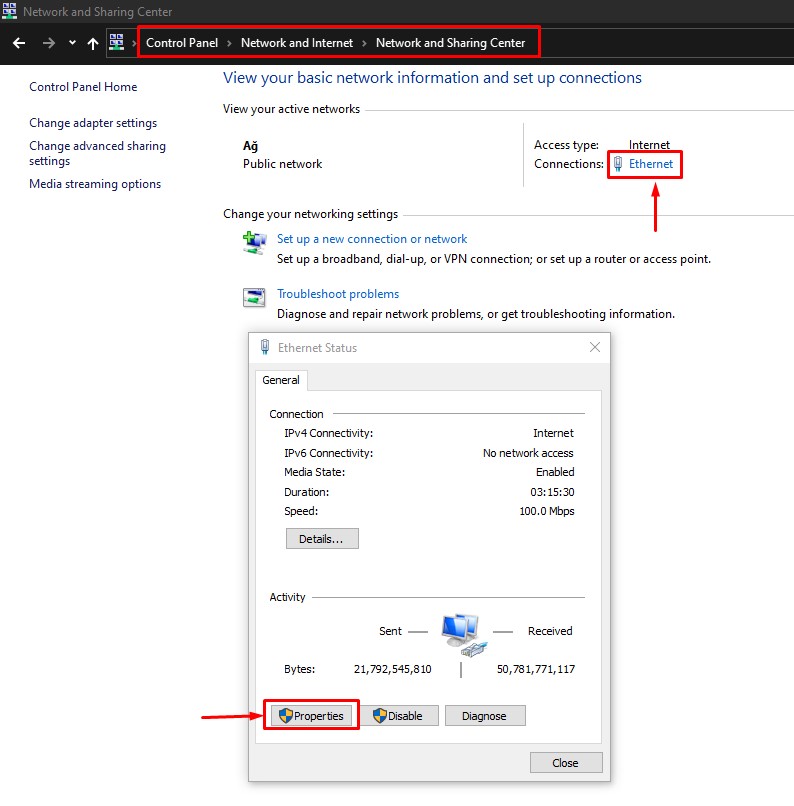
- Double-click “Internet Protocol Version 4 (TCP/IPv4)“.
- Then check the “Use the following DNS server address:” option and type the address we left below.
- Preferred DNS server: 8.8.8.8
- Alternate DNS server: 8.8.4.4
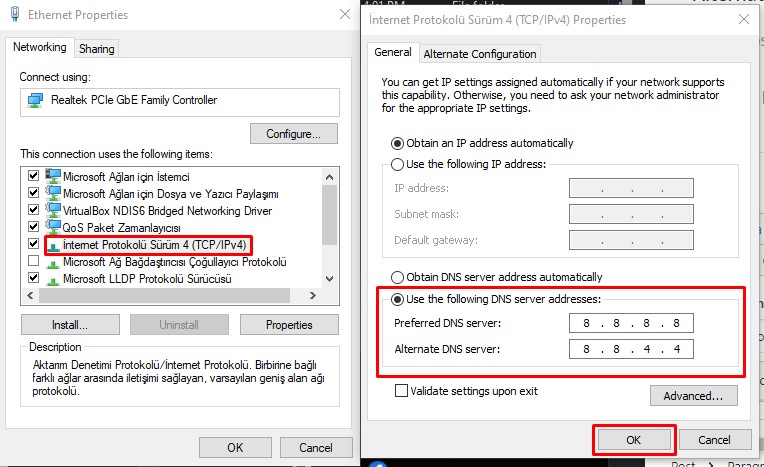
Click the “OK” button to save the setting and check.
3. Disable Internet Protocol Version 6
Users who encounter a connection error in the NBA 2K23 game state that they do not encounter such an error when they disable the Internet Protocol Version 6 option.
We can perform this suggestion and check if the issue still occurs.
You can follow the below step for us to disable the Internet Protocol Version 6 option.
- Type “Control Panel” in the start search screen and open it.
- Click on “Network and Internet” > “Network and Sharing Center“.
- Click on “Change Adapter Settings” on the left.
- Right click on Ethernet and go to “Properties“.
- Disable the box to the left of the “Internet Protocol Version 6 (TCP/IPv6)” option.
After deactivating, click the “OK” button and save.
Then run the game and check if the problem persists.
4. Clear Internet Cache
The problem with the internet cache can cause you to encounter connection problems.
You can follow the steps below to fix the problems with the internet cache.
- Type “cmd” in the start search screen and run as administrator.
- Paste the following codes in the command prompt window and press enter.
- ipconfig /renew
- ipconfig /flushdns
- netsh int ipv4 reset
- netsh int ipv6 reset
- netsh winhttp reset proxy
- netsh winsock reset
- ipconfig /registerdns
After the process is complete, restart the computer and check.
5. Restart Your Modem
Restarting your network hardware such as the modem and router can help clear up any network issues that are causing connection failures. Turn off the devices, wait a few seconds, and turn them back on.