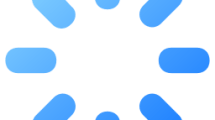Are you getting “Network Service Error” followed by “Network Error Code: 200” in Ex Astris?
Ex Astris is a semi-real-time, turn-based 3D RPG.
Some users encounter an error code when they want to log in to the Ex Astris game and cannot access the game.
In this guide, we will try to solve the Ex Astris error by providing information on how to fix it.
What is Ex Astris Network Error Code 200?
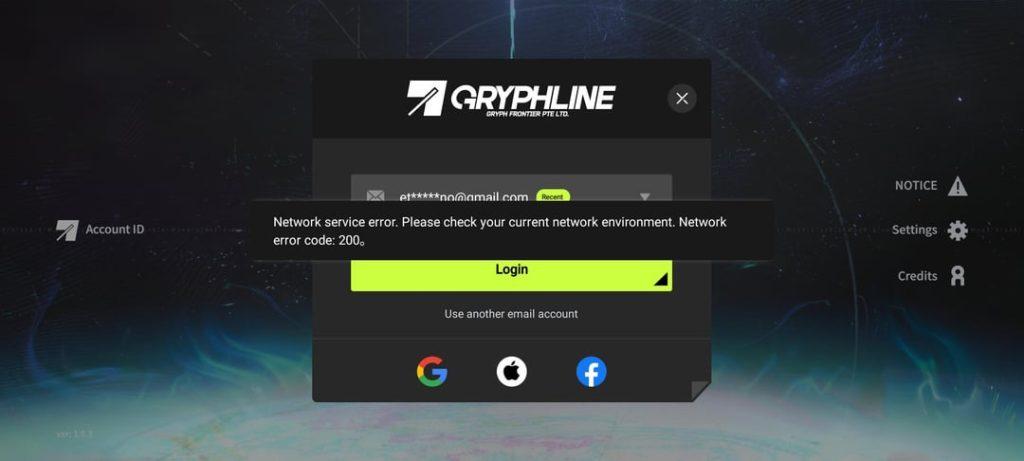
Ex Astris players state that they encounter “Network service error. Please check your current network environment” and then “Network error code: 200” after logging into the game.
Network errors are usually caused by internet or server problems.
Additionally, in-game cache problems will cause you to encounter various errors like this.
How To Fix Ex Astris Network Error Code 200?
Under this heading, we have provided information on how to fix the Ex Astris error.
1. Start the Game Without Internet Connection
When Ex Astris players encounter the error, they state that they do not encounter problems when they start the game without the internet.
To do this, first start the game without an internet connection (Wifi/data) and just before Logging.
Reddit users say that you can access the game after following this suggestion.
2. Check Your Internet Connection
Interruptions in your internet connection will cause you to encounter in-game connection errors.
Therefore, it is recommended to check your internet connection.
If you are experiencing disconnection problems and you are connecting to the internet via Wi-Fi, you can check your modem by restarting it.
If you are accessing the internet with a mobile data connection, you can check the mobile data by restarting it.
3. Check the Server
Maintenance work on game servers will cause you to encounter many connection errors.
Therefore, you need to check the game server and observe what is causing the problem.
For us to check the game server, you need to follow the Ex Astris page on the X (Twitter) platform.
Follow Ex Astris on the X (Twitter) Platform
You can follow the announcements published by the developers on the platform.
4. Clear Cache
The problem with the cache files can cause us to encounter many errors.
To fix the cache issue, we can clear it so that it is configured.
For Android users;
- Access the settings menu.
- Go to Applications>Ex Astris>Storage menu respectively.
- Tap the “Clear Data” button in the menu.
For IOS users;
- Access the settings menu.
- Go to General>iPhone Storage>Ex Astris menu respectively.
- Tap the “Offload App” button in the menu and confirm.
After clearing the data, run the application and check.