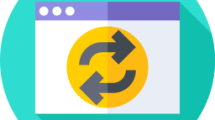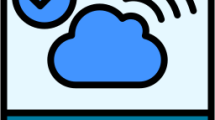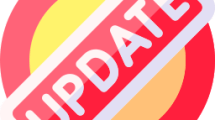Are you getting a “Install Failed” and then “Could not download installation information. Please try again later.” and then “Error Code: MD-DL” error in Epic Games Launcher?
Epic Games Launcher is an application that markets many games.
In addition, it continues to attract users to its own structure with many games free of charge or with big discounts recently.
However, Epic Games states that its users have encountered the “Error Code: MD-DL” problem in the application and the download or update process has stopped.
In this guide, we will provide information on how to fix the Epic Games Launcher “Error Code: MD-DL” issue.
- Why Do I Encounter Epic Games Launcher Error Code: MD-DL?
- How To Fix Epic Games Launcher Error Code MD-DL?
- Fix 1: Check Servers
- Fix 2: Disable Force Non SSL CDN
- Fix 3: Use Default Google DNS Server
- Fix 4: Clear Internet Cache
Why Do I Encounter Epic Games Launcher Error Code: MD-DL?
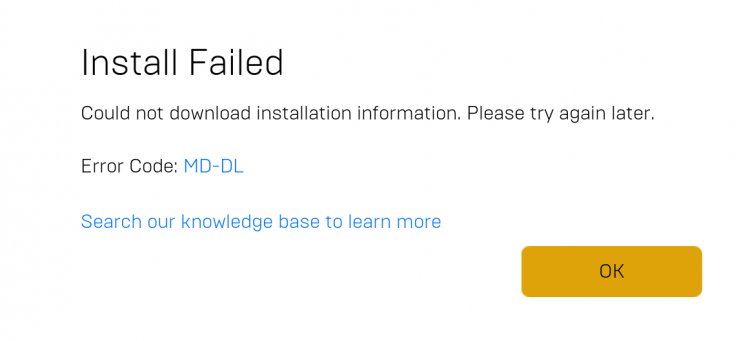
The Epic Games Launcher “Error Code: MD-DL” issue is caused by the inability to connect to the remote server.
The general reason for not being able to connect to the server may be due to the maintenance work done on the Epic Games servers.
In addition, the crash of Epic Games servers due to the density can cause us to encounter various errors like this.
How To Fix Epic Games Launcher Error Code MD-DL?
Under this topic, we will provide information on how to fix the Epic Games Launcher “Error Code: MD-DL” issue.
Fix 1: Check Servers
Epic Games may do maintenance work for a short time to provide better service to users.
After the server is taken into maintenance, many various errors can be encountered.
We can check what is causing the problem by tracking maintenance work or server crashes.
You can be informed of maintenance work or server crashes for Epic Games and other games by clicking the link we left below.
If there are no maintenance or crash announcements, you can review other suggestions.
Fix 2: Disable Force Non SSL CDN
Any problem in the secure connection of Epic Games Launcher can cause you to encounter various errors like this.
We can eliminate the problem by turning off the secure SSL connection for Epic Games Launcher.
Generally, users state that they do not encounter such an error again when they implement this suggestion.
- Close the Epic Games Launcher completely with the help of a task manager.
- Type “Run” in the start search screen and open it.
- Type “%localappdata%\EpicGamesLauncher\Saved\Config\Windows” in the search box and hit enter.
- In the new window that opens, right-click the “Engine.ini” file and highlight “Open with” and click “Notepad“.
- Then paste the code below and save.
[Launcher]
ForceNonSslCdn = falseAfter saving the file, run the Epic Games Launcher and check.
Fix 3: Use Default Google DNS Server
We can avoid connection request problems by using the default Google DNS server.
- If Epic Games Launcher is on as a priority, turn it off.
- Type “Control Panel” in the start search screen and open it.
- Click on the “Network and Internet” category title.
- Then click on the “Network and Sharing Center” heading.
- Click on the internet information next to “Connections:” on the screen that opens.
- Then click the “Properties” button.
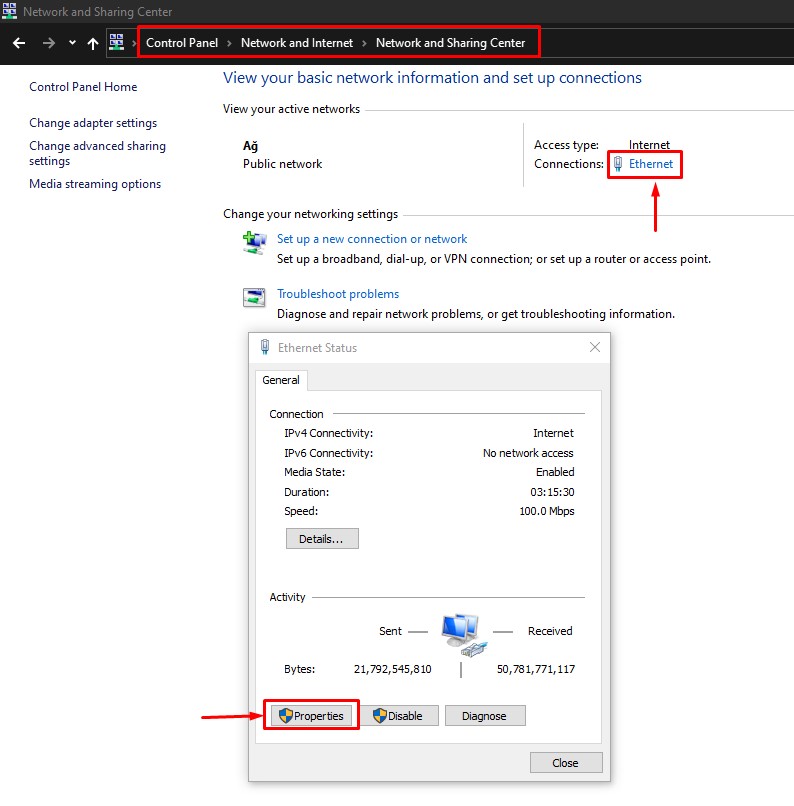
- Double-click “Internet Protocol Version 4 (TCP/IPv4)“.
- Then check the “Use the following DNS server address:” option and type the address we left below.
- Preferred DNS server: 8.8.8.8
- Alternate DNS server: 8.8.4.4
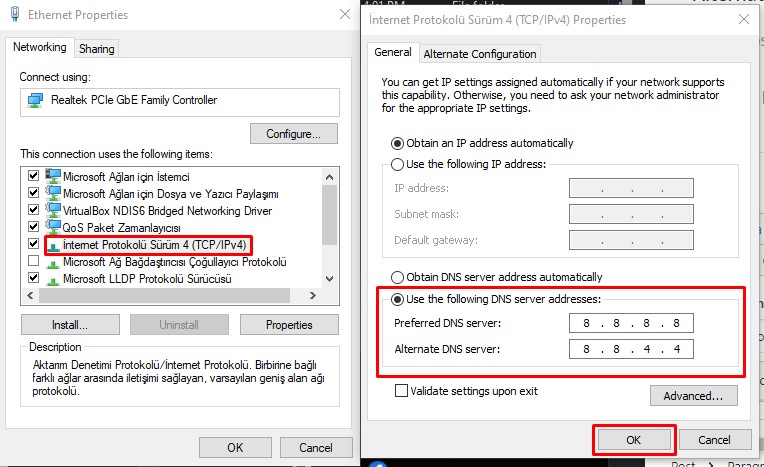
Click the “OK” button to save the setting and check.
Fix 4: Clear Internet Cache
Problems with the internet cache can cause us to encounter various errors like this.
You can follow the below step to clear the internet cache.
- Type “cmd” in the start search screen and run as administrator.
- Paste the following codes in the command prompt window that opens and press enter.
- ipconfig /renew
- ipconfig /flushdns
- netsh int ipv4 reset
- netsh int ipv6 reset
- netsh winhttp reset proxy
- netsh winsock reset
- ipconfig /registerdns
After the process is complete, you can restart the computer and check if the problem persists.