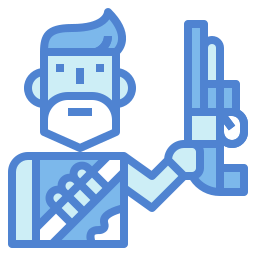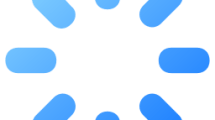Are you getting a “You don’t have enough system and video memory to start the game” error in The Last of Us?
The Last of Us is an action-adventure game developed by Naughty Dog and published by Sony Interactive Entertainment.
The game continued by being released as part 1 and part 2.
However, some players cannot access the game by encountering the error “You don’t have enough system and video memory to start the game” in The Last of Us part 1 or part 2.
In this guide, we will provide information on how to fix the “Insufficient Memory” followed by “You don’t have enough system and video memory to start the game” error encountered in The Last of Us part 1 or part 2.
What is The Last of Us You don’t have enough system and video memory to start the game Error?
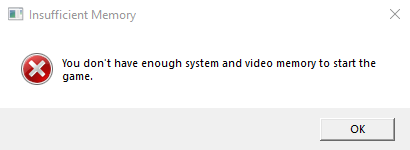
The Last of Us “You don’t have enough system and video memory to start the game” error is a problem that occurs with insufficient RAM memory.
The Last of Us wants a device with at least 16GB of ram memory.
If you do not have a device with 16GB RAM and above, you may not be able to run the game by encountering this error.
Also, if you have 16GB of RAM and you keep getting errors, some apps open in the background may cause the game to be underfunded.
Therefore, we will give you information on how to fix the error by mentioning a few suggestions.
How to Fix The Last of Us “You don’t have enough system and video memory to start the game” Error
To fix the error, you first need to check if your RAM memory is sufficient.
Unfortunately, if your RAM memory is 16GB or less, you cannot solve this error completely. For this, you need to increase your RAM memory to 16GB and above.
Fix 1: Upgrade RAM
Running out of RAM will cause you to encounter the “You don’t have enough system and video memory to start the game” error in The Last of Us.
The game accepts 16GB and above RAM memory.
If you have a RAM memory below 16GB, you need to upgrade.
Fix 2: Close Apps
If you have 16GB of RAM and you are still getting the error, some apps running in the background will use up the RAM memory, causing the game to stop working.
Therefore, close applications that use RAM memory, such as Discord or Google Chrome, in the background.
Use the task manager to close the application and use the most of your RAM memory in the background, close the application completely.
Then run The Last of Us game to see if the issue persists.
Fix 3: Update Graphics Driver
The fact that the graphics driver is not up-to-date causes the version to be unsupported for the newly released game and many errors are encountered in the game.
Therefore, we will need to check if the graphics driver is up to date.
You can follow the step below to check if the graphics driver is up to date.
If You Are Using AMD Graphics Card;
- Access the AMD Radeon Software site by clicking the link I left on the side. Click to access AMD Radeon Software site.
- Select the “Graphics” option in the link, select the video card model, and click the “Submit” button.
- Then download the driver and perform the installation process.
- Restart your computer after the installation is complete.
- Right click on the desktop and select “AMD Radeon Software“.
- Check if your graphics card driver is up to date in the application that opens.
- If a new update is available, download and install it.
If You Are Using NVIDIA Graphics Card;
- Access the Geforce Experience site by clicking the link I left on the side. Click to access Geforce Experience site.
- Click the “Download Now” button in the link and download the application and perform the installation process.
- After the installation is complete, run the application and register and log in.
- Click on “Drivers” at the top.
- Then click “Check for Updates” to check if your driver is up to date.
- If a new update is available, the current update version will appear.
- After downloading the current update version, perform the installation process and restart the computer.
After following the steps, run the game and check.
Fix 4: Increase Virtual Memory
It states that users who increase virtual memory do not encounter such a problem again.
If you do not know how to increase the virtual memory, you can follow the step below.
- Type “Run” in the start search screen and open it.
- Type “sysdm.cpl” into the search screen and click the “OK” button.
- Click on the “Advanced” option on the top tab.
- Click the “Settings” button under the “Performance” heading.
- Select the “Advanced” option in the new window that opens and click the “Change” button in the “Virtual Memory” sub-title.
- Uncheck “Automatically manage paging file size for all drives” in the new window.
- Then select the system disk and check the “Custom size” option.
If your RAM is 8GB, multiply by 1.5 in megabytes. For example: 8192 x 1.5 = 12288
If your RAM is 16GB, multiply by 1.5 in megabytes. For example: 16384 x 1.5 = 24576
Since my RAM memory is 8GB, I multiplied by 8 in megabytes and wrote the result as “Initial size” and “Maximum size“.
Let’s press “Set” and then “OK” button to save the process.
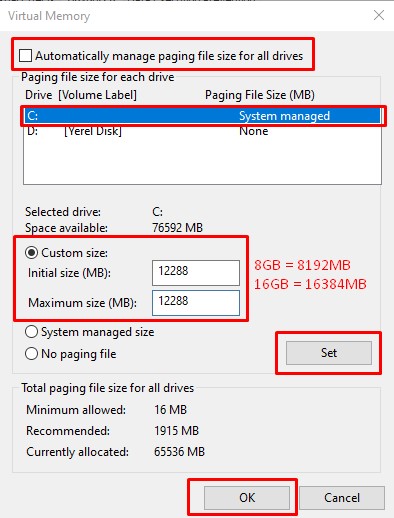
After the save process is complete, let’s restart the computer and check if the problem persists.