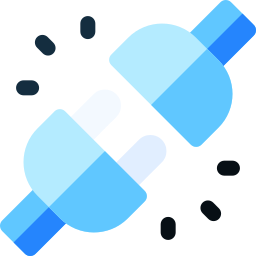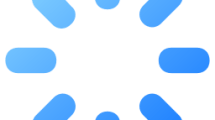Rainbow Six Siege is an online tactical game published by the Ubisoft company.
You can accompany the game in different game modes, such as rescuing a hostage, defusing a bomb, and taking control of a target in a room.
When players want to connect to any online game mode in the game, they encounter the “Connection Failure” error.
In this guide, we will talk about various recommendations for players who are getting the Rainbow Six Siege “Connection Failure” error.
- What is Rainbow Six Siege “Connection Failure” Error?
- How To Fix “Connection Failure” On Rainbow Six Siege
- Fix 1: Game Server Might Be Under Maintenance
- Fix 2: Change DNS Server
- Fix 3: Clear Internet Cache
- Fix 4:Disable Internet Protocol Version 6
What is Rainbow Six Siege “Connection Failure” Error?
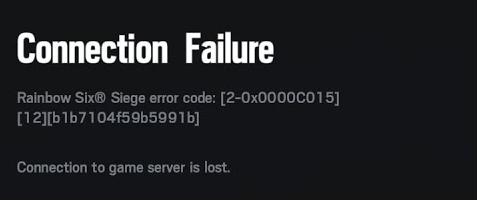
The possible cause of the Rainbow Six Siege “Connection Failure” Error is due to the servers being under maintenance or crashing.
If you think that the servers are not under maintenance or crashing, you may be having an internet problem.
I will mention a few suggestions in this guide if the internet problem is present.
How To Fix “Connection Failure” On Rainbow Six Siege
One of the possible causes of the error is due to the Rainbow Six Siege servers being under maintenance or crashing.
For this reason, we will try to give you a solution by talking about a few suggestions.
Fix 1: Game Server Might Be Under Maintenance
Maintenance work on the game server may cause many connection errors.
You may encounter such connection errors not only due to maintenance work, but also due to the crashing problem occurring with the game servers being overly busy.
You can be informed by following the official Twitter account so that we can check whether the Rainbow Six Siege game server is under maintenance.
Click to Reach Rainbow Six Siege Official Twitter Page
You can check the Rainbow Six Siege game server by visiting the DownDetector site to follow the crash report.
Click to Check DownDetector Rainbow Six Siege Server
Fix 2: Change DNS Server
If you haven’t seen maintenance work or crash reports on Rainbow Six Siege game servers, you may encounter a connection error due to a dns problem.
You can eliminate the problem by setting the default Google dns server so that we can fix the dns problem.
You can follow the step below to set the default Google dns server.
- Type “Control Panel” in the start search screen and open it.
- Click on “Network and Internet” > “Network and Sharing Center“.
- Click on “Change Adapter Settings” on the left.
- Right click on Ethernet and go to “Properties“.
- Then double click on “Internet Protocol Version 4 (TCP/IPv4)” and open it.
- Let’s write the following dns address by enabling the “Use the following DNS server address:” option.
- Prefered DNS server: 8.8.8.8
- Alternate DNS server: 8.8.4.4
Click the “OK” button to apply the setting and check if the problem persists.
Fix 3: Clear Internet Cache
The problem with the internet cache can cause you to encounter connection problems.
You can follow the steps below to fix the problems with the internet cache.
- Type “cmd” in the start search screen and run as administrator.
- Paste the following codes in the command prompt window and press enter.
- ipconfig /flushdns
- ipconfig /renew
- netsh int ipv4 reset
- netsh int ipv6 reset
- netsh winhttp reset proxy
- netsh winsock reset
- ipconfig /registerdns
After the process is complete, restart the computer and check.
Fix 4: Disable Internet Protocol Version 6
Users who encounter a connection error in the Rainbow Six Siege game state that they do not encounter such an error when they disable the Internet Protocol Version 6 option.
We can perform this suggestion and check if the issue still occurs.
You can follow the below step for us to disable the Internet Protocol Version 6 option.
- Type “Control Panel” in the start search screen and open it.
- Click on “Network and Internet” > “Network and Sharing Center“.
- Click on “Change Adapter Settings” on the left.
- Right click on Ethernet and go to “Properties“.
- Disable the box to the left of the “Internet Protocol Version 6 (TCP/IPv6)” option.
After deactivating, click the “OK” button and save.
Then run the game and check if the problem persists.